Check out other books by Al Sweigart, free online or available for purchase:
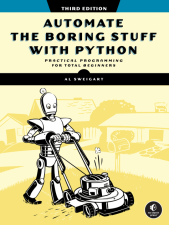
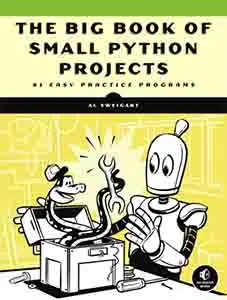
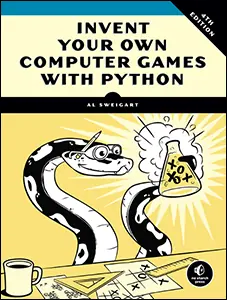
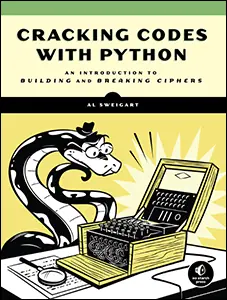
...and other books as well! Or register for the online video course. You can also donate to support the author directly.
B ANSWERS TO THE PRACTICE QUESTIONS

This appendix contains the answers to the practice questions at the end of each chapter. I highly recommend that you take the time to work through these questions. Programming is more than memorizing syntax and a list of function names. As when learning a foreign language, the more practice you put into it, the more you will get out of it. There are many websites with practice programming questions as well.
When it comes to the practice programs, there is no one correct solution. As long as your program performs what the project asks for, you can consider it correct. However, if you want to see examples of completed projects, they are available in the “Download the files used in this book” link at https://
Chapter 1
1. The operators are +, -, *, and /. The values are 'hello', -88.8, and 5.
2. The string is 'spam'; the variable is spam. Strings always start and end with quotes.
3. The three data types introduced in this chapter are integers, floating-point numbers, and strings.
4. An expression is a combination of values and operators. All expressions evaluate (that is, reduce) to a single value.
5. An expression evaluates to a single value. A statement does not.
6. The bacon variable is set to 20. The bacon + 1 expression does not reassign the value in bacon (that would need an assignment statement: bacon = bacon + 1).
7. Both expressions evaluate to the string 'spamspamspam'.
8. Variable names cannot begin with a number.
9. The int(), float(), and str() functions will evaluate to the integer, floating-point number, and string versions of the value passed to them.
10. The expression causes an error because 99 is an integer, and only strings can be concatenated to other strings with the + operator. The correct way is I have eaten ' + str(99) + ' burritos.'
Chapter 2
1. True and False, using capital T and F, with the rest of the word in lowercase.
2. and, or, and not
3. True and True is True.
True and False is False.
False and True is False.
False and False is False.
True or True is True.
True or False is True.
False or True is True.
False or False is False.
not True is False.
not False is True.
4. False
False
True
False
False
True
5. ==, !=, <, >, <=, and >=
6. == is the equal to operator that compares two values and evaluates to a Boolean, while = is the assignment operator that stores a value in a variable.
7. A condition is an expression used in a flow control statement that evaluates to a Boolean value.
8. The lines print('bacon') and print('ham') are each blocks by themselves, and a third block is everything after if spam == 10: and before the final print('Done'):
print('eggs')
if spam > 5:
print('bacon')
else:
print('ham')
print('spam')
9. The code:
if spam == 1:
print('Hello')
elif spam == 2:
print('Howdy')
else:
print('Greetings!')
Chapter 3
1. Press CTRL-C to stop a program stuck in an infinite loop.
2. The break statement will move the execution outside and just after a loop. The continue statement will move the execution to the start of the loop.
3. They all do the same thing. The range(10) call ranges from 0 up to (but not including) 10, range(0, 10) explicitly tells the loop to start at 0, and range(0, 10, 1) explicitly tells the loop to increase the variable by 1 on each iteration.
4. The code:
for i in range(1, 11):
print(i)
and:
i = 1
while i <= 10:
print(i)
i = i + 1
5. This function can be called with spam.bacon().
Chapter 4
1. Functions reduce the need for duplicate code. This makes programs shorter, easier to read, and easier to update.
2. The code in a function executes when the function is called, not when the function is defined.
3. The def statement defines (that is, creates) a function.
4. A function consists of the def statement and the code in its def clause. A function call is what moves the program execution into the function, and the function call evaluates to the function’s return value.
5. There is one global scope, and a local scope is created whenever a function is called.
6. When a function returns, the local scope is destroyed, and all the variables in it are forgotten.
7. A return value is the value that a function call evaluates to. Like any value, a return value can be used as part of an expression.
8. If there is no return statement for a function, its return value is None.
9. A global statement will force a variable in a function to refer to the global variable.
10. The data type of None is NoneType.
11. That import statement imports a module named areallyourpetsnamederic. (This isn’t a real Python module, by the way.)
12. This function can be called with spam.bacon().
13. Place the line of code that might cause an error in a try clause.
14. The code that could potentially cause an error goes in the try clause. The code that executes if an error happens goes in the except clause.
15. The random_number global variable is set once to a random number, and the random_number variable in the get_random_dice_roll() function uses the global variable. This means the same number is returned for every get _random_dice_roll() function call.
Chapter 5
1. assert spam >= 10, 'The spam variable is less than 10.'
2. Either assert eggs.lower() != bacon.lower() 'The eggs and bacon variables are the same!' or assert eggs.upper() != bacon.upper(), 'The eggs and bacon variables are the same!'
3. assert False, 'This assertion always triggers.'
4. To be able to call logging.debug(), you must have these two lines at the start of your program:
import logging
logging.basicConfig(level=logging.DEBUG, format=' %(asctime)s -
%(levelname)s - %(message)s')
5. To be able to send logging messages to a file named programLog.txt with logging.debug(), you must have these two lines at the start of your program:
import logging
logging.basicConfig(filename='programLog.txt', level=logging.DEBUG,
format=' %(asctime)s - %(levelname)s - %(message)s')
6. DEBUG, INFO, WARNING, ERROR, and CRITICAL
7. logging.disable(logging.CRITICAL)
8. You can disable logging messages without removing the logging function calls. You can selectively disable lower-level logging messages. You can create logging messages. Logging messages provides a timestamp.
9. The Step In button will move the debugger into a function call. The Step Over button will quickly execute the function call without stepping into it. The Step Out button will quickly execute the rest of the code until it steps out of the function it currently is in.
10. After you click Continue, the debugger will stop when it has reached the end of the program or a line with a breakpoint.
11. A breakpoint is a setting on a line of code that causes the debugger to pause when the program execution reaches the line.
12. To set a breakpoint in Mu, click the line number to make a red dot appear next to it.
Chapter 6
1. The empty list value, which is a list value that contains no items. This is similar to how '' is the empty string value.
2. spam[2] = 'hello' (Notice that the third value in a list is at index 2 because the first index is 0.)
3. 'd' (Note that '3' * 2 is the string '33', which is passed to int() before being divided by 11. This eventually evaluates to 3. Expressions can be used wherever values are used.)
4. 'd' (Negative indexes count from the end.)
5. ['a', 'b']
6. 1
7. [3.14, 'cat', 11, 'cat', True, 99]
8. [3.14, 11, 'cat', True]
9. The operator for list concatenation is +, while the operator for replication is *. (This is the same as for strings.)
10. While append() will add values only to the end of a list, insert() can add them anywhere in the list.
11. The del statement and the remove() list method are two ways to remove values from a list.
12. Both lists and strings can be passed to len(), have indexes and slices, be used in for loops, be concatenated or replicated, and be used with the in and not in operators.
13. Lists are mutable; they can have values added, removed, or changed. Tuples are immutable; they cannot be changed at all. Also, tuples are written using parentheses, (and), while lists use square brackets, [and].
14. (42,) (The trailing comma is mandatory.)
15. The tuple() and list() functions, respectively.
16. They contain references to list values.
17. The copy.copy() function will do a shallow copy of a list, while the copy.deepcopy() function will do a deep copy of a list. That is, only copy .deepcopy() will duplicate any lists inside the list.
Chapter 7
1. Two curly brackets: {}
2. {'foo': 42}
3. The items stored in a dictionary are unordered, while the items in a list are ordered.
4. You get a KeyError error.
5. There is no difference. The in operator checks whether a value exists as a key in the dictionary.
6. The expression 'cat' in spam checks whether there is a 'cat' key in the dictionary, while 'cat' in spam.values() checks whether there is a value 'cat' for one of the keys in spam.
7. spam.setdefault('color', 'black')
8. pprint.pprint()
Chapter 8
1. Escape characters represent characters in string values that would otherwise be difficult or impossible to type into code.
2. The \n escape character is a newline; the \t escape character is a tab.
3. The \\ escape character will represent a backslash character.
4. The single quote in Howl's is fine because you’ve used double quotes to mark the beginning and end of the string.
5. Multiline strings allow you to use newlines in strings without the \n escape character.
6. The expressions evaluate to the following:
'e'
'Hello'
'Hello'
'lo world!
7. The expressions evaluate to the following:
'HELLO'
True
'hello'
8. The expressions evaluate to the following:
['Remember,', 'remember,', 'the', 'fifth', 'of', 'November.']
'There-can-be-only-one.'
9. The rjust(), ljust(), and center() string methods, respectively.
10. The lstrip() and rstrip() methods remove whitespace from the left and right ends of a string, respectively.
Chapter 9
1. The re.compile() function creates Regex objects.
2. Raw strings are used so that backslashes do not have to be escaped.
3. The search() method returns Match objects.
4. The group() method returns strings of the matched text.
5. Group 0 is the entire match, group 1 covers the first set of parentheses, and group 2 covers the second set of parentheses.
6. Periods and parentheses can be escaped with a backslash: \., \(, and \).
7. If the regex has no groups, a list of strings is returned. If the regex has groups, a list of tuples of strings is returned.
8. The | character signifies matching “either, or” between two groups.
9. The ? character can either mean “match zero or one of the preceding group” or be used to signify non-greedy matching.
10. The + matches one or more. The * matches zero or more.
11. The {3} matches exactly three instances of the preceding group. The {3,5} matches between three and five instances.
12. The \d, \w, and \s shorthand character classes match a single digit, word, or space character, respectively.
13. The \D, \W, and \S shorthand character classes match a single character that is not a digit, word, or space character, respectively.
14. The .* performs a greedy match, and the .*? performs a non-greedy match.
15. Either [0-9a-z] or [a-z0-9].
16. Passing re.I or re.IGNORECASE as the second argument to re.compile() will make the matching case insensitive.
17. The . character normally matches any character except the newline character. If re.DOTALL is passed as the second argument to re.compile(), then the dot will also match newline characters.
18. The sub() call will return the string 'X drummers, X pipers, five rings, X hens'.
19. The re.VERBOSE argument allows you to add whitespace and comments to the string passed to re.compile().
Chapter 10
1. Relative paths are relative to the current working directory.
2. Absolute paths start with the root folder, such as / or C:\.
3. On Windows, it evaluates to WindowsPath('C:/Users/Al'). On other operating systems, it evaluates to a different kind of Path object but with the same path.
4. The expression 'C:/Users' / 'Al' results in an error, since you can’t use the / operator to join two strings.
5. The os.getcwd() function returns the current working directory. The os.chdir() function changes the current working directory.
6. The . folder is the current folder, and .. is the parent folder.
7. C:\bacon\eggs is the directory name, while spam.txt is the base name.
8. The string 'r' for read mode, 'w' for write mode, and 'a' for append mode.
9. An existing file opened in write mode is erased and completely overwritten.
10. The read() method returns the file’s entire contents as a single string value. The readlines() method returns a list of strings, where each string is a line from the file’s contents.
11. A shelf value resembles a dictionary value; it has keys and values, along with keys() and values() methods that work similarly to the dictionary methods of the same names.
Chapter 11
1. The shutil.copy() function will copy a single file, while shutil.copytree() will copy an entire folder, along with all its contents.
2. The shutil.move() function is used for renaming files, as well as moving them.
3. The send2trash function will move a file or folder to the recycle bin, while shutil will permanently delete files and folders.
4. The zipfile.ZipFile() function is equivalent to the open() function; the first argument is the filename, and the second argument is the mode to open the ZIP file in (read, write, or append).
Chapter 12
1. The dir command lists folder contents on Windows. The ls command lists folder contents on macOS and Linux.
2. The PATH environment variable contains a list of folders that are checked when a program name is entered into the terminal.
3. The __file__ variable contains the filename of the Python script currently being run. This variable doesn’t exist in the interactive shell.
4. The cls command clears the terminal on Windows, while the clear command does so on macOS and Linux.
5. Run python -m venv .venv on Windows, or python3 -m venv .venv on macOS and Linux.
6. Run python -m PyInstaller --onefile yourScript.py on Windows, or python3 -m PyInstaller --onefile yourScript.py on macOS and Linux.
Chapter 13
1. The webbrowser module has an open() method that will launch a web browser to a specific URL, and that’s it. The requests module can download files and pages from the web. The bs4 module parses HTML.
2. The requests.get() function returns a Response object, which has a text attribute that contains the downloaded content as a string.
3. The raise_for_status() method raises an exception if the download had problems and does nothing if the download succeeded.
4. The status_code attribute of the Response object contains the HTTP status code.
5. After opening the new file on your computer in 'wb' “write binary” mode, use a for loop that iterates over the Response object’s iter _content() method to write out chunks to the file. Here’s an example:
saveFile = open('filename.html', 'wb')
for chunk in res.iter_content(100000):
saveFile.write(chunk)
6. Most online APIs return their responses formatted as JSON or XML.
7. F12 brings up the developer tools in Chrome. Pressing CTRL-SHIFT-C (on Windows and Linux) or -OPTION-C (on OS X) brings up the developer tools in Firefox.
8. Right-click the element in the page and select Inspect Element from the menu.
9. '#main'
10. '.highlight'
11. spam.gettext()
12. linkElem.attrs
13. The selenium module is imported with from selenium import webdriver.
14. The find_element_* methods return the first matching element as a WebElement object. The find_elements_* methods return a list of all matching elements as WebElement objects.
15. The click() and send_keys() methods simulate mouse clicks and keyboard keys, respectively.
16. The press('Control+A') method simulates pressing CTRL-A.
17. The forward(), back(), and refresh() WebDriver object methods simulate these browser buttons.
18. The go_forward(), go_back(), and reload() Page object methods simulate these browser buttons.
Chapter 14
1. The openpyxl.load_workbook() function returns a Workbook object.
2. The sheetnames attribute contains a list of strings of the worksheet titles.
3. Run wb['Sheet1'].
4. Use wb.active.
5. sheet['C5'].value or sheet.cell(row=5, column=3).value
6. sheet['C5'] = 'Hello' or sheet.cell(row=5, column=3).value = 'Hello'
7. cell.row and cell.column
8. They hold the highest column and row with values in the sheet, respectively, as integer values.
9. openpyxl.cell.column_index_from_string('M')
10. openpyxl.cell.get_column_letter(14)
11. sheet['A1':'F1']
12. wb.save('example3.xlsx')
13. A formula is set the same way as any value. Set the cell’s value attribute to a string of the formula text. Remember that formulas begin with the equal sign (=).
14. Pass data_only=True when calling load_workbook() to make OpenPyXL retrieve the calculated results of formulas.
15. sheet.row_dimensions[5].height = 100
16. sheet.column_dimensions['C'].hidden = True
17. Freeze panes are rows and columns that will always appear on the screen. They are useful for headers.
18. openpyxl.chart.Reference(), openpyxl.chart.Series(), openpyxl.chart.BarChart(), chartObj.append(seriesObj), and add_chart()
Chapter 15
1. To access Google Sheets, you need a credentials file, a token file for Google Sheets, and a token file for Google Drive.
2. EZSheets has ezsheets.Spreadsheet and ezsheets.Sheet objects.
3. Call the downloadAsExcel() Spreadsheet method.
4. Call the ezsheets.upload() function and pass the filename of the Excel file.
5. Read the value at ss['Students']['B2'].
6. Call ezsheets.getColumnLetterOf(999).
7. Access the rowCount and columnCount properties of the Sheet object.
8. Call the delete() Sheet method. This is only permanent if you pass the permanent=True keyword argument.
9. The Spreadsheet() function and Sheet() Spreadsheet method will create Spreadsheet and Sheet objects, respectively.
10. EZSheets will throttle your method calls.
Chapter 16
1. conn = sqlite3.connect('example.db', isolation_level=None)
2. conn.execute('CREATE TABLE students (first_name TEXT, last_name TEXT, favorite_color TEXT) STRICT')
3. Pass the isolation_level=None keyword argument when calling sqlite3.connect().
4. While INTEGER is analogous to Python’s int type, REAL is analogous to Python’s float type.
5. Strict mode adds a requirement that every column must have a data type, and SQLite raises an exception if you try to insert data of the wrong type.
6. The * means “select all columns in the table.”
7. CRUD stands for Create, Read, Update, and Delete, the four standard operations that databases perform.
8. ACID stands for Atomic, Consistent, Isolated, and Durable, the four properties that database transactions should have.
9. INSERT queries add new records to tables.
10. DELETE queries delete records from tables.
11. Without a WHERE clause, the UPDATE query applies to all records in the table, which may or may not be what you want.
12. An index is a data structure that organizes a column’s data, which takes up more storage but makes queries faster. 'CREATE INDEX idx_birthdate ON cats (birthdate)' would create an index for the cats table’s birthdate column.
13. A foreign key links records in one table to a record in another table.
14. You can delete a table named cats by running the query 'DROP TABLE cats'.
15. The string ':memory:' is used in place of a filename to create an in- memory database.
16. The iterdump() method can create the queries to copy a database. You can also copy the database file itself.
Chapter 17
1. A File object must be opened in write mode by passing 'w' to open().
2. Calling getPage(4) will return a Page object for page 5, since page 0 is the first page.
3. Call decrypt('swordfish').
4. Rotate pages counterclockwise by passing a negative integer: -90, -180, or -270.
5. docx.Document('demo.docx')
6. Use doc.paragraphs to obtain a list of Paragraph objects.
7. A Paragraph object represents a paragraph of text and is itself made up of one or more Run objects.
8. A Run object has these variables (not a Paragraph object).
9. True always makes the Run object bolded and False always makes it not bolded, no matter what the style’s bold setting is. None will make the Run object just use the style’s bold setting.
10. Call the docx.Document() function.
11. doc.add_paragraph('Hello there!')
12. The integers 0 through 9.
Chapter 18
1. In Excel, spreadsheets can have values of data types other than strings; cells can have different fonts, sizes, or color settings; cells can have varying widths and heights; adjacent cells can be merged; and you can embed images and charts.
2. You pass a File object, obtained from a call to open().
3. File objects need to be opened in read-binary ('rb') mode for Reader objects and write-binary ('wb') mode for Writer objects.
4. The writerow() method.
5. The delimiter argument changes the string used to separate cells in a row. The lineterminator argument changes the string used to separate rows.
6. All of them can be easily edited with a text editor: CSV, JSON, and XML are plaintext formats.
7. json.loads()
8. json.dumps()
9. XML’s format resembles HTML.
10. JSON represents None values as the keyword null.
11. Boolean values in JSON are written in lowercase: true and false.
Chapter 19
1. A reference moment that many date and time programs use. The moment is January 1, 1970, UTC.
2. time.time()
3. time.asctime()
4. time.sleep(5)
5. It returns the closest integer to the argument passed. For example, round(2.4) returns 2.
6. A datetime object represents a specific moment in time. A timedelta object represents a duration of time.
7. Run datetime.datetime(2019, 1, 7).weekday(), which returns 0. This means Monday, as the datetime module uses 0 for Monday, 1 for Tuesday, and so on, up to 6 for Sunday.
Chapter 20
1. The credentials.json and token.json files tell the EZGmail module which Google account to use when accessing Gmail.
2. A message represents a single email, while a back-and-forth conversation involving multiple emails is a thread.
3. Include the 'has:attachment' text in the string you pass to search().
4. SMS email gateways are not guaranteed to work, don’t notify you if the message was delivered, and just because they worked before does not mean they will work again.
5. The Requests library can send and receive ntfy notifications.
Chapter 21
1. An RGBA value is a tuple of four integers, each ranging from 0 to 255. The four integers correspond to the amount of red, green, blue, and alpha (transparency) in the color.
2. Calling ImageColor.getcolor('CornflowerBlue', 'RGBA') will return (100, 149, 237, 255), the RGBA value for the cornflower blue color.
3. A box tuple is a tuple value of four integers: the left-edge x-coordinate, the top-edge y-coordinate, the width, and the height, respectively.
4. Image.open('zophie.png')
5. im.size is a tuple of two integers, the width and the height.
6. im.crop((0, 50, 50, 50)). Notice that you are passing a box tuple to crop(), not four separate integer arguments.
7. Call the im.save('new_filename.png') method of the Image object.
8. The ImageDraw module contains code to draw on images.
9. ImageDraw objects have shape-drawing methods such as point(), line(), or rectangle(). They are returned by passing the Image object to the ImageDraw.Draw() function.
10. plt.plot() creates a line graph, plt.scatter() creates a scatterplot, plt.bar() creates a bar graph, and plt.pie() creates a pie chart.
11. The savefig() method saves the graph as an image.
12. You cannot call plt.show() twice in a row because it resets the graph data, forcing you to run the graph-making code again if you want to show it a second time.
Chapter 22
1. Tesseract recognizes English by default.
2. PyTesseract works with the Pillow image library.
3. The image_to_string() function accepts an Image object and returns a string.
4. No, Tesseract only extracts text from scanned documents of typewritten text and not text from photographs.
5. tess.get_languages() returns a list of language pack strings.
6. You can pass the lang='eng+jpn' keyword argument to identify both English and Japanese text in an image.
7. NAPS2 can be run from a Python script to create PDFs with embedded OCR text.
Chapter 23
1. Move the mouse to any corner of the screen.
2. The pyautogui.size() function returns a tuple with two integers for the width and height of the screen.
3. The pyautogui.position() function returns a tuple with two integers for the x- and y-coordinates of the mouse cursor.
4. The moveTo() function moves the mouse to absolute coordinates on the screen, while the move() function moves the mouse relative to the mouse’s current position.
5. pyautogui.dragTo() and pyautogui.drag()
6. pyautogui.typewrite('Hello world!')
7. Either pass a list of keyboard key strings to pyautogui.write() (such as 'left') or pass a single keyboard key string to pyautogui.press().
8. pyautogui.screenshot('screenshot.png')
9. pyautogui.PAUSE = 2
10. You should use Selenium for controlling a web browser instead of PyAutoGUI.
11. PyAutoGUI clicks and types blindly and cannot easily find out if it’s clicking and typing into the correct windows. Unexpected pop-up windows or errors can throw the script off track and require you to shut it down.
12. Call the pyautogui.getWindowsWithTitle('Notepad') function.
13. Run w = pyatuogui.getWindowsWithTitle('Firefox'), and then run w.activate().
Chapter 24
1. Call engine.setProperty('rate', 300), for example, to make pyttsx3’s voice speak at 300 words per minute.
2. The pyttsx3 module saves to the WAV audio format.
3. No, pyttsx3 and Whisper do not require an online service or internet access.
4. Yes, pyttsx3 and Whisper support languages other than English.
5. Whisper’s default model is 'base'.
6. SRT (SubRip Subtitle) and VTT Web Video Text Tracks are two common subtitle file formats.
7. Yes, yt-dlp can download from hundreds of video websites other than YouTube.
INDEX
- Symbols
- = (assignment operator), 10, 130
- += (augmented addition assignment operator), 119
- /= (augmented division assignment operator), 119
- %= (augmented modulus assignment operator), 119
- *= (augmented multiplication assignment operator), 119
- -= (augmented subtraction assignment operator), 119
- \ (backslash)
- escape character, 190
- line continuation character, 124
- path separator (Windows), 218
- %* (batch file, all arguments), 276
- @ (batch file, hide command), 276
- {} (braces)
- with dictionaries, 139
- with format() method, 150
- with f-strings, 164
- matching a number of qualifiers, 198
- ^ (caret symbol)
- matching beginning of string, 201
- negative character classes, 193
- : (colon), 34, 468
- $ (dollar sign), 201
- . (dot)
- current folder, 222
- regex, 194
- .. (dot-dot) parent folder, 222
- .* (dot-star), 199
- " (double quotes), 160
- == (equal to) operator, 29
- ** (exponent) operator, 6
- / (forward slash)
- division operator, 6
- path separator (macOS/Linux), 218
- > (greater than) operator, 29
- >= (greater than or equal to) operator, 29
- # (hash character), 14, 204
- // (integer division) operator, 6
- >>> (interactive shell prompt), xli
- < (less than) operator, 29
- <= (less than or equal to) operator, 29
- % (modulus/remainder) operator, 6
- * (multiplication) operator, 6
- != (not equal to) operator, 29
- () (parentheses), 6, 14, 127
- | (pipe character), 191, 205
- + (plus sign)
- addition operator, 6
- concatenation operator, 8, 113
- match one or more, 197
- ? (question mark)
- optional match, 196
- SQLite wildcard, 393
- ' (single quote), 8, 160
- [] (square brackets), 110, 112, 123
- * (star character), 197
- - (subtraction) operator, 6
- ''' (triple quotes), 162
- _ (underscore), 11, 12, 194
- A
- A:\ drive, 222
- abs() function, 20–21
- absolute() method, 224
- absolute path, 222, 223
- absolute value, 20
- Accessibility Apps (macOS), 540
- Accessible Rich Internet Applications (ARIA), 325
- ACID test (Atomic Consistent Isolated Durable), 393
- activate.bat (venv), 263
- activate() method (PyAutoGUI), 555
- active attribute (OpenPyXL), 334
- active sheet, 334
- active window, 545
- Add a Logo (project), 507–512
- add_blank_page() method, 419
- add_break() method (Docx), 432
- Add Bullets to Wiki Markup (project), 174
- add_heading() method, 431
- addingBoringcoinTransactions.py, 378
- Adding Voice to Guess the Number (project), 574
- add_paragraph() method, 430
- add_picture() method, 433
- add_run() method, 430
- AES-256, 420
- age attribute (PyTTSx3), 567
- AI, 413–414
- alert() function (PyMsgBox), 275
- algebraic chess notation, 145
- all_caps attribute (Docx), 428–429
- all() method, 326
- allMyCats1.py, 114
- allMyCats2.py, 115
- alpha transparency, 494
- alternatingText.py, 173
- alternation (|) operator, 191
- ALTER TABLE query, 403, 404
- Anaconda, 265
- anchor, 225
- and Boolean operator, 31
- angle brackets (<>), 15, 20, 259, 301, 451
- ANY_SINGLE constant, 212
- ANYTHING_GREEDY constant, 212
- ANYTHING_LAZY constant, 212
- API (application programming interface), 297, 306, 359, 360
- key, 297, 301
- app, 258
- append()
- list method, 120, 142
- PyPDF method, 416–417
- append mode, 232
- Apple, 259
- application, 258
- application programming interface. See API
- apt command, 407, 528, 566, 578
- archive file, 249
- area attribute (PyAutoGUI), 552
- arguments, 75, 130
- ARIA (Accessible Rich Internet Applications), 325
- arial.ttf, 515
- arrays, 447
- ASCII, 23
- ASCII Art Fish Tank program, 271
- ASCIIbetical order, 123
- ASC keyword (SQLite), 397
- as keyword, 233
- assertion, 97–98
- assert statement, 97–98
- assigning, 87
- assignment operator (=), 10, 130
- assignment statement, 10
- associative arrays, 447
- asterisk (*)
- glob, 227
- multiplication operator, 6
- regex, 197, 199
- SQLite, 396
- at_least() function (Humre), 211
- at_least_group() function (Humre), 211
- at_most() function (Humre), 211
- at_most_group() function (Humre), 211
- Atomic Consistent Isolated Durable (ACID) test, 393
- Atom web feed format, 451
- AT&T, 484
- AttributeError, 64, 121, 540
- attributes (HTML). See also names of individual attributes
- href, 302
- id, 302
- overview, 302
- attrs attribute (Beautiful Soup), 308
- auditBoringcoin.py, 376
- augmented assignment operators
- augmented addition assignment operator (+=), 119
- augmented division assignment operator (/=), 119
- augmented modulus assignment operator (%=), 119
- augmented multiplication assignment operator (*=), 119
- augmented subtraction assignment operator (-=), 119
- automateboringstuff3 package, 266
- Auto Unsubscriber (project), 490
- B
- B:\ drive, 222
- BACK_1 (Humre), 210
- back() method (Selenium), 319
- back reference, 203
- backslash (\)
- escape character, 190
- line continuation character, 124
- path separator (Windows), 218
- BACK_SPACE constant (Selenium), 322
- Back Up a Folder into a ZIP File (project), 252
- backup.db, 402
- backup() method (SQLite), 402, 406
- bacon.txt, 232
- banker’s rounding, 20
- BarChart() function (Matplotlib), 354
- bar() function (Matplotlib), 519
- base-2 binary number system, 21
- base-10 decimal number system, 21
- basicConfig() function (logging module), 99
- Batchfelder, Ned, 172
- batch file, 258
- %* (all arguments), 276
- @ (hide command), 276
- Beautiful Soup, 306–309
- BeautifulSoup() function, 307
- BEGIN query, 401
- between() function (Humre), 211
- between_group() function (Humre), 211
- Bext package
- bg() function, 270
- clear() function, 271
- fg() function, 270
- get_key() function, 271
- goto() function, 271
- height() function, 271
- hide() function, 271
- show() function, 271
- title() function, 271
- width() function, 271
- Beyond the Basic Stuff with Python, 258, 461
- bg() function (Bext), 270
- Big Book of Small Python Projects, The, 70, 154, 180, 271, 529
- binary files, 229–230, 411
- binary numbers, 21–23, 134, 172
- binding, 87
- birthdays.py, 141
- bits, 22
- bitwise or operator (|), 204
- blank lines, 14, 15
- Blank Row Inserter (project), 357
- BLOB data type (SQLite), 389
- blockchain, 376
- block execution, 461
- blocks of code, 34
- body attribute (EZGmail), 482
- bold attribute (Docx), 428–429
- Boolean
- and operator, 31
- binary operators, 31
- data type, 28
- not operator, 32
- or operator, 32
- short-circuiting, 124
- unary operators, 32
- bool() function, 58
- Boost Mobile, 484
- borb package, 433
- bottom attribute (PyAutoGUI), 552
- bottomleft attribute (PyAutoGUI), 552
- bottomright attribute (PyAutoGUI), 552
- boundary, word, 201
- bounding_box() method, 326
- box attribute (PyAutoGUI), 552
- box metaphor for variables, 10, 11
- box tuple, 496
- boxPrint.py, 96
- braces ({})
- with dictionaries, 139
- with format() method, 150
- with f-strings, 164
- matching a number of qualifiers, 198
- breakpoints, 106
- break statement, 54
- brew command, 528
- browser
- Chrome, 303
- DB, 408
- Developer Tools, 303
- Edge, Microsoft, 303
- Firefox, 303, 318
- opening with web browser, 291
- Tor, 290
- Browser data type, 324
- Browser Text Scraper (project), 536–538
- brute-force password attack, 435
- bs4 module, 307
- buggyAddingProgram.py, 104
- build folder (PyInstaller), 285
- built-in functions, 63
- bulletPointAdder.py, 174
- By.CLASS_NAME constant, 320
- By.CSS_SELECTOR constant, 320
- By.ID constant, 320
- By.LINK_TEXT constant, 320
- By.NAME constant, 320
- By.PARTIAL_LINK_TEXT constant, 320
- By.TAG_NAME constant, 320
- bytes, 22, 172, 296
- bytes data type, 296, 456
- C
- C:\ drive, 218, 222
- calcProd.py, 460
- Calibri font, 348
- call stack, 80–81
- camelCase, 12
- captcha (Completely Automated Public Turing test to tell Computers and Humans Apart), 555
- capture_output parameter, 473
- caret symbol (^)
- matching beginning of string, 201
- negative character classes, 193
- Cascading Style Sheets. See CSS
- case sensitivity, 12, 203, 218, 396, 485
- Cat Vaccination Checker (project), 409–410
- ccwd command, 279
- ccwd.py, 279
- cd command, 260
- Cell data type, 334
- cell phone provider
- AT&T, 484
- Boost Mobile, 484
- Cricket, 484
- Google Fi, 484
- Metro PCS, 484
- Republic Wireless, 484
- Sprint, 484
- T-Mobile, 484
- U.S. Cellular, 484
- Verizon, 484
- Virgin Mobile, 484
- Xfinity Mobile, 484
- cells, in spreadsheet, 332, 363
- census2010.py, 342
- censuspopdata.xlsx, 338
- center attribute (PyAutoGUI), 552
- center() method, 171
- centerx attribute (PyAutoGUI), 552
- centery attribute (PyAutoGUI), 552
- character classes
- creating, 193
- negative, 193
- shorthand, 193
- characterCount.py, 145
- character styles, 427
- chars() function (Humre), 211
- chart, 354, 517
- Chart data type (OpenPyXL), 354
- ChatGPT (LLM), 414, 530
- chdir() function, 221, 279
- check() method (Playwright), 327
- chessboard, 145–146, 147
- Chess Dictionary Validator (project), 156
- child elements (XML), 451
- chmod command, 277, 278, 280, 281
- choice() function (random module), 118, 133
- chr() function, 172
- Chrome browser, 303
- chromium.launch() function, 324
- circuits, 22
- CLASS_NAME constant (Selenium), 320
- clauses, 33
- clear command, 272
- clear() function (Bext), 271
- clear() function (cls/clear command), 272
- clear() method (Selenium), 320
- click() function (PyAutoGUI), 544
- click() method (Playwright), 326, 327
- click() method (Selenium), 321
- clipboard, 270
- Clipboard Recorder (project), 281
- cliprec.bat, 283
- cliprec.command, 284
- cliprec.desktop, 284
- cliprec.py, 282
- “closed, open” format, 61
- close() method
- File data type, 230, 232
- Playwright module, 324
- PyAutoGUI module, 555
- shelve module, 234
- sqlite3 module, 389
- zipfile module, 251
- cls command, 272
- Cm() function, 433
- code point (Unicode), 172
- code style, 12
- Coin Flip Streaks (project), 137
- Collatz Sequence (project), 94
- colon (:), 34, 468
- color, 494
- pixels, 494
- RGBA value, 494
- RGB value, 494
- text, 270
- Colorama package, 270
- colormap variable (Pillow), 495
- column attribute (OpenPyXL), 334
- columnCount attribute, 371
- column_dimensions attribute (OpenPyXL), 351
- column_index_from_string() function, 336
- columns, in Excel spreadsheets
- converting letters and numbers, 336
- setting width, 351
- merging and unmerging, 352
- Combine Select Pages from Many PDFs (project), 422
- Comma Code (project), 136
- comma-delimited, 111
- command line arguments, 269, 472
- command line interface (CLI), 259
- command prompt, 259
- commands, 258
- names, 268
- comma-separated values. See CSV
- comments
- overview, 14
- multiline, 162
- comparison operators, 29
- compile() function (re module), 188
- compiling Python programs, 285
- CompletedProcess data type, 471
- compressed files
- creating ZIP files, 249
- extracting ZIP files, 251
- overview, 249
- reading ZIP files, 250
- compression type, 250
- conditional expressions, 272
- conditions, 33
- confirm() function (PyMsgBox), 275, 561
- connect() function (SQLite), 388
- Connection data type, 388
- console, 259
- Console, Google Cloud, 360
- constants, 133, 149
- context manager, 233
- Continue (debugger), 103
- continue statement, 55
- conventions, xxxii, 6, 12, 15, 219, 263, 388, 389, 399, 452
- convertAddress() function (EZSheets), 368–369
- converting, spreadsheet column letters and numbers, 336
- converting data types, 17
- Converting Spreadsheets to Other Formats (project), 381
- coordinate attribute (OpenPyXL), 334
- Coordinated Universal Time (UTC), 460
- coordinate system, 495
- coordinate tuple, 495
- copy command, 268
- Copy CSS Selector, 306
- copy() function
- copy module, 131
- Pillow module, 500–501, 502
- Pyperclipimg module, 516
- Pyperclip module, 173, 175, 270
- shutil module, 244
- copy module
- copy() function, 131
- deepcopy() function, 131
- copyTo() method (EZSheets), 365, 374
- copytree() function (shutil module), 245
- countdown() function (PyAutoGUI), 560
- count() method, 326
- country code, ISO 3166, 299
- cp1252 encoding, 231
- cp command, 268
- cProfile.run() function, 461
- CPU, 267, 467, 569
- CPU, hogging, 282, 283
- CREATE INDEX query, 399
- create_sheet() method, 343
- CREATE TABLE query, 389
- Creating Custom Seating Cards (project), 525
- creating PDFs from images, 533
- credentials
- creating, 360
- Google API, 361
- logging in, 362
- revoking, 362
- Cricket, 484
- critical() function (logging module), 101
- cron, 473
- crop() method (Pillow), 499
- cropped.png, 499, 500
- cropping images, 499–500
- CRUD operations, 392
- CSS (Cascading Style Sheets)
- overview, 301
- selector, 306, 327
- CSS_SELECTOR constant (Selenium), 320
- CSV (comma-separated values)
- delimiter, 442
- header rows, 442, 443
- line terminator, 442
- overview, 438–444
- csv module
- DictReader() function, 442
- DictWriter() function, 443
- reader() function, 439
- writer() function, 440
- writerow() method, 440
- ctime() function (time module), 460
- current working directory (CWD), 220, 269
- C:\Users folder, 222
- Custom Invitations (project), 435
- cwd() function, 221
- D
- Danjou, Julien, 234
- Dash, Ubuntu Linux, 278
- dashboard app, 274
- database, in-memory, 406
- DatabaseError, 388
- databases
- backing up, 402, 406
- entry, 385
- foreign key, 404
- overview, 383
- primary key, 385
- relational, 385
- row, 385
- SQLite features, 387
- vs. spreadsheets, 384
- table, 385
- data_only named parameter, 350
- data serialization formats, 437
- data type, 7
- date arithmetic, 466
- datetime module, 464–469
- datetime() function, 335, 464
- fromstimestamp(), 464
- now() function, 464
- timedelta() function, 465
- day attribute (datetime module), 464
- DB Browser app, 408
- DBeaver Community app, 408
- debug() function (logging module), 99
- debugger
- breakpoints, 106
- Continue, 103
- overview, 103
- Step In, 103
- Step Out, 104
- Step Over, 103
- Debugging Coin Toss (project), 108
- decimal numbers, 21
- decode() method (xml module), 456
- decrypt() method (PyPDF), 421, 436
- deduplicating, 75
- deepcopy() function (copy module), 131
- default application for file extension, 473
- defining functions, 76
- deflate compression algorithm, 250
- def statement, 74
- DELETE constant (Selenium), 322
- DELETE FROM query, 392, 401
- delete() method (EZSheets), 365–366
- Deleting Unneeded Files (project), 255–256
- delimiter (CSV), 442
- del statement, 114, 122
- demo.docx, 425, 426, 429
- DESC keyword, 397
- Developer Tools (Browser), 303
- diamonds, flowchart, 28
- dictionaries
- checking if a key exists, 143
- get() method, 144
- items() method, 142
- keys() method, 142
- overview, 139
- nested, 154
- setdefault() method, 144, 341, 377
- unordered, 140
- values() method, 142
- dictionary.txt, 435
- DictReader() function, 442
- DictWriter() function, 443
- DIGIT constant (Humre), 210
- dimensions3.xlsx, 351
- dir command, 228, 260
- directories, 218, 221
- disable() function (logging module), 101
- dishonestcapacity.py, 45
- dist folder (PyInstaller), 285
- Doctorow, Cory, 186
- Document data type (Docx), 425
- Document() function (Docx), 425, 430
- Document Object Model (DOM), 453
- docx module
- add_break() method, 432
- add_heading() method, 431
- add_picture() method, 433
- all_caps attribute, 428–429
- bold attribute, 428–429
- Cm() function, 433
- Document() function, 425, 430
- double_strike attribute, 428–429
- emboss attribute, 428–429
- imprint attribute, 428–429
- Inches() function, 433
- italic attribute, 428–429
- outline attribute, 428–429
- overview, 424
- rtl attribute, 428–429
- runs attribute, 426
- shadow attribute, 428–429
- small_caps attribute, 428–429
- strike attribute, 428–429
- style attribute, 427
- text attribute, 425
- underline attribute, 428–429
- WD_BREAK.PAGE constant, 432
- dollar sign ($), 201
- domain name, URL, 299
- dot (.)
- current folder, 222
- regex, 194
- DOTALL constant (re module), 200
- dot-dot (..) parent folder, 222
- dot-star (.*), 199
- doubleClick() function (PyAutoGUI), 544
- double negatives, 32
- DOUBLE_QUOTE constant (Humre), 210
- double quotes ("), 160
- double_strike attribute (Docx), 428–429
- DOWN constant (Selenium), 322
- downloadAllAttachments() function (EZGmail), 483
- downloadAsCSV() method (EZSheets), 366
- downloadAsExcel() method (EZSheets), 366
- downloadAsHTML() method (EZSheets), 366
- downloadAsODS() method (EZSheets), 366
- downloadAsPDF() method (EZSheets), 366
- downloadAsTSV() method (EZSheets), 366
- downloadAttachment() function (EZGmail), 483
- downloadFolder argument, 483
- downloading
- attachments, 483
- files, 296
- videos, 571–573
- weather forecasts, 297
- web comics, 312
- web pages, 294
- Downloading Google Forms Data (project), 380
- download() method (yt-dlp), 571
- Download XKCD Comics (project), 312
- downloadXkcdComics.py, 313
- drag() function (PyAutoGUI), 545
- dragging, 545
- dragTo() function (PyAutoGUI), 545
- Draw() function (Pillow), 512, 514
- drawing.png, 514
- drives, 218, 225
- DROP INDEX query, 399
- dumps() function (json module), 450
- E
- echo command, 261, 578
- Edge browser, Microsoft, 303
- either() function (Humre), 211
- Element data type (xml module), 453
- Element() function (xml module), 456
- elements
- HTML, 301
- XML, 451
- ElementTree module, 453
- elif statement, 37–38
- ellipse() method (Pillow), 513, 514
- else statement, 36–37
- EMAIL_ADDRESS variable (EZGmail), 481
- Email-Based Computer Control (project), 490
- emails
- downloading attachments, 483
- reading, 481
- searching, 482–483
- sending, 480–481
- emboss attribute (Docx), 428–429
- encoding, 172
- encoding named parameter, 231
- encryption, 290
- encrypt() method (PyPDF), 420–421
- END constant (Selenium), 322
- end named parameter, 79
- ends_with() function (Humre), 211
- endswith() method, 169
- ENTER constant (Selenium), 322
- entry (databases), 385
- enumerate() function, 118, 370, 415
- environment variables, 261
- epoch, Unix, 460
- equal to (==) operator, 29
- error() function, 101
- errors
- AttributeError, 64, 121, 540
- DatabaseError, 388
- FileNotDecryptedError, 421
- IndexError, 111
- KeyError, 141, 144
- ModuleNotFoundError, 267
- NameError, 15, 114, 189
- OperationalError, 389
- SyntaxError, 7, 29
- TypeError, 9, 16, 122, 220
- UnboundLocalError, 87
- escape characters
- overview, 160
- regular expressions, 190
- ESCAPE constant (Selenium), 322
- eSpeak, 566
- evaluation, 19, 33
- exactly() function (Humre), 211
- exactly_group() function (Humre), 211
- example3.xlsx, 438
- example.db, 387
- Excel
- charts, 354
- fonts, 348
- formula, 345, 349, 350, 351
- merging cells, 352
- overview, 331
- unmerging cells, 352
- Excel-to-CSV Converter (project), 457
- exceptions, 96
- executable attribute (sys module), 267
- execute() method (SQLite), 389
- execution, 34
- exist_ok named parameter, 244, 248
- exists() method (pathlib module), 228
- exitExample.py, 64
- exit() function (sys module), 64
- expand named parameter (Pillow), 504
- exponent (**) operator, 6
- extended ASCII, 231
- Extensible Markup Language. See XML
- extension, file, 225
- extractall() method, 251
- Extract Contact Information from Large Documents (project), 205
- extractingpdfimages.py, 415
- extract() method, 251
- extractpdftext.py, 413
- extract_text() method, 413
- ezgmail module, 480–483
- body attribute, 482
- downloadAllAttachments() function, 483
- downloadAttachment() function, 483
- EMAIL_ADDRESS variable, 481
- init() function, 480
- messages attribute, 482
- recent() function, 482
- recipient attribute, 482
- sender attribute, 482
- send() function, 480–481
- setup, 480
- subject attribute, 482
- summary() function, 481–482
- timestamp attribute, 482
- unread() function, 481–482
- EZSheets
- convertAddress() function, 368–369
- downloadAsCSV() method, 366
- downloadAsExcel() method, 366
- downloadAsHTML() method, 366
- downloadAsODS() method, 366
- downloadAsPDF() method, 366
- downloadAsTSV() method, 366
- getColumnLetterOf() function, 368–369
- getColumn() method, 369–370
- getColumnNumberOf() function, 368–369
- getRow() method, 369–370
- getRows() method, 370–371
- GmailThread data type, 481
- listSpreadsheets() function, 364
- overview, 359–360
- Sheet() function, 367
- Spreadsheet() function, 364
- updateColumn() method, 369–370
- updateRow() method, 369–370
- updateRows() method, 370–371
- F
- f'' (f-string literal), 164
- F1 constant (Selenium), 322
- factorialLog.py, 99
- failing fast, 98
- FailSafeException (PyAutoGUI), 541
- Fake Blockchain Cryptocurrency Scam (project), 375
- False value, 28
- falsey values, 58
- Fantasia, 540
- Fantasy Game Inventory (project), 156
- fetchall() method (SQLite), 394–395
- fg() function (Bext), 270
- figure, 517
- File data type, 230, 231
- file editor
- differences from interactive shell, 13
- overview, 12
- window, xl
- file extension, 225, 260
- filename, 217
- FileNotDecryptedError, 421
- fill() method (Playwright), 327
- findall() method, 189, 192
- find_element() method (Selenium), 306, 320
- find_elements() method (Selenium), 320
- Finding Mistakes in a Spreadsheet (project), 381
- Firefox browser, 303, 318
- Firefox() function, 318
- firefox.launch() function, 323
- first attribute (Playwright), 326
- fiveTimes.py, 59
- float() function, 16
- floating-point numbers, 8, 23
- flowchart, 28
- flow control
- blocks of code, 34
- break statements, 54
- conditions, 33
- continue statements, 55
- elif statements, 37–38
- else statements, 36–37
- for loops, 59–61
- if statements, 35–36
- while loops, 49–51
- folders
- home, 221
- overview, 218, 221
- parent, 222
- root, 218
- subfolders, 218
- Font() function, 328
- fonts (Excel), 348
- foreign keys, 404
- for loops
- lists, 115
- overview, 59–61
- statement, 59
- format_description attribute (Pillow), 498
- format() method, 165
- format specifier, 165, 207, 301, 366, 390, 437, 498, 569
- forward() method (Selenium), 319
- forward slash (/)
- division operator, 6
- path separator (macOS/Linux), 218
- frankenstein_jpn.png, 533
- frankenstein.png, 530, 531, 534
- freeze pane (Excel), 353
- freeze_panes attribute (OpenPyXL), 353
- Friday the 13th Finder (project), 477
- FROM keyword (SQLite), 394
- from random import *, 64
- fromstimestamp() (datetime module), 464
- f-string, 164–165
- functions. See also names of individual functions
- calling, 14
- defining, 76
- def statement, 74
- overview, 73
- G
- Gather Census Statistics (project), 338
- Gauss, Carl Friedrich, 60
- geckodriver, 319
- Gemini (LLM), 530
- gender attribute (PyTTSx3), 567
- Generate Random Quiz Files (project), 235
- getActiveWindow() function (PyAutoGUI), 552
- getAllTitles() function (PyAutoGUI), 552
- getAllWindowsAt() function (PyAutoGUI), 553
- getAllWindows() function (PyAutoGUI), 553
- getAllWindowsWithTitle() function (PyAutoGUI), 553
- get_attribute() method (Selenium), 320, 326
- get_by_alt_text() method (Playwright), 325
- get_by_label() method, (Playwright) 325
- get_by_placeholder() method (Playwright), 325
- get_by_role() method (Playwright), 325
- get_by_text() method (Playwright), 325
- getcolor() function (Pillow), 494
- getColumnLetterOf() function (EZSheets), 368–369
- get_column_letters() function, 336
- getColumn() method (EZSheets), 368–369
- getColumnNumberOf() function (EZSheets), 368–369
- getcwd() function, 221, 279
- get() function (requests), 294, 298, 307
- get_key() function (Bext), 271
- get_languages() function (PyTesseract), 532
- get() method (dictionaries), 144
- getpixel() method (Pillow), 506
- getProperty() method (PyTTSx3), 567
- getroot() method (xml module), 453
- getRow() method (EZSheets), 368–369
- getRows() method (EZSheets), 370–371
- gettext() method (Beautiful Soup), 308, 309
- gigabyte (GB), 22, 45
- global scope, 82
- global statement, 85
- globalStatement.py, 85
- global variable, 82
- glob() method, 227–228, 246
- glob patterns, 227–228
- Gmail, 360
- GmailThread data type, 481
- go_back() method (Playwright), 324
- go_forward() method (Playwright), 324
- Google Cloud, 360, 480
- Google Drive API, 360
- Google Fi, 484
- Google Forms, 375
- Google Sheets API, 359, 360
- goto() function, 271
- grammar, 7
- graph, 517
- Graphical User Interface (GUI), 259, 472, 540
- greater than (>) operator, 29
- greater than or equal to (>=) operator, 29
- greedy matching, 199
- grid() function (Matplotlib), 521
- group_either() function (Humre), 211
- group() function (Humre), 211
- group() method (re module), 188, 190
- groups, 189
- groups() method (re module), 190
- guessTheNumber.py, 65
- guests.txt, 435
- GUI (graphical user interface), 259, 472, 540
- H
- Harkins, Peter Bhat, 213
- Hartley, Jonathan, 270
- hash character (#), 14, 204
- hash maps, 447
- hash tables, 447
- header rows (CSV), 442, 443
- headless mode, 323
- height attribute (Pillow), 498
- height attribute (PyAutoGUI), 542, 552
- height() function (Bext), 271
- helloFunc.py, 73–74
- helloFunc2.py, 75
- hello.mp3, 272
- hello.py, 13
- hello.txt, 230, 231
- hidden files, 279
- hide() function, 271
- hogging the CPU, 282
- Homebrew (macOS package manager), 528
- HOME constant (Selenium), 322
- home folder, 221
- horizontal_flip.png, 506
- hotkey() function (PyAutoGUI), 559
- hour attribute (datetime module), 464
- href attribute (HTML), 302
- HTML (HyperText Markup Language), 301
- angle brackets, 301
- attribute, 302
- element, 301
- overview, 301
- tag, 301
- Humre, 209
- ANY_SINGLE constant, 212
- ANYTHING_GREEDY constant, 212
- ANYTHING_LAZY, constant 212
- at_least() function, 211
- at_least_group() function, 211
- at_most() function, 211
- at_most_group() function, 211
- BACK_1 constant, 210
- between() function, 211
- between_group() function, 211
- chars() function, 211
- DIGIT constant, 210
- DOUBLE_QUOTE constant, 210
- either() function, 211
- ends_with() function, 211
- exactly() function, 211
- exactly_group() function, 211
- group_either() function, 211
- group() function, 211
- named_group() function, 211
- NEWLINE constant, 210
- nonchars() function, 211
- NONDIGIT constant, 210
- NONWHITESPACE constant, 210
- NONWORD constant, 210
- one_or_more() function, 211
- one_or_more_group() function, 211
- one_or_more_lazy() function, 211
- one_or_more_lazy_group() function, 211
- optional() function, 211
- optional_group() function, 211
- parse() function, 213
- PERIOD constant, 210
- QUOTE constant, 210
- SOMETHING_GREEDY constant, 212
- SOMETHING_LAZY constant, 212
- starts_and_ends_with() function, 211
- starts_with() function, 211
- TAB constant, 210
- WHITESPACE constant, 210
- WORD constant, 210
- zero_or_more() function, 211
- zero_or_more_group() function, 211
- zero_or_more_lazy() function, 211
- zero_or_more_lazy_group() function, 211
- HyperText Markup Language. See HTML
- HyperText Transfer Protocol (HTTP), 289, 485
- HyperText Transfer Protocol Secure (HTTPS), 289
- I
- I constant (re module), 203
- id attribute (HTML), 302
- ID constant (Selenium), 320
- Identifying Photo Folders on the Hard Drive (project), 524
- IEEE-754 standard, 23
- IF NOT EXISTS, 389
- if statement, 35–36
- ImageColor.getcolor() function, 494
- ImageColor module (Pillow), 494–495
- Image data type (Pillow), 496, 548
- Image data type (PyPDF), 416
- ImageDraw data type, 512
- ImageDraw.Draw() function, 512, 513
- ImageDraw module (Pillow), 512
- ImageFont data type (Pillow), 514, 515
- ImageFont module (Pillow), 515
- ImageFont.truetype() function, 515
- Image.new() function, 499
- ImageNotFoundException (PyAutoGUI), 550
- Image Site Downloader (project), 330
- image_to_string() function (PyTesseract), 533
- immutable, 126
- import as statement, 453, 517, 529
- import statement, 63
- imprint attribute (Docx), 428–429
- Inches() function (Docx), 433
- indentation, 34, 123–124
- index
- list, 110
- negative, 111
- SQLite, 399
- string, 163
- IndexError, 111
- index() list method, 120
- infinite loop, 54, 56, 282
- info() function (logging module), 101
- init() function (EZGmail), 480
- init() function (PyTTSx3), 566
- injection attack, 393
- in keyword, 59
- in-memory databases, 406
- inner_html() method (Playwright), 326
- inner_text() method (Playwright), 326
- in operator, 116, 164
- in place modification, 121, 127
- input() function, 15, 267
- Input Validation (project), 94
- insert_blank_page() method, 419
- INSERT INTO query, 392
- insert() list method, 120–121
- Inspect Element, 304
- INT or (INTEGER) data type (SQLite), 389
- integer (or int) data type, 8
- integer division (//) operator, 6
- Interactive Chessboard Simulator (project), 147
- interactive shell
- differences from file editor, 13
- overview, xl, 4
- prompt (>>>), xli
- int() function, 16, 18
- Invent Your Own Computer Games with Python, 148
- is_absolute() method, 223
- isActive attribute (PyAutoGUI), 555
- isalnum() string method, 167, 168
- isalpha() string method, 167, 168
- is_checked() method (Playwright), 326
- isdecimal() string method, 167, 168
- is_dir() method, 228
- is_displayed() method (Selenium), 320
- is_enabled() method (Playwright), 326
- is_enabled() method (Selenium), 320
- is_encrypted attribute (PyPDF), 421
- is_file() method, 228
- islower() string method, 167, 168
- isMaximized attribute (PyAutoGUI), 554
- isMinimized attribute (PyAutoGUI), 554
- ISO 3166 country code, 299
- isolation_level named parameter, 388
- isPhoneNumber.py, 186
- is_selected() method (Selenium), 320
- isspace() string method, 167, 168
- istitle() string method, 167, 168
- isupper() string method, 167, 168
- is_visible() method (Playwright), 326
- italic attribute (Docx), 428–429
- items() dictionary method, 142
- iter_content() method (Requests), 296
- iterdir() method, 247
- iter() method (xml module), 454, 455
- J
- JavaScript, 275, 318, 438
- JavaScript Object Notation (JSON) 297, 386, 438, 448–451, 569
- join() function (os.path module), 220
- join() string method, 169
- JSON (JavaScript Object Notation), 297, 386, 438, 448–451, 569
- json.dumps() function, 450
- json.loads() function, 298, 450, 488
- K
- key, API, 297
- KeyboardInterrupt, 56, 90, 91, 134, 135, 282, 462, 463
- KEYBOARD_KEYS constant (PyAutoGUI), 557
- keyDown() function (PyAutoGUI), 558
- KeyError, 141, 144
- keys, dictionary, 139–140, 447, 452
- Keys data type (Selenium)
- BACK_SPACE constant, 322
- DELETE constant, 322
- DOWN constant, 322
- END constant, 322
- ENTER constant, 322
- ESCAPE constant, 322
- F1 constant, 322
- HOME constant, 322
- LEFT constant, 322
- PAGE_DOWN constant, 322
- PAGE_UP constant, 322
- RETURN constant, 322
- RIGHT constant, 322
- TAB constant, 322
- UP constant, 322
- keys() dictionary method, 142
- key=str.lower keyword argument, 123, 423
- keyUp() function (PyAutoGUI), 558
- key-value pair, 139–140, 144, 447, 452
- kill() method (subprocess module), 472
- kilobyte (KB), 22
- L
- lands (Blu-ray discs and DVDs), 22
- lang named parameter (PyTesseract), 533
- languages attribute (pyttsx), 567
- Large Language Model (LLM), 414, 530–532
- last attribute (Playwright), 326
- latitude, 299
- launchd, 473
- lazy matching, 199
- left attribute (PyAutoGUI), 552
- LEFT constant (Selenium), 322
- Legend data type (Matplotlib), 521
- legend() function (Matplotlib), 521
- len() function, 16, 113, 292
- less than (<) operator, 29
- less than or equal to (<=) operator, 29
- LibreOffice, 332
- license plate photo, 529
- LIKE operator, 396
- LIMIT keyword, 398
- Line2D data type (Matplotlib), 517
- line breaks (Word), 432
- LineChart(), 355
- line continuation character (\), 124
- linegraph.png, 517
- line() method (Pillow), 513, 514
- linenum attribute, 440
- line terminator (CSV), 442
- lineterminator='\n\n' keyword argument, 441, 442
- LINK_TEXT constant (Selenium), 320
- Link Verification (project), 330
- Linux
- home folder, 222
- path separator, 218
- root folder, 218
- Terminal, 4, 259
- listdir() function (os module), 247
- list() function, 128, 267
- lists
- concatenation, 113
- data type, 110
- indexes, 110
- len() function, 113
- list() function, 128, 267
- nested, 154
- slices, 112
- tuple conversion, 128
- listSpreadsheets() function, 364
- List-to-Dictionary Loot Conversion (project), 157
- literals, 30, 160, 161
- littleKid.py, 43–44
- ljust() string method, 171
- LLaMA (LLM), 530
- LLM (Large Language Model), 414, 530–532
- load_model() function (Whisper), 568, 569
- load_workbook() function, 333, 350
- loads() function (json module), 298, 450, 488
- localGlobalSameName.py, 84
- local scope, 82
- local variable, 82
- locateAllOnScreen() function (PyAutoGUI), 550
- locateOnScreen() function (PyAutoGUI), 550
- location attribute (Selenium), 320
- Locator data type (Playwright), 325, 326
- locator() method, 325
- logging levels, 101
- logging module
- basicConfig() function, 99
- critical() function, 101
- debug() function, 99
- disable() function, 101
- error() function, 101
- info() function, 101
- warning() function, 101
- logout hotkey, 541
- longitude, 299
- Looking Busy (project), 563
- loops
- for, 59–61
- while, 49–51
- lower() string method, 166
- ls command, 228, 260
- lstrip() string method, 171
- M
- macOS
- home folder, 222
- path separator, 218
- root folder, 218
- Terminal, 4, 259
- Mad Libs program, 240–241
- magic8Ball2.py, 125
- makedirs() function, 223
- mappings, 447
- Match data type (re module), 189
- math operators, 6
- Matplotlib, 517
- matrixscreensaver.py, 132
- max_column attribute, 335
- maximize() method (PyAutoGUI), 555
- maxResults named parameter, 482
- max_row attribute, 335
- McKenzie, Patrick, 195
- Meal Ingredients Database (project), 410
- megabyte (MB), 22
- memory, 10, 21
- merge_cells() method (OpenPyXL), 352
- merge() method (PyPDF), 417
- merge_page() method (PyPDF), 419
- merging cells (Excel), 352
- messages attribute (EZGmail), 482
- metadata.json, 573
- methods, 120
- Metro PCS, 484
- microseconds, 124, 464, 465, 469
- Microsoft, 259, 331, 424, 493
- Microsoft Edge browser, 303
- Microsoft Speech API (SAPI5), 566
- Microsoft SQL Server, 384
- Microsoft Word, 424
- midbottom attribute (PyAutoGUI), 552
- middleClick() function (PyAutoGUI), 545
- midleft attribute (PyAutoGUI), 552
- midright attribute (PyAutoGUI), 552
- midtop attribute (PyAutoGUI), 552
- minimize() method (PyAutoGUI), 555
- minute attribute (datetime module), 464
- mkdir() method, 223, 244
- MMS (multimedia messaging service), 484
- ModuleNotFoundError, 267
- modulus/remainder (%) operator, 6
- month attribute (datetime module), 464
- mouseDown() function (PyAutoGUI), 544
- MouseInfo app, 547–548
- mouseInfo() function (PyAutoGUI), 547
- mouseUp() function (PyAutoGUI), 544
- move() function (PyAutoGUI), 543
- move() function (shutil module), 245
- moveTo() function (PyAutoGUI), 542, 543
- Mu code editor IDE
- debugger, 103
- installing, xxxix
- starting, xl
- multiline comments, 162
- multiline string, 149, 161
- multimedia messaging service (MMS), 484
- multiple assignment trick, 117, 143
- multiplication (*) operator, 6
- Multiplication Table Maker (project), 356
- mutable, 126, 129
- myPets.py, 117
- myProgramLog.txt, 100
- MySQL, 384
- myths about programming, xxxiv–xxxvi
- N
- name attribute (pyttsx), 567
- NAME constant (Selenium), 320
- named_group() function (Humre), 211
- named parameters, 78–79
- NameError, 15, 114, 189
- namelist() method, 250
- name tag metaphor for variables, 10, 129
- NAPS2 app, 533–536
- installing, 534
- running from Python, 534
- negative character class, 193
- negative index, 111
- nested dictionaries and lists, 154
- new() function (Pillow), 499
- NEWLINE constant (Humre), 210
- new_name.txt, 245
- new_page() method, 324
- NFTs, 376
- nonchars() function (Humre), 211
- NONDIGIT constant (Humre), 210
- None value, 39, 77–78, 449
- non-greedy matching, 199
- NONWHITESPACE constant (Humre), 210
- NONWORD constant (Humre), 210
- Norton Commander, 268
- not Boolean operator, 32, 47
- not equal to (!=) operator, 29
- not in operator, 116, 164
- NOT NULL (SQLite), 389, 391
- now() function (datetime module), 464
- NSSpeechSynthesizer, 566
- ntfy service, 485
- nth() method (Playwright), 326
- NULL data type (SQLite), 389
- null value (XML), 452
- number, 8
- O
- OAuth, 361, 480
- OCR (optical character recognition), 526, 529
- odometer, 22
- Office, 365, 332
- one_or_more() function (Humre), 211
- one_or_more_group() function (Humre), 211
- one_or_more_lazy() function (Humre), 211
- one_or_more_lazy_group() function (Humre), 211
- Open All Search Results (project), 310
- open command, 474
- open() function (built-in), 230, 233, 413, 439, 440
- open() function (shelve), 234
- open() function (webbrowser), 291
- open() method (Pillow), 496
- openpyxl module
- chart.BarChart() function, 354
- chart.LineChart(), 355
- chart.PieChart(), 355
- chart.Reference() function, 354
- chart.ScatterChart(), 355
- chart.Series() function, 354
- load_workbook() function, 333, 350
- utils.column_index_from_string() function, 336
- utils.get_column_letters() function, 336
- OpenPyXL package, 332
- OpenStreetMap, 291
- OpenWeatherMap, 297, 299
- OperationalError, 389
- oppositeday.py, 44–45
- optical character recognition (OCR), 526, 529
- optional() function (Humre), 211
- optional_group() function (Humre), 211
- Oracle, 384
- or Boolean operator, 32
- ORDER BY clause, 397
- order of operations, 6
- ord() function, 172
- origin, 495, 541
- os module
- chdir() function, 221, 279
- getcwd() function, 221, 279
- listdir() function, 247
- makedirs() function, 223
- path.exists() function, 229
- path.isdir() function, 229
- path.isfile() function, 229
- path.join() function, 220
- rmdir() function, 246
- unlink() function, 246
- walk() function, 247–249
- outline attribute (Docx), 428–429
- overlay, 419
- P
- page breaks (Word), 432
- Page data type (Playwright), 324
- Page data type (PyPDF), 413
- PAGE_DOWN constant (Selenium), 322
- pages attribute, 413
- PAGE_UP constant (Selenium), 322
- Paragraph data type, 425–426
- parameters, 75
- parent elements (XML), 451
- parent folder, 222, 225
- parentheses (()), 6, 14, 127
- parents attribute, 225
- parse() function (Humre), 213
- parse() function (xml module), 453
- parsing HTML, 304, 306
- PARTIAL_LINK_TEXT constant (Selenium), 320
- passingReference.py, 130
- password() function, 275
- PasswordType data type (PyPDF), 421
- pasted.png, 501, 502
- paste() function (Pyperclip), 173, 175, 270, 293
- paste() function (Pyperclipimg), 516
- paste() method (Pillow), 500–501, 503
- path, URL, 299
- Path.cwd() function, 221, 223
- Path data type (pathlib module), 218, 572
- PATH environment variable
- editing, 261–262
- geckodriver for Selenium, 319
- overview, 261
- Path() function, 218
- Path.home() function, 221
- pathlib module
- overview, 218
- Path data type, 218, 572
- PosixPath data type, 219
- WindowsPath data type, 219
- Pattern data type, 188–189
- pause command, 276
- PAUSE variable (PyAutoGUI), 541
- PDF (Portable Document Format), 411
- extracting images, 415
- extracting text, 412–413
- owner password, 421
- Password Breaker, 435
- passwords, 420, 421
- user password, 421
- pdfkit package, 433
- pdfminer module, 413
- PDF Paranoia (project), 434
- pdfplumber package, 433
- PdfReader() function, 413, 415
- pdfrw package, 433
- PdfWriter() function, 416
- PEP 8, 12
- PERIOD constant (Humre), 210
- pformat() function, 341
- PieChart(), 355
- pie() function (Matplotlib), 520
- Pig Latin (project), 176
- pigLat.py, 176
- Pillow package, 494
- ping command, 473
- pip (pip installs packages), 264, 265
- pipe character (|), 191, 205
- pits (Blu-ray discs and DVDs), 22
- pixel() function (PyAutoGUI), 549
- pixelMatchesColor() function (PyAutoGUI), 549
- pixels, 23, 494, 506
- plaintext files, 229, 235, 301, 425, 437, 447, 448, 451
- platform attribute, 267
- playsound() function, 272
- playsound3 package, 272
- playwright module
- chromium.launch() function, 324
- firefox.launch() function, 323
- overview, 323
- webkit.launch() function, 324
- plt module (Matplotlib), 517
- bar() function, 519
- grid() function, 521
- legend() function, 521
- pie() function, 520
- plot() function, 517, 521
- savefig() function, 517
- scatter() function, 518
- show() function, 517, 518, 519, 520, 521
- title() function, 521
- xlabel() function, 521
- ylabel() function, 521
- plus sign (+)
- addition operator, 6
- concatenation operator, 8, 113
- match one or more, 197
- point() method (Pillow), 512, 514
- Point named tuple (PyAutoGUI), 543, 544, 552
- poll() method (subprocess module), 471
- polygon() method (Pillow), 513, 514
- Popen() function (subprocess module), 471
- Portable Document Format. See PDF
- position() function (PyAutoGUI), 543, 544
- POSIX, 219
- PosixPath data type (pathlib module), 219
- post() function (Requests), 486
- PostgreSQL, 384
- PowerShell, 259
- pprint() function (pprint module), 396, 397, 403
- pprint module
- pformat() function, 341
- pprint() function, 396, 397, 403
- PRAGMA TABLE_INFO query, 391
- PRAGMA query, 391, 405, 406
- precedence, 6, 33
- preprocessing images for OCR, 529
- press() function (PyAutoGUI), 558
- press() method (Playwright), 327
- Prettified Stopwatch (project), 476–477
- print debugging, 101
- print() function, 14, 101, 267, 270
- printRandom.py, 63
- produceSales3.xlsx, 345
- profiling code, 460
- program
- execution, 34
- loading, 14
- overview, 12
- running, 13
- saving, 14
- project.docx, 217
- prompt, xli, 4, 13, 259
- prompt() function (PyMsgBox), 275
- pub-sub notification services, 485
- purpleImage.png, 499
- push notifications
- receiving, 487–489
- sending, 485–486
- transmitting metadata, 486–487
- putpixel() method (Pillow), 506
- putPixel.png, 506, 507
- pwd command, 260, 279
- PyAutoGUI, 540
- PyAutoGUI, fail-safes, 541
- pyautogui module
- click() function, 544
- countdown() function, 560
- doubleClick() function, 544
- drag() function, 545
- dragTo() function, 545
- FailSafeException, 541
- getActiveWindow() function, 552
- getAllTitles() function, 552
- getAllWindowsAt() function, 553
- getAllWindows() function, 553
- getAllWindowsWithTitle() function, 553
- hotkey() function, 559
- ImageNotFoundException, 550
- KEYBOARD_KEYS constant, 557
- keyDown() function, 558
- keyUp() function, 558
- locateAllOnScreen() function, 550
- locateOnScreen() function, 550
- middleClick() function, 545
- mouseDown() function, 544
- mouseInfo() function, 547
- mouseUp() function, 544
- move() function, 543
- moveTo() function, 542, 543
- PAUSE variable, 541
- pixel() function, 549
- pixelMatchesColor() function, 549
- position() function, 543, 544
- press() function, 558
- pyautogui.py, 540
- rightClick() function, 544
- screenshot() function, 548
- scroll() function, 546, 547
- size() function, 542
- sleep() function, 560
- useImageNotFoundException() function, 551
- write() function, 556
- PyCon, 172, 195
- Pygame, 148
- PyInstaller package, 285
- pymsgbox module
- alert() function, 275
- confirm() function, 275
- overview, 274
- password() function, 275
- prompt() function, 275
- PyMuPDF package, 433
- PyPDF package, 412, 415
- pypdf.PdfReader() function, 413, 415
- pypdf.PdfWriter() function, 416
- pyperclipimg package
- copy() function, 516
- paste() function, 516
- pyperclip module
- copy() function, 173, 175, 270, 279
- paste() function, 173, 175, 270, 293
- PyPI, 265, 577
- PyTesseract, 527
- Python, xxxiv
- Python-Docx package. See docx module
- Python Package Index, 265, 577
- Python Tutor website, 14
- pyttsx3.init() function, 566
- PyTTSx3 package, 566
- Q
- qualifiers (regex), 193
- quantifiers (regex), 193, 195
- queries (SQLite), 387
- ALTER TABLE, 403, 404
- BEGIN, 401
- CREATE INDEX, 399
- DELETE FROM, 392, 401
- DROP INDEX, 399
- INSERT INTO, 392
- PRAGMA, 405, 406
- PRAGMA TABLE_INFO, 391
- SELECT, 391, 392, 394
- UPDATE, 392, 400
- query language, 384
- query string (URL) 299
- question mark (?)
- optional match, 196
- SQLite wildcard, 393
- quit() method (Selenium), 319
- quotas, Google Sheets, 379
- QUOTE constant (Humre), 210
- R
- r'' (raw string literal), 161
- raise_for_status() method, 295
- raise statement, 96
- randint() function (random module), 63, 66
- random module
- choice() function, 118, 133
- randint() function, 63, 66
- shuffle() function, 118
- randomQuizGenerator.py, 236
- range() function, 59, 62, 116
- raw strings, 161
- readCensusExcel.py, 339
- reader() function (csv module), 439
- Reading Text Fields with the Clipboard (project), 563
- readlines() method (File data type), 231
- read() method (File data type), 230
- read mode, 231
- read_text() method, 230
- REAL data type (SQLite), 389
- recent() function (EZGmail), 482
- recipient attribute (EZGmail), 482
- record (databases), 385
- rectangle() method (Pillow), 513, 514
- rectangles, flowchart, 28
- Recursion_Chapter1.pdf, 413
- Recursive Book of Recursion, The, 412
- reference, 129–130, 131
- Reference data type (OpenPyXL), 354
- refresh() method (EZSheets), 365
- refresh() method (Selenium), 319
- regex. See regular expressions
- Regex Search (project), 241
- Regex Version of the strip() Method (project), 215
- regular expression
- groups, 189
- overview, 186
- parsing HTML, 304
- qualifiers, 193
- quantifiers, 193, 195
- strings, 161
- testers, 189
- verbose mode, 204
- relational databases, 385
- relational operators, 29
- relative path, 222
- reload() method (Playwright), 324
- remainder/modulous operator (%), 6
- re module
- compile() function, 188
- DOTALL constant, 200
- I constant, 203
- Match data type, 189
- Pattern data type, 188–189
- VERBOSE constant, 204
- remove() list method, 121
- Remove the Header from CSV Files program, 444–447
- render, 302
- Renumbering Files (project), 256
- ReportLab package, 433
- Republic Wireless, 484
- requests module
- checking for errors, 294
- downloading files with, 294
- get() function, 294, 298, 307
- post() function, 486
- resize() method (Pillow), 503
- resolution (screen), 542
- Response data type (Requests), 294, 295, 298
- restore() method (PyAutoGUI), 555
- restyled.docx, 429
- RETURN constant (Selenium), 322
- return statement, 76–77, 80
- return value, 76 –77
- reverse() list method, 123
- RGBA value, 494
- RGB value, 494
- right attribute (PyAutoGUI), 552
- rightClick() function (PyAutoGUI), 544
- RIGHT constant (Selenium), 322
- rj.txt, 296
- rjust() method, 170–171
- rmdir() function (os module), 246
- rmtree() function (shutil module), 246
- RoboCop, 193, 203, 289, 435, 482, 483
- robotic process automation (RPA), 540
- Rock, Paper, Scissors, 67
- rolling back transactions, SQLite, 401
- Romeo and Juliet, 23, 294, 296
- root element (XML), 451
- root folder, 218
- rotated180.png, 504
- rotated270.png, 504
- rotated6_expanded.png, 504, 505
- rotated6.png, 504, 505
- rotated90.png, 504
- rotate() method (Pillow), 504
- rotate() method (PyPDF), 418
- round() function, 20, 46
- rounding numbers, 20
- row (databases), 385
- row attribute (OpenPyXL), 334
- rowCount attribute, 371
- row_dimensions attribute (OpenPyXL), 351
- rowid, 385
- RPA (robotic process automation), 540
- rpsGame.py, 67–68
- RSS web feed format, 451
- rstrip() string method, 171
- rtl attribute (Docx), 428–429
- runAndWait() method (PyTTSx3), 566
- Run data type (Docx), 425–426
- Run dialog, Windows, 276
- run() function (cProfile module), 461
- run() function (subprocess module), 471
- runs attribute (Docx), 426
- S
- sameNameError.py, 86
- sameNameLocalGlobal.py, 86
- sampleChart3.xlsx, 354
- sanitize() method (yt-dlp), 573
- SAPI5 (Microsoft Speech API), 566
- savefig() function (Matplotlib), 517
- save() method (Docx), 430, 431
- save() method (OpenPyXL), 343
- save() method (Pillow), 498
- save_to_file() method (PyTTSx3), 568
- SAX (XML), 453
- say() method (PyTTSx3), 566
- ScatterChart(), 355
- scatter() function (Matplotlib), 518
- scheme, URL, 299
- scopes (Google API), 361
- scopes (variable), 82
- Scott, Tom, 173, 290
- screenshot() function (PyAutoGUI), 548
- script, 258
- scroll() function (PyAutoGUI), 546, 547
- search() method, 188, 192
- searchpypi.py, 310
- second attribute (datetime module), 464
- Selectively Copying (project), 255
- SELECT keyword, 394
- select() method, 306, 307–308
- SELECT query, 391, 392, 394
- Selenium package, 318
- send2trash() function, 247
- send2trash module, 247
- sender attribute (EZGmail), 482
- send() function (EZGmail), 480–481
- send_keys() method (Selenium), 321
- Series data type (OpenPyXL), 354
- Serious Python, 234
- set_checked() method, 327
- setdefault() method, 144, 341, 377
- set() method (xml module), 456
- setProperty() method (PyTTSx3), 567
- shadow attribute (Docx), 428–429
- Shakespeare, William, 294
- sheet, 332, 363
- Sheet data type (EZSheets), 367
- Sheet() method (EZSheets), 372–373
- sheetnames attribute, 343
- sheets attribute (EZSheets), 365
- sheetTitles attribute (EZSheets), 365, 367, 373
- shell, 259
- shell script, 258
- shelve module, 234
- short-circuiting, 124
- shorthand character class, 194
- short message service (SMS), 484
- show() function (Bext), 271
- show() function (Matplotlib), 517, 518, 519, 520, 521
- showmap.py, 291
- show() method (Pillow), 496
- shuffle() (random module), 118
- shutil module, 244
- copy() function, 244
- copytree() function, 245
- move() function, 245
- rmtree() function, 246
- Simple API for XML (SAX), 453
- Simple Countdown (project), 474
- simplecountdown.py, 474
- Singing “99 Bottles of Beer” (project), 575
- single quote ('), 8, 160
- size attribute (Pillow), 498
- size attribute (PyAutoGUI), 552
- size attribute (Selenium), 320
- size() function (PyAutoGUI), 542
- Size named tuple (PyAutoGUI), 542, 552
- sleep() function (PyAutoGUI), 560
- sleep() function (time module), 89, 92, 135, 271, 274, 461
- slice, 112, 163
- slow_mo named parameter, 324
- small_caps attribute (Docx), 428–429
- Smith, Kurtwood, 289
- SMS (short message service), 484
- email gateways
- disadvantages, 485
- overview, 484–485
- snake_case, 12
- Snowstorm program, 273–274
- SOMETHING_GREEDY constant (Humre), 212
- SOMETHING_LAZY constant (Humre), 212
- sonnet29.txt, 231
- Sorcerer’s Apprentice, The, 540
- sort() list method, 98, 122–123, 397, 422, 423
- source (HTML), 302
- source command, 264
- spam.txt, 230
- spike.py, 91
- spiralDraw.py, 545
- splitlines() method, 488
- split() method, 170
- Spotlight, 277
- spreadsheet, 331, 363. See also workbook
- spreadsheet app, 331
- Spreadsheet data type (EZSheets), 364
- Spreadsheet() function (EZSheets), 364
- Sprint, 484
- SQL (Structured Query Language), 384
- SQLite, 384
- apps
- DB Browser, 408
- DBeaver Community, 408
- sqlite3.exe, 407
- SQLite Studio, 408
- comparison, 387
- index, 399
- injection attack, 393
- overview, 384
- rowid, 385
- strict mode, 390
- type affinity, 390
- sqlite3.exe app, 407
- sqlite3 module, 384
- connect() function, 388
- DatabaseError, 388
- OperationalError, 389
- sqlite_version variable, 390
- sqlite_schema table, 391
- SQLite Studio app, 408
- square brackets ([]), 110, 112, 123
- SRT (SubRip Subtitle), 570
- stamp, 419
- standard library, 63
- standard output, 473
- star character (*), 197
- start command, 474
- start() method (Playwright), 324
- starts_and_ends_with() function (Humre), 211
- starts_with() function (Humre), 211
- startswith() string method, 169
- st_atime attribute, 226
- stat() method, 225
- stat_result data type, 225
- status_code attribute, 294
- st_ctime attribute, 226
- stdout attribute, 473
- stem, 225
- step argument for range(), 62, 335
- Step In (debugger), 103
- Step Out (debugger), 104
- Step Over (debugger), 103
- st_mtime attribute, 226
- stop() method (Playwright), 324
- strftime directives, 467–468
- strftime() function (time module), 467–468
- str() function, 16, 18
- strict mode (SQLite), 390
- strike attribute (Docx), 428–429
- strings
- concatenation, 8
- copying to clipboard, 173
- f-strings, 164
- interpolation, 165
- length, 16
- literals, 160
- methods, 166–171
- multiline, 149, 161
- overview, 7–8, 160
- pasting from clipboard, 173
- raw, 161
- replication, 9
- triple quotes, 162, 204
- strip() string method, 171, 172
- Strong Password Detection (project), 215
- strptime() function (time module), 468–469
- Structured Query Language (SQL), 384
- st_size attribute, 226
- style (Word), 425
- style attribute (Docx), 427
- styling paragraphs and runs (Word), 427
- SubElement() function (xml module), 456
- subelements (XML), 451
- subfolders, 218
- subject attribute (EZGmail), 482
- sub() method (re module), 203
- submit() method, 321
- submit.png, 551
- subprocess.Popen() function, 471, 472
- subprocess.run() function, 470–471
- SubRip Subtitle (SRT), 570
- subtraction (-) operator, 6
- sudo command, 407, 528, 566, 578
- suffix, 225
- summary() function (EZGmail), 481–482
- Super Stopwatch (project), 462–464
- suprocess module, 470
- svelte.png, 503
- SVG images, 451
- Sweigart, Al, 363, 376
- sweigartcats.db, 394–407, 409
- sweigartcats-queries.txt, 407
- SyntaxError, 7, 29
- sys module
- argv variable, 269, 292
- executable attribute, 267
- exit() function, 64
- platform attribute, 267
- version_info.major, 267
- version_info.minor, 267
- system Python, 264
- T
- TAB constant (Humre), 210
- TAB constant (Selenium), 322
- Table Printer (project), 181
- tables (databases), 385, 391
- tab-separated values (TSV), 441–442, 570
- tag (HTML), 301
- tag attribute (xml module), 454
- Tag data type (Beautiful Soup), 308
- tag_name attribute, 320
- TAG_NAME constant (Selenium), 320
- Task Scheduler, 473
- terabyte (TB), 22, 45
- terminal, 259, 270
- terminating programs, 13, 64
- ternary operators, 272
- Tesseract, 527
- tesseract.exe, 527
- tess.get_languages() function (PyTesseract), 532
- tess.image_to_string() function (PyTesseract), 533
- text attribute (Docx), 425
- text attribute (Requests), 294, 298, 307
- text attribute (Selenium), 320
- text attribute (xml module), 454
- Text-based User Interface (TUI), 268
- TEXT data type (SQLite), 389
- text() method (Pillow), 514
- text.png, 515, 516
- text recognition, 526
- text-to-speech (TTS), 566
- third-party packages, 173, 209, 247, 270
- tiled.png, 502, 503
- Tile Maker (project), 524
- timedelta data type (datetime module), 465
- time() function (time module), 460
- time module
- ctime() function, 460
- sleep() function, 89, 92, 135, 271, 274, 461
- strftime() function, 467–468
- strptime() function, 468–469
- time() function, 460
- Times New Roman, 348, 349
- timestamp attribute (EZGmail), 482
- title attribute (PyAutoGUI), 552
- title() function (Bext), 271
- title() function (Matplotlib), 521
- T-Mobile, 484
- TOML (Tom’s Obvious Markup Language), 447
- top attribute (PyAutoGUI), 552
- topleft attribute (PyAutoGUI), 552
- topright attribute (PyAutoGUI), 552
- Tor anonymization network, 290
- Tor Browser, 290
- tostring() function (xml module), 456
- total_seconds() method, 465
- transactions (databases)
- ACID compliance, 393
- overview, 393
- rolling back, 401
- transcribe() method (Whisper), 568, 569
- transparency, alpha, 494
- transparentImage.png, 499
- transpose() method (Pillow), 505, 506
- Trash folder, Google Drive, 366
- triple quotes ('''), 162, 204
- TrueType fonts, 515
- truetype() function (Pillow), 515
- True value, 28
- truth table, 31
- truthy values, 58
- TSV (tab-separated values), 441–442, 570
- TTS (text-to-speech), 566
- TUI (Text-based User Interface), 268
- tuple
- data type, 127
- unpacking, 117
- tuple() function, 128, 542
- Twilio, 485
- two’s complement, 23
- type affinity, 390
- TypeError, 9, 16, 122, 220
- type() function, 19–20
- U
- Ubuntu Linux Dash, 278
- Umbrella Reminder (project), 490
- unbalanced parentheses, 191
- UnboundLocalError, 87
- uncheck() method (Playwright), 327
- underline attribute (Docx), 428–429
- underscore (_), 11, 12, 194
- unhashable, 143
- Unicode code point, 172
- Uniform Resource Locator. See URL
- Unix
- epoch, 460
- philosophy, 272
- POSIX standard, 219
- unlink() function (os module), 246
- unmerge_cells() method (OpenPyXL), 352
- unmerging cells (Excel), 352
- unread() function (EZGmail), 481–482
- unterminated string literal, 8
- UP constant (Selenium), 322
- Update a Spreadsheet (project), 344–347
- updateColumn() method (EZSheets), 368–369
- updatedProduceSales3.xlsx, 347
- updateProduce.py, 346
- UPDATE query, 392, 400
- updateRow() method (EZSheets), 368–369
- updateRows() method (EZSheets), 370–371
- upper() method, 166
- URL (Uniform Resource Locator)
- domain name, 299
- overview, 290, 299, 310
- path, 299
- query string, 299
- scheme, 299
- U.S. Cellular, 484
- useImageNotFoundException() function (PyAutoGUI), 551
- UTC (Coordinated Universal Time), 460
- UTF-8 encoding, 23, 172, 173
- V
- validateInput.py, 168
- value attribute (OpenPyXL), 334
- values (key-value pairs), 139–140, 447, 452
- values() dictionary method, 142
- vampire.py, 39–40
- vampire2.py, 41–42
- variables
- camelCase, 12
- initialization, 10
- metaphors, 10, 11, 129
- names, 11
- overview, 12
- overwriting, 10–11
- snake_case, 12
- venv module, 263
- VERBOSE constant (re module), 204
- verbose mode, 204
- Verizon, 484
- version_info.major, 267
- version_info.minor, 267
- vertical_flip.png, 506
- View Page Source, 302
- View Source, 302
- Virgin Mobile, 484
- virtual environments, 263
- virtual private network (VPN), 290
- Voice data type, 567
- voltage, 22
- VTT (Web Video Text Tracks), 570
- W
- wait() method, 471
- WAL (Write-Ahead Logging), 388
- walk() function, 247–249
- warning() function, 101
- watermark.pdf, 419
- WD_BREAK.PAGE, 432
- weather API, 297
- web3, 376
- web app, 258
- webbrowser module, 291
- WebDriver data type, 318, 319
- webdriver.Firefox() function, 318
- WebElement data type, 319–320
- web feed formats
- Atom, 451
- RSS, 451
- webkit.launch() function, 324
- Web Video Text Tracks (VTT), 570
- WHERE clause, 394, 400, 401
- where command, 263
- which command, 262
- while loops, 49–51, 61
- while statement, 49
- whisper.load_model() function, 568, 569
- Whisper models
- 'base', 569
- 'large-v3', 569
- 'medium', 569
- 'small', 569
- 'tiny', 569
- Whisper package, 568
- whitespace, 6, 170, 171, 449, 452
- WHITESPACE constant (Humre), 210
- width attribute (Pillow), 498
- width attribute (PyAutoGUI), 542, 552
- width() function (Bext), 271
- Willison, Simon, xxxvii
- Win32Window data type (PyAutoGUI), 552
- Window data type (PyAutoGUI), 552
- Windows, Microsoft
- Command Prompt, 4, 259
- home folder, 222
- path separator, 218
- PowerShell, 259
- root folder, 218
- Terminal, 259
- WindowsPath data type, 219
- with statement, 233
- word boundary, 201
- WORD constant (Humre), 210
- workbook, 332
- Workbook data type, 333
- Workbook() function, 343
- worksheet, 332
- Worksheet data type, 334
- Write Ahead-Logging (WAL), 388
- write binary mode, 296
- writeFormula3.xlsx, 350
- write() function (PyAutoGUI), 556
- write() method (File data type), 230, 232, 413
- write() method (ZipFile), 250
- write mode, 232
- writer() function (csv module), 440
- writerow() method, 440, 442
- write_text() method, 230
- Writing a Game-Playing Bot (project), 563
- X
- x attribute (PyAutoGUI), 544
- x-coordinate, 495, 496
- Xfinity Mobile, 484
- xlabel() function (Matplotlib), 521
- XML (Extensible Markup Language), 297, 438
- elements, 451
- child, 451
- parent, 451
- root, 451
- subelement, 451
- overview, 297
- tag attribute, 454
- text attribute, 454
- xml.dom module, 453
- xml.etree.ElementTree module, 453
- xml.sax module, 453
- XPath, 306, 327, 455
- Y
- YAML, 447
- y attribute (PyAutoGUI), 544
- y-coordinate, 495, 496
- year attribute (datetime module), 464
- ylabel() function (Matplotlib), 521
- yourName.py, 52
- yourName2.py, 54
- yourScript.bat, 277
- yourScript.command, 277
- yourScript.desktop, 278
- yourScript.py, 259, 267, 269, 276, 285
- YoutubeDL() function (yt-dlp), 571
- YouTube Transcriber (project), 575
- yt_dlp module, 571
- yt-dlp package, 571
- yt_dlp.YoutubeDL() function, 571
- Z
- zero_or_more() function (Humre), 211
- zero_or_more_group() function (Humre), 211
- zero_or_more_lazy() function (Humre), 211
- zero_or_more_lazy_group() function (Humre), 211
- zigzag.py, 89
- ZIP_DEFLATED attribute, 250
- ZIP file, 249
- ZipFile data type, 249, 250
- ZipFile() function, 250
- zipfile module, 249
- zipfile.ZIP_DEFLATED attribute, 250
- zipfile.ZipFile() function, 250
- ZipInfo data type, 251
- Zira voice, 567
- Zona, Carina C., 195
- zophie.jpg, 498
- zophie.png, 496, 498, 516
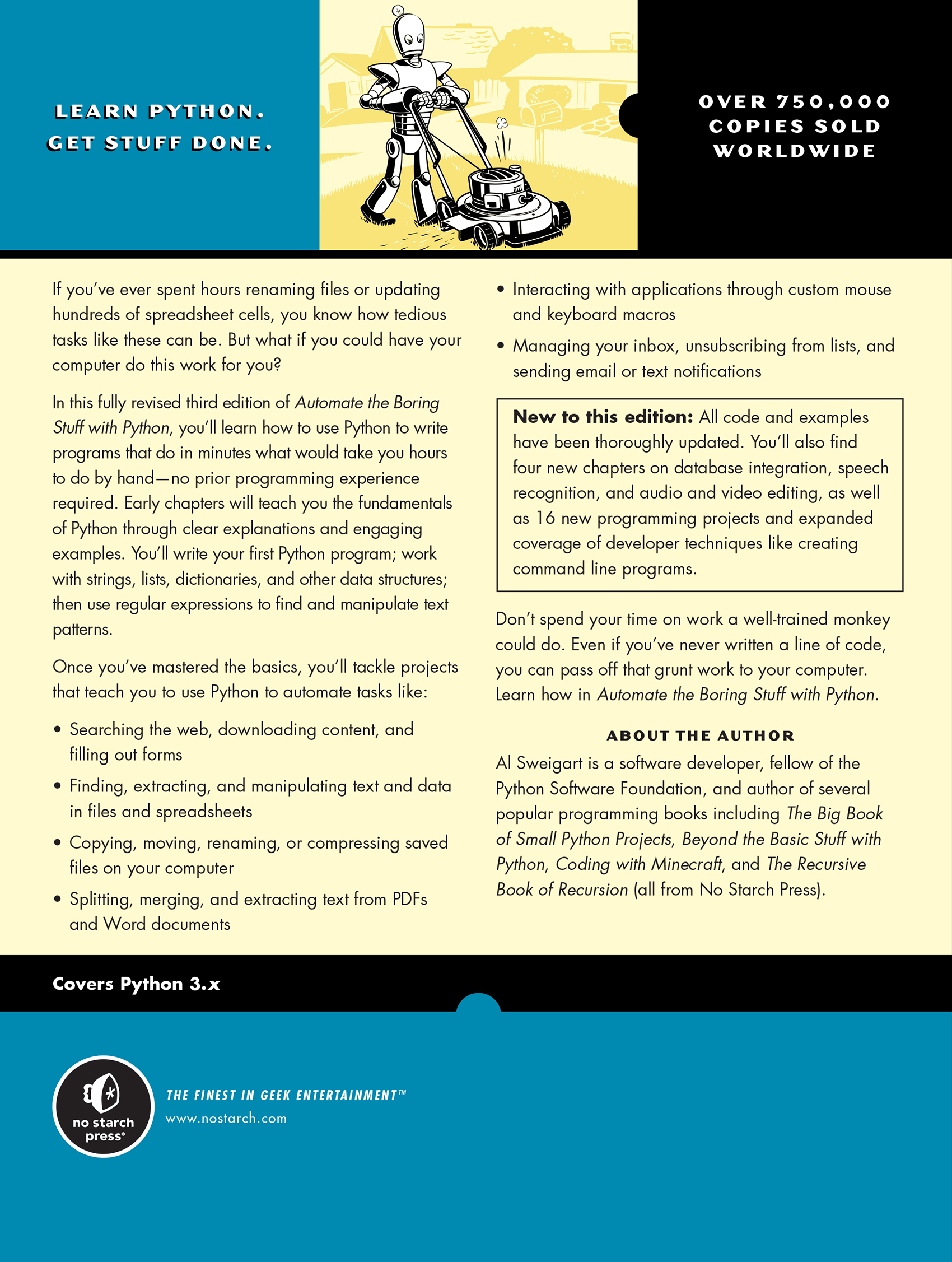
A flow chart showing how to evaluate the mathematical expression “5 minus 1 in parentheses, multiplied by the result of dividing seven plus one and three minus one.” First, five minus one reduces to four. Next, seven plus one reduces to eight. Then, three minus one reduces to two. After that, eight divided by two reduces to four. Finally, four times four produces the solution, sixteen.
Return to text
A diagram showing how an expression passed to the print function, “You will be ‘ + str(int(myage) + 1) + ‘ in a year,’ evaluates to its final value. First, “my age” is replaced by the string “4”. Then, “int” disappears, and the string “4” is replaced by the integer 4. Next, 4 + 1 evaluates to 5. After that, “str” disappears, and the integer “5” becomes the string “5”. Finally, the strings “You will be” and “5” and “in a year” are added together. The final result is the string “You will be 5 in a year.”
Return to text
A flowchart that begins with a box labeled “Start.” An arrow leads to the question “Is raining?” This question leads to two arrows, one labeled “yes” and one labeled “no.” The “no” branch leads to a box labeled “Go outside,” where a final arrow leads to a box labeled “End.” The “yes” branch leads to the question “Have umbrella?” which branches once again into a “yes” and a “no” arrow. The “yes” arrow leads to the “Go outside” box. The “no” arrow leads to a box labeled “Wait a while,” which leads to the question labeled “Is raining?” The “yes” arrow leads back to the “Wait a while” box. The “no” arrow leads to the “Go outside” box.
Return to text
A diagram evaluating the expression “four is less than five” in parentheses and “five is less than six” in parentheses. First, “four is less than five” reduces to “True.” Next, “five is less than six” reduces to True. Finally, “True and True” reduces to the final value, True.
Return to text
A flowchart that begins with a box labeled “Start.” An arrow leads to the box “name equals Alice,” which leads to the decision point “name equals Alice.” A “true” branch leads to the box “print(‘Hi,Alice.’)”, which leads to “End.” A “false” branch leads directly to “End.”
Return to text
A flowchart that begins with a box labeled “Start.” An arrow leads to the box “name equals Alice,” which leads to the decision point “name equals Alice.” A “true” branch leads to the box “print(‘Hi,Alice.’)”, which leads to “End.” A “false” branch leads to the box “print(‘Hello, stranger.’),” which leads to “End.”
Return to text
A flowchart that begins with a box labeled “Start.” An arrow leads to the box “name equals Alice,” which leads to a box labeled “age equals 15.” This box leads to the decision point “name equals Alice.” A “true” branch leads to the box “print(‘Hi, Alice.’)”, which leads to “End.” A “false” branch leads to the decision point “age is less than 12.” A “true” branch leads to the box“print(‘You are not Alice, kiddo.’),” which leads to “End.” A “false” branch leads directly to “End.”
Return to text
A flowchart that begins with a box labeled “Start.” An arrow leads to the decision point “name equals Alice.” A “true” arrow leads to the box “print(‘Hi, Alice.’),” which leads to End. A “false” arrow leads to the decision point “age is less than 12.” From this decision point, a “true” arrow leads to the box “print(‘You are not Alice, Kiddo.’),” which leads to End. A false arrow leads to the decision point “age is greater than 2000.” From this decision point, a “true” arrow leads to the box “print(‘Unlike you, Alice is not an undead, immortal vampire.’), which leads to End. A “false’ arrow leads to the decision point “age is greater than 100.” From this decision point, a True arrow leads to the box “print(‘You are not Alice, grannie.’),” which leads to End. A False arrow leads directly to End.
Return to text
A flowchart that begins with a box labeled “Start.” An arrow leads to the decision point “name equals Alice.” A “true” arrow leads to the box “print(‘Hi, Alice.’),” which leads to End. A “false” arrow leads to the decision point “age is less than 12.” From this decision point, a “true” arrow leads to the box “print(‘You are not Alice, kiddo.’),” which leads to End. A false arrow leads to the decision point “age is greater than 100.” From this decision point, a True arrow leads to the box “print(‘You are not Alice, grannie.’),” which leads to End. A false arrow leads to the decision point “age is greater than 2000.” From this decision point, a “true” arrow leads to the box “print(‘Unlike you, Alice is not an undead, immortal vampire.’), which leads to End. A False arrow leads directly to End.
Return to text
A flowchart that begins with a box labeled “Start.” An arrow leads to the decision point “name equals Alice.” A “true” arrow leads to the box “print(‘Hi, Alice.’),” which leads to End. A “false” arrow leads to the decision point “age is less than 12.” From this decision point, a “true” arrow leads to the box “print(‘You are not Alice, kiddo.’),” which leads to End. A false arrow leads to the box “print(‘You are neither Alice nor a little kid.”),” which leads to End.
Return to text
A diagram showing the evaluation of a Python expression assigned to the variable “real_capacity.” The expression begins “str(round(advertised_capacity multiplied by discrepancy, 2)).” First, “advertised_capacity” evaluates to 10 and “discrepancy” evaluates to “0.9094947017729282.” Next, “round(10 multiplied by 0.9094947017729282, 2)” evaluates to “round(9.094947017729282, 2).” After that, the expression reduces to “str(9.09),” leading to the final value, the string “9.09”.
Return to text
A flowchart that begins with a box labeled “Start.” An arrow leads to the decision point “spam is less than 5.” A True arrow leads to the box “print(‘Hello, world.’), which leads to the box “spam equals spam plus 1,” which leads to End. A False arrow leads directly to end.
Return to text
A flowchart that begins with a box labeled “Start.” An arrow leads to the decision point “spam is less than 5.” A True arrow leads to the box “print(‘Hello, world.’), which leads to the box “spam equals spam plus 1,” which leads to back to the decision point “spam is less than 5.” A False arrow leads directly to end.
Return to text
A flowchart that begins with a box labeled “Start.” An arrow leads to the decision point “name does not equal ‘your name’.” A True arrow leads to the box “print(‘Please type your name.’),” which leads to the box “name equals input(),” which leads to back to the decision point “name does not equal ‘your name’.” A False arrow leads to the box “print(‘Thank you!’)”, which leads to end.
Return to text
A flowchart that begins with a box labeled “Start.” An arrow leads to the decision point “True.” From there, a crossed-out “False” branch leads to the box “print(Thank You!),” which leads to End, while a True arrow leads to the box “print(‘Please type your name.’),” which leads to the box “name equals input(),” which leads to the decision point “name is equal to ‘your name’.” From here, a True arrow leads to a box labeled “break,” which leads to “print(Thank You!),” which leads to End. A False arrow leads back to the first decision point in the flowchart, “True.”
Return to text
A flowchart that begins with a box labeled “Start.” An arrow leads to the decision point “True.” From there, a crossed-out “False” branch leads to the box “print(‘Access granted.’), which leads to End, while a True arrow leads to the box “print(‘Who are you?’),” which leads to the box “name equals input(),” which leads to the decision point “name is not equal to ‘Joe’.” From here, a True arrow leads to a box labeled “continue,” which leads back to the first decision point in the flowchart, “True.” A False arrow leads to the box “print(‘Hello, Joe. What is the password? (It is a fish.)’),” which leads to the box “password equals input(),” which leads to the decision point “password is equal to ‘swordfish.’” From there, a false arrow leads back to the original decision point, True, while a True arrow leads to a box labeled “break,” which leads to “print(‘Access granted.’), which leads to End.
Return to text
A flowchart that begins with a box labeled “Start.” An arrows leads to a box labeled “print(‘Hello’),” which leads to the decision point “for I in range (5).” From there, an arrow labeled “looping” leads to the box “print(‘On this iteration, I is set to ‘ + str(i)),” which leads back to the previous decision point, “for I in range (5).” At that decision point, another arrow, labeled “Done looping,” leads to End.
Return to text
The evolution of a stack of names, from left to right. The stack begins empty, then contains Alice, then contains Bob on top of Alice, then contains Carol on top of Bob on top of Alice, then contains Bob on top of Alice, then contains Alice, then contains David on top of Alice, then contains Alice, then is empty.
Return to text
The evolution of a stack of function calls, from left to right. The stack begins empty, then contains a(), then contains b() on top of a(), then contains c() on top of b() on top of a(), then contains b() on top of a(), then contains a(), then contains d() on top of a(), then contains a(), then is empty.
Return to text
A screenshot of the Mu interface. On the left side is a Python program with the first line highlighted, “print(‘Enter the first number to add:’).” On the right side are the lists “Name” and “Value” populated with the names and values of variables. At the bottom of the screen is the message ‘Running in debug mode. Use the Stop, Continue, and Step toolbar buttons to debug the script.”
Return to text
A screenshot of the Mu interface. On the left side is a Python program with the second line highlighted, “first = input()”. On the right side are the lists “Name” and “Value” populated with the names and values of variables.
Return to text
A screenshot of the Mu interface. On the left side is a Python program with the last line highlighted, “print(‘The sum is ‘ + first + second + third)”. On the right side are the lists “Name” and “Value” populated with the names and values of variables.
Return to text
A diagram showing how each item in the list “spam equals “cat”, “bat”, “rat”, “elephant”, corresponds to an index. “Cat” corresponds to the index “spam 0,” “bat” corresponds to the index “spam 1,” “rat corresponds to the index “spam 2,” and “elephant corresponds to the index “spam 3.”
Return to text
First, the Python assignment statement “spam equals 42” is represented as the value “42” with the tag “spam” attached to it. Second, the Python assignment statement “eggs equals spam” is represented as the value “42” with two tags, labeled “spam” and “eggs,” attached to it. Third, the Python assignment statement “spam equals 99” is represented as two values; “42” has the tag “eggs” attached to it, and “99” has the tag “spam” attached to it.
Return to text
First, the Python assignment statement “spam equals 42” is represented as the value “[0, 1, 2, 3]” with the tag “spam” attached to it. Second, the Python assignment statement “eggs equals spam” is represented as the value “[0, 1, 2, 3]” with two tags, labeled “spam” and “eggs,” attached to it. Third, the Python assignment statement “eggs[1] = ‘Hello’” is represented as the value “[0, ‘Hello’, 2, 3]” with two tags, “eggs” and “spam”, attached to it.
Return to text
A diagram showing the evaluation of the value of a Path object. Path(‘spam’)/bacon’ becomes WindowsPath(‘spam/bacon’)/‘eggs’. This then becomes WindowsPath(‘spam/bacon/eggs’) /‘ham’. The final value is WindowsPath(‘spam/bacon/eggs/ham’).
Return to text
A diagram showing nested folders and files, accompanied by the relative and absolute paths of the folder or file at each level in the directory. The first folder is “C:\”, its relative path is “..\”, and its absolute path is “C:\”. Within this folder is a “bacon” folder. Its relative path is “.\” and its absolute path is “C:\bacon”. Within bacon is a “fizz” folder. Its relative path is “.\fizz” and its absolute path is “C:\bacon\fizz”. Within fizz is a file, “spam.txt.” Its relative path is .\fizz\spam.txt” and its absolute path is “C:\bacon\fizz\spam.txt.” The “bacon” folder also has a “spam.txt” file. Its relative path is “.\spam.txt” and its absolute path is “C:\bacon\fizz\spam.txt”. The “C:\” folder contains another folder, “eggs.” Its relative path is “..\eggs” and its absolute path is “C:\eggs\spam.txt”. Eggs contains a file, “spam.txt:. Its relative path is “..\eggs\spam.txt” and its absolute path is “C:\eggs\spam.txt”. Finally, the “C:\” folder directly contains its own “spam.txt” file. Its relative path is “..\spam.txt” and its absolute oath is “C:\spam.txt”.
Return to text
A diagram of a filepath on Windows and macOS showing the anchor, parent, name, drive, stem, and suffix. In the windows path “C:\Users\Al\spam.txt”, the drive is “C:”, the anchor is “C:\”, the parent is “\Users\Al\”, the name is “spam.txt”, the stem is “spam,” and the suffix is “.txt”. In the macOS filepath “/home/al/spam.txt”, the anchor is “/“, the parent is “home/al/“, the name is “spam.txt”, the stem is “spam”, and the suffix is “.txt”.
Return to text
A Word document containing several rows of text in various fonts. The first row uses a cursive font and says “It would be a pleasure to have the company of”. The second row uses a bold, sans-serif font and says “RoboCop”. The third row uses the same cursive font as the first row and says “at 11010 Memory Lane on the Evening of”. The fourth row uses sans-serif font and says “April 1st”. The final line contains the cursive font once again and says “at 7 o’clock”.
Return to text