Check out other books by Al Sweigart, free online or available for purchase:
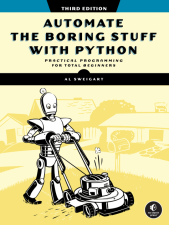
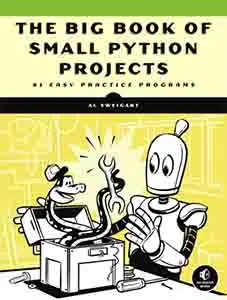
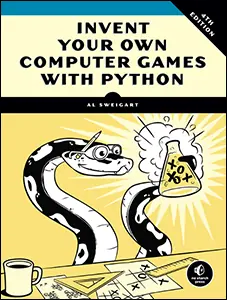
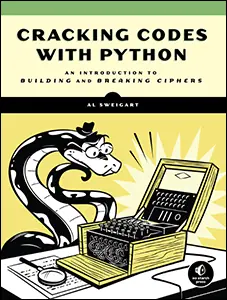
...and other books as well! Or register for the online video course. You can also donate to support the author directly.
1 PYTHON BASICS

The Python programming language has a wide range of syntactical constructions, standard library functions, and interactive development environment features. Fortunately, you can ignore most of that; you just need to learn enough to write some handy little programs.
To accomplish this, however, you’ll have to master some programming concepts. Like a wizard in training, you might think these concepts seem tedious, but with some practice, they’ll enable you to command your computer like a magic wand and perform incredible feats.
This chapter has a few examples that encourage you to enter code into the interactive shell, also called the read-evaluate-print-loop (REPL), which lets you run (or execute) Python instructions one at a time and instantly shows you the results. Using the interactive shell is great for learning what basic Python instructions do, so give it a try as you follow along. You’ll remember the things you do much better than the things you only read.
Entering Expressions into the Interactive Shell
You can run the interactive shell by launching the Mu editor. This book’s introduction provides setup instructions for downloading and installing it. On Windows, open the Start menu, enter Mu, and open the Mu app. On macOS, open your Applications folder and double-click Mu. Click the New button and save an empty file as blank.py. When you run this blank file by clicking the Run button or pressing F5, it will open the interactive shell, which will open as a new pane at the bottom of the Mu editor’s window. You should see a >>> prompt in the interactive shell.
You can also run the interactive shell from the command line Terminal (on macOS and Linux) or Windows Terminal (on Windows, where you could also use the older Command Prompt application). After opening these command line windows, enter python (on Windows) or python3 (on macOS and Linux). You’ll see the same >>> prompt for the interactive shell. If you want to run a program, run python or python3 followed by the name of the program’s .py file, such as python blank.py. Be sure you don’t run python on macOS’s Terminal, as this may launch the older, backward-incompatible Python 2.7 version on certain versions of macOS. You may even see a message saying WARNING: Python 2.7 is not recommended. Exit the 2.7 interactive shell and run python3 instead.
Enter 2 + 2 at the prompt to have Python do some simple math. The Mu window should now look like this:
>>> 2 + 2
4
>>>
In Python, 2 + 2 is called an expression, which is the most basic kind of programming instruction in the language. Expressions consist of values (such as 2) and operators (such as +), and they can always evaluate (that is, reduce) down to a single value. That means you can use expressions anywhere in Python code that you could also use a value.
In the previous example, 2 + 2 is evaluated down to a single value, 4. A single value with no operators is also considered an expression, though it evaluates only to itself, as shown here:
>>> 2
2
The Mu editor has a REPL button that shows an interactive shell with a prompt that looks like In [1]:. The popular Jupyter Notebook editor uses this kind of interactive shell. You can use this interactive shell the same way as the normal Python interactive shell with the >>> prompt. REPLs are not unique to Python; many programming languages also offer REPLs so that you can experiment with their code.
Programming involves some math operations you might not be familiar with:
- Exponentiation (or to the power of) is multiplying a number by itself repeatedly, just like multiplication is adding a number to itself repeatedly. For example, two to the power of four (or two to the fourth power), written as or 24 or 2 ** 4, is the number two multiplied by itself four times: 24 = 2 × 2 × 2 × 2 = 16.
- Modular arithmetic is similar to the remainder result of division. For example, 14 % 4 evaluates to 2 because 14 divided by 4 is 3 with remainder 2. Even though Python’s modulo operator is %, modular arithmetic has nothing to do with percentages.
- Integer division is the same as regular division except the result is rounded down. For example, 25 / 8 is 3.125 but 25 // 8 is 3, and 29 / 10 is 2.9 but 29 // 10 is 2.
You can use plenty of other operators in Python expressions too. For example, Table 1-1 lists all the math operators in Python.
Operator |
Operation |
Example |
Evaluates to ... |
|---|---|---|---|
** |
Exponentiation |
2 ** 3 |
8 |
% |
Modulus/remainder |
22 % 8 |
6 |
// |
Integer division |
22 // 8 |
2 |
/ |
Division |
22 / 8 |
2.75 |
* |
Multiplication |
3 * 5 |
15 |
- |
Subtraction |
5 - 2 |
3 |
+ |
Addition |
2 + 2 |
4 |
The order of operations (also called precedence) of Python math operators is similar to that of mathematics. The ** operator is evaluated first; the *, /, //, and % operators are evaluated next, from left to right; and the + and - operators are evaluated last (also from left to right). You can use parentheses to override the usual precedence if you need to. Whitespace in between the operators and values doesn’t matter in Python, except for the indentation at the beginning of the line. But the convention, or unofficial rule, is to have a single space in between operators and values. Enter the following expressions into the interactive shell:
>>> 2 + 3 * 6
20
>>> (2 + 3) * 6
30
>>> 48565878 * 578453
28093077826734
>>> 2 ** 8
256
>>> 23 / 7
3.2857142857142856
>>> 23 // 7
3
>>> 23 % 7
2
>>> 2 + 2
4
>>> (5 - 1) * ((7 + 1) / (3 - 1))
16.0
In each case, you as the programmer must enter the expression, but Python does the hard part of evaluating it. Python will keep evaluating parts of the expression until it becomes a single value:
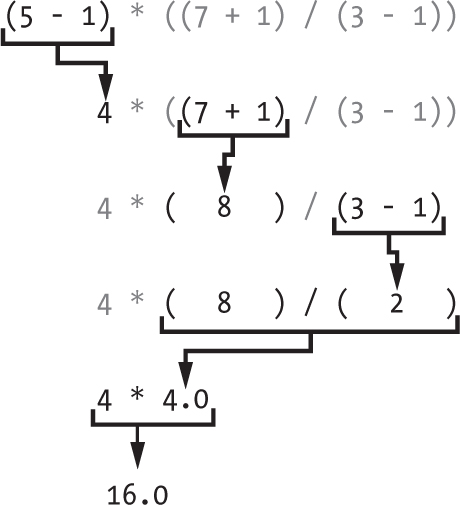
These rules for gether to form expressions are a fundamental part of Python as a programming language, just like the grammar rules that help us communicate. Here’s an example:
This is a grammatically correct English sentence.
This grammatically is sentence not English correct a.
The second line is difficult to parse because it doesn’t follow the rules of English. Similarly, if you enter a bad Python instruction, Python won’t be able to understand it and will display a SyntaxError error message, as shown here:
>>> 5 +
File "<python-input-0>", line 1
5 +
^
SyntaxError: invalid syntax
>>> 42 + 5 + * 2
File "<python-input-0>", line 1
42 + 5 + * 2
^
SyntaxError: invalid syntax
You can always test whether an instruction works by entering it into the interactive shell. Don’t worry about breaking the computer; the worst that could happen is that Python responds with an error message. Professional software developers get error messages all the time while writing code.
The Integer, Floating-Point, and String Data Types
Remember that expressions are just values combined with operators, and they always evaluate to a single value. A data type is a category for values, and every value belongs to exactly one data type. The most common data types in Python are listed in Table 1-2. The values -2 and 30, for example, are said to be integer values. The integer (or int) data type indicates values that are whole numbers. Numbers with a decimal point, such as 3.14, are called floating-point numbers (or floats). Note that even though the value 42 is an integer, the value 42.0 would be a floating-point number. Programmers often use number to refer to ints and floats collectively, although number itself is not a Python data type.
One subtle detail about Python is that any math performed using an int and a float results in a float, not an int. While 3 + 4 evaluates to the integer 7, the expression 3 + 4.0 evaluates to the floating-point number 7.0. Any division between two integers with the / division operator results in a float as well. For example, 16 / 4 evaluates to 4.0 and not 4. Most of the time, this information doesn’t matter for your program, but knowing it will explain why your numbers may suddenly gain a decimal point.
Data type |
Examples |
|---|---|
Integer (int) |
-2, -1, 0, 1, 2, 3, 4, 5 |
Floating-point number (float) |
-1.25, -1.0, -0.5, 0.0, 0.5, 1.0, 1.25 |
String (str) |
'a', 'aa', 'aaa', 'Hello!', '11 cats', '5' |
Python programs can also have text values called strings, or strs (pronounced “stirs”). Always surround your string in single-quote (') characters (as in 'Hello' or 'Goodbye cruel world!') so that Python knows where the string begins and ends. You can even have a string with no characters in it, '', called a blank string or an empty string. Strings are explained in greater detail in Chapter 8.
You may see the error message SyntaxError: unterminated string literal, as in this example:
>>> 'Hello, world!
SyntaxError: unterminated string literal (detected at line 1)
This error means you probably forgot the final single-quote character at the end of the string.
String Concatenation and Replication
The meaning of an operator may change based on the data types of the values next to it. For example, + is the addition operator when it operates on two integers or floating-point values. However, when + is used to combine two string values, it joins the strings as the string concatenation operator. Enter the following into the interactive shell:
>>> 'Alice' + 'Bob'
'AliceBob'
The expression evaluates down to a single, new string value that combines the text of the two strings. However, if you try to use the + operator on a string and an integer value, Python won’t know how to handle this and will display an error message:
>>> 'Alice' + 42
Traceback (most recent call last):
File "<python-input-0>", line 1, in <module>
'Alice' + 42
TypeError: can only concatenate str (not "int") to str
The error message can only concatenate str (not "int") to str means that Python thought you were trying to concatenate an integer to the string 'Alice'. Your code will have to explicitly convert the integer to a string because Python cannot do this automatically. (I’ll explain how to convert between data types in “Dissecting the Program” on page 14, where we talk about the str(), int(), and float() functions.)
The * operator multiplies two integer or floating-point values. But when the * operator is used on one string value and one integer value, it becomes the string replication operator. Enter a string multiplied by a number into the interactive shell to see this in action:
>>> 'Alice' * 5
'AliceAliceAliceAliceAlice'
The expression evaluates down to a single string value that repeats the original string a number of times equal to the integer value. String replication is a useful trick, but it’s not used as often as string concatenation.
The * operator can only be used with two numeric values (for multiplication), or one string value and one integer value (for string replication). Otherwise, Python will just display an error message, such as the following:
>>> 'Alice' * 'Bob'
Traceback (most recent call last):
File "<python-input-0>", line 1, in <module>
'Alice' * 'Bob'
TypeError: can't multiply sequence by non-int of type 'str'
>>> 'Alice' * 5.0
Traceback (most recent call last):
File "<python-input-0>", line 1, in <module>
'Alice' * 5.0
TypeError: can't multiply sequence by non-int of type 'float'
It makes sense that Python wouldn’t understand these expressions: you can’t multiply two words, and it’s hard to replicate an arbitrary string a fractional number of times.
Expressions, data types, and operators may seem abstract to you right now, but as you learn more about these concepts, you’ll be able to create increasingly sophisticated programs that do math on data pulled from spreadsheets, websites, the output of other programs, and other places.
Storing Values in Variables
A variable is like a box in the computer’s memory where you can store a single value. If you want to use the result of an evaluated expression later in your program, you can save it inside a variable.
Assignment Statements
You’ll store values in variables with an assignment statement. An assignment statement consists of a variable name, an equal sign (called the assignment operator), and the value to be stored. If you enter the assignment statement spam = 42, a variable named spam will have the integer value 42 stored in it.
You can think of a variable as a labeled box that a value is placed in, but Chapter 6 explains how a name tag attached to the value might be a better metaphor. Both are shown in Figure 1-1.
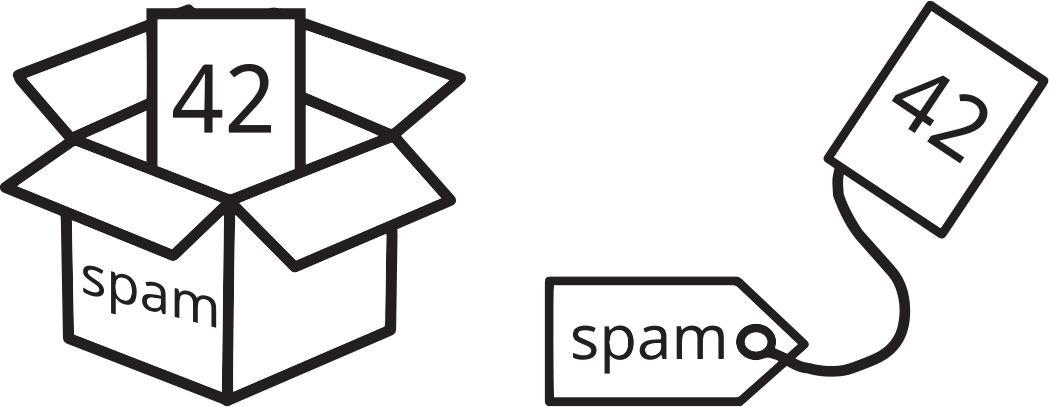
Figure 1-1: The code spam = 42 is like telling the program, “The variable spam now has the integer value 42 in it.”
For example, enter the following into the interactive shell:
❶ >>> spam = 40
>>> spam
40
>>> eggs = 2
❷ >>> spam + eggs
42
>>> spam + eggs + spam
82
❸ >>> spam = spam + 2
>>> spam
42
A variable is initialized (or created) the first time a value is stored in it ❶. After that, you can use it in expressions with other variables and values ❷. When a variable is assigned a new value ❸, the old value is forgotten, which is why spam evaluated to 42 instead of 40 at the end of the example. This is called overwriting the variable. Enter the following code into the interactive shell to try overwriting a string:
>>> spam = 'Hello'
>>> spam
'Hello'
>>> spam = 'Goodbye'
>>> spam
'Goodbye'
Just like the box in Figure 1-1, the spam variable in Figure 1-2 stores 'Hello' until you replace the string with 'Goodbye'.
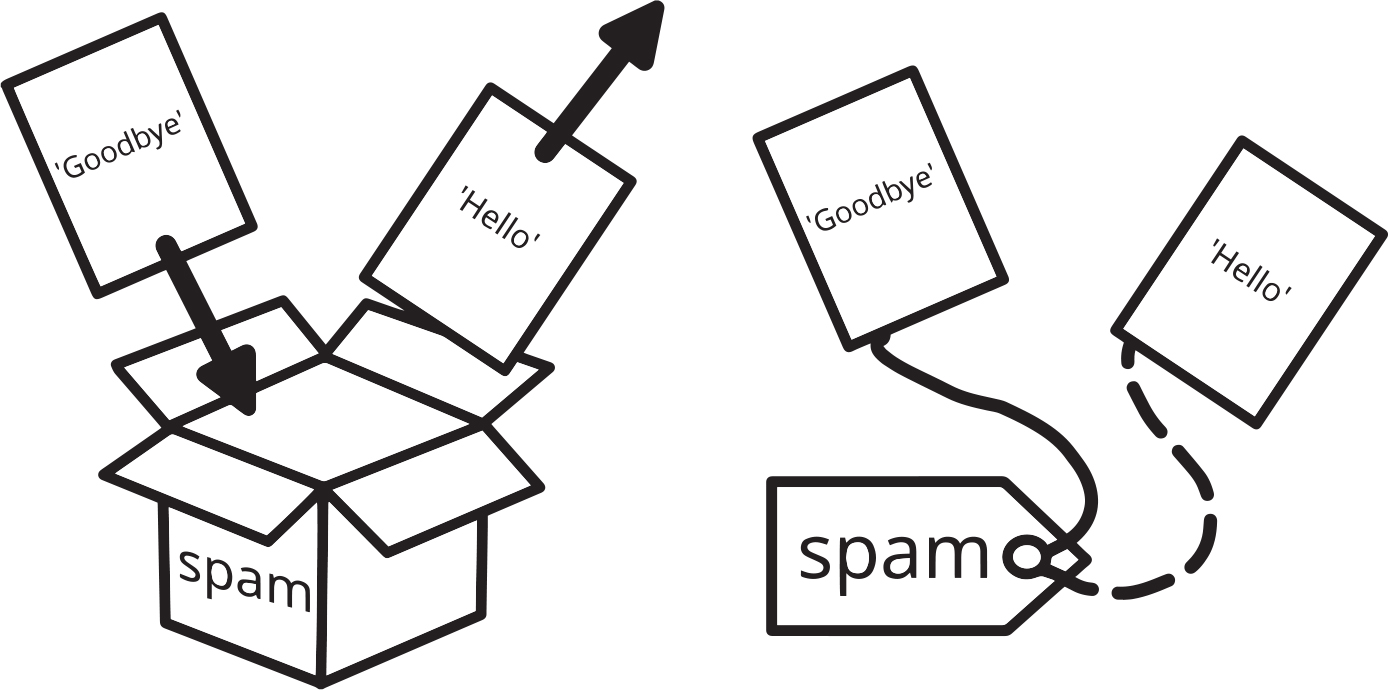
Figure 1-2: When a new value is assigned to a variable, the old one is forgotten.
You can also think of overwriting a variable as reassigning the name tag to a new value.
Variable Names
A good variable name describes the data it contains. Imagine that you moved to a new house and labeled all of your moving boxes as Stuff. You’d never find anything! Most of this book’s examples (and Python’s documentation) use generic variable names like spam, eggs, and bacon, which come from the Monty Python “Spam” sketch. But in your programs, descriptive names will help make your code more readable.
Though you can name your variables almost anything, Python does have some naming restrictions. Your variable name must obey the following four rules:
- It can’t have spaces.
- It can use only letters, numbers, and the underscore (_) character.
- It can’t begin with a number.
- It can’t be a Python keyword, such as if, for, return, or other keywords you’ll learn in this book.
Table 1-3 shows examples of legal variable names.
Valid variable names |
Invalid variable names |
|---|---|
current_balance |
current-balance (hyphens are not allowed) |
currentBalance |
current balance (spaces are not allowed) |
account4 |
4account (can’t begin with a number) |
_42 |
42 (can begin with an underscore but not a number) |
TOTAL_SUM |
TOTAL_$UM (special characters like $ are not allowed) |
hello |
'hello' (special characters like ' are not allowed) |
Variable names are case-sensitive, meaning that spam, SPAM, Spam, and sPaM are four different variables. It is a Python convention to start your variables with a lowercase letter: spam instead of Spam.
Your First Program
While the interactive shell is good for running Python instructions one at a time, to write entire Python programs you’ll enter the instructions into the file editor. The file editor is similar to text editors such as Notepad and TextMate, but it has some features specifically for entering source code. To open a new file in Mu, click the New button on the top row.
The tab that appears should contain a cursor awaiting your input, but it’s different from the interactive shell, which runs Python instructions as soon as you press ENTER. The file editor lets you enter many instructions, save the file, and run the program. Here’s how you can tell the difference between the two:
- The interactive shell will always be the one with the >>> or In [1]: prompt.
- The file editor won’t have the >>> or In [1]: prompt.
Now it’s time to create your first program! When the file editor window opens, enter the following into it:
# This program says hello and asks for my name.
print('Hello, world!')
print('What is your name?') # Ask for their name.
my_name = input('>')
print('It is good to meet you, ' + my_name)
print('The length of your name is:')
print(len(my_name))
print('What is your age?') # Ask for their age.
my_age = input('>')
print('You will be ' + str(int(my_age) + 1) + ' in a year.')
Once you’ve entered your source code, save it so that you won’t have to retype it each time you start Mu. Click Save, enter hello.py in the File Name field, and then click Save.
You should save your programs every once in a while as you type them. That way, if the computer crashes or you accidentally exit Mu, you won’t lose the code. As a shortcut, you can press CTRL-S on Windows and Linux or -S on macOS to save your file.
Once you’ve saved, let’s run our program. Press the F5 key or click the Run button. Enter your name when your program asks for it. The program’s output in the interactive shell should look something like this:
Hello, world!
What is your name?
>Al
It is good to meet you, Al
The length of your name is:
2
What is your age?
>4
You will be 5 in a year.
>>>
When there are no more lines of code to execute, the Python program terminates; that is, it stops running. (You can also say that the Python program exits.) The Mu editor displays the >>> interactive shell prompt after the program terminated, in case you’d like to enter some further Python code.
You can close the file editor by clicking the X on the file’s tab, just like closing a browser tab. To reload a saved program, click Load from the menu. Do that now, and in the window that appears, choose hello.py and click the Open button. Your previously saved hello.py program should open in the file editor window.
You can view the step-by-step execution of a program using the Python Tutor visualization tool at http://pythontutor.com. Click the forward button to move through each step of the program’s execution. You’ll be able to see how the variables’ values and the output change.
Dissecting the Program
With your new program open in the file editor, let’s take a quick tour of the Python instructions it uses by looking at what each line of code does.
Comments
The following line is called a comment:
# This program says hello and asks for my name.Python ignores comments, and you can use them to write notes or remind yourself what the code is trying to do. Any text for the rest of the line following a hash mark (#) is part of a comment.
Sometimes programmers will put a # in front of a line of code to temporarily remove it while testing a program. This is called commenting out code, and it can be useful when you’re trying to figure out why a program isn’t working. You can remove the # later when you are ready to put the line back in.
Python also ignores the blank line after the comment. You can add as many blank lines to your program as you want. This spacing can make your code easier to read, like paragraphs in a book.
The print() Function
The print() function displays the string value inside its parentheses on the screen:
print('Hello, world!')
print('What is your name?') # Ask for their name.
The line print('Hello, world!') means “Print out the text in the string 'Hello, world!'.” When Python executes this line, you say that Python is calling the print() function and the string value is being passed to the function. A value that is passed to a function call is an argument. Notice that the quotes are not printed to the screen. They just mark where the string begins and ends; they are not part of the string value’s text.
NOTE
You can also use this function to display a blank line on the screen; call print() with nothing in between the parentheses.
When you write a function name, the opening and closing parentheses at the end identify it as the name of a function. This is why in this book, you’ll see print() rather than print. It’s a standard convention to have no spaces in between the function name and the opening parentheses, even though Python doesn’t require this. Chapter 3 describes functions in more detail.
The input() Function
The input() function waits for the user to type some text on the keyboard and press ENTER:
my_name = input('>')This function call evaluates to a string identical to the user’s text, and the rest of the code assigns the my_name variable to this string value. The '>' string passed to the function causes the > prompt to appear, which serves as an indicator to the user that they are expected to enter something. Your programs don’t have to pass a string to the input() function; if you call input(), the program will wait for the user’s text without displaying any prompt.
You can think of the input() function call as an expression that evaluates to whatever string the user typed. If the user entered 'Al', the assignment statement would effectively be my_name = 'Al'.
If you call input() and see an error message, like NameError: name 'Al' is not defined, the problem is that you’re running the code with Python 2 instead of Python 3.
The Greeting Message
The following call to print() contains the expression 'It is good to meet you, ' + my_name between the parentheses:
print('It is good to meet you, ' + my_name)Remember that expressions can always evaluate to a single value. If 'Al' is the value stored in my_name, then this expression evaluates to 'It is good to meet you, Al'. This single string value is then passed to print(), which prints it on the screen.
The len() Function
You can pass the len() function a string value (or a variable containing a string), and the function evaluates to the integer value of the number of characters in that string:
print('The length of your name is:')
print(len(my_name))
Enter the following into the interactive shell to try this:
>>> len('hello')
5
>>> len('My very energetic monster just scarfed nachos.')
46
>>> len('')
0
Just like in those examples, len(my_name) evaluates to an integer. We say that the len() function call returns or outputs this integer value, and the value is the function call’s return value. It is then passed to print() to be displayed on the screen. The print() function allows you to pass it either integer values or string values, but notice the error that shows up when you enter the following into the interactive shell:
>>> print('I am ' + 29 + ' years old.')
Traceback (most recent call last):
File "<python-input-0>", line 1, in <module>
print('I am ' + 29 + ' years old.')
TypeError: can only concatenate str (not "int") to str
The print() function isn’t causing that error; rather, it’s the expression you tried to pass to print(). You’ll get the same error message if you type the expression into the interactive shell on its own:
>>> 'I am ' + 29 + ' years old.'
Traceback (most recent call last):
File "<python-input-0>", line 1, in <module>
'I am ' + 29 + ' years old.'
TypeError: can only concatenate str (not "int") to str
Python gives an error because the + operator can be used only to add two numbers together or to concatenate two strings. You can’t add an integer to a string because this is not allowed in Python. You can fix this by using a string version of the integer instead, as explained in the next section.
The str(), int(), and float() Functions
If you want to concatenate an integer such as 29 with a string to pass to print(), you’ll need to get the value '29', which is the string form of 29. The str() function can be passed an integer value and will return a string value version of the integer, as follows:
>>> str(29)
'29'
>>> print('I am ' + str(29) + ' years old.')
I am 29 years old.
Because str(29) evaluates to '29', the expression 'I am ' + str(29) + ' years old.' evaluates to 'I am ' + '29' + ' years old.', which in turn evaluates to 'I am 29 years old.' This is the string value that is passed to the print() function.
The str(), int(), and float() functions will evaluate to the string, integer, and floating-point forms of the value you pass, respectively. Try converting some values in the interactive shell with these functions, and watch what happens:
>>> str(0)
'0'
>>> str(-3.14)
'-3.14'
>>> int('42')
42
>>> int('-99')
-99
>>> int(1.25)
1
>>> int(1.99)
1
>>> float('3.14')
3.14
>>> float(10)
10.0
The previous examples call the str(), int(), and float() functions and pass them values of the other data types to obtain a string, integer, or floating-point form of those values.
The str() function is handy when you have an integer or float that you want to concatenate to a string. The int() function is also helpful if you have a number as a string value that you want to use in some mathematics. For example, the input() function always returns a string, even if the user enters a number. Enter spam = input('>') into the interactive shell, then enter 101 when it waits for your text:
>>> spam = input('>')
>101
>>> spam
'101'
The value stored inside spam isn’t the integer 101 but the string '101'. If you want to do math using the value in spam, use the int() function to get its integer form and then store this as the variable’s new value. If spam is the string '101', then the expression int(spam) will evaluate to the integer value 101, and the assignment statement spam = int(spam) will be equivalent to spam = 101:
>>> spam = int(spam)
>>> spam
101
Now you should be able to treat the spam variable as an integer instead of a string:
>>> spam * 10 / 5
202.0
Note that if you pass a value to int() that it cannot evaluate as an integer, Python will display an error message:
>>> int('99.99')
Traceback (most recent call last):
File "<python-input-0>", line 1, in <module>
int('99.99')
ValueError: invalid literal for int() with base 10: '99.99'
>>> int('twelve')
Traceback (most recent call last):
File "<python-input-0>", line 1, in <module>
int('twelve')
ValueError: invalid literal for int() with base 10: 'twelve'
The int() function is also useful if you need to round a floating-point number down:
>>> int(7.7)
7
>>> int(7.7) + 1
8
You used the int() and str() functions in the last three lines of your program to get a value of the appropriate data type for the code:
print('What is your age?') # Ask for their age.
my_age = input('>')
print('You will be ' + str(int(my_age) + 1) + ' in a year.')
The my_age variable contains the value returned from input(). Because the input() function always returns a string (even if the user entered a number), you can use the int(my_age) code to return an integer value of the string in my_age. This integer value is then added to 1 in the expression int(my_age) + 1.
The result of this addition is passed to the str() function: str(int(my _age) + 1). The string value returned is then concatenated with the strings 'You will be ' and ' in a year.' to evaluate to one large string value. This large string is finally passed to print() to be displayed on the screen.
Let’s say the user enters the string '4' for my_age. The evaluation steps would look something like the following:
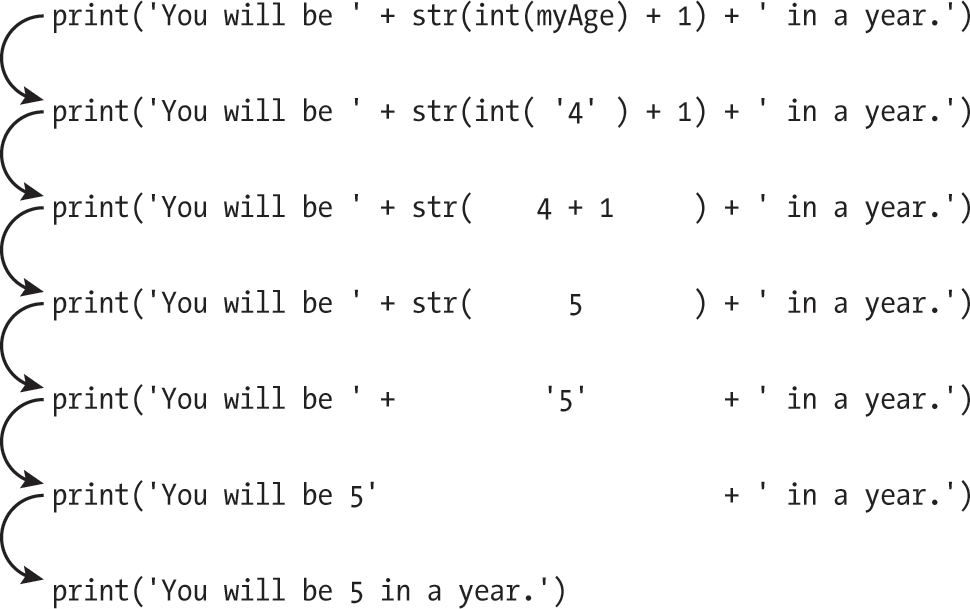
Description
The string '4' is converted to an integer, so you can add 1 to it. The result is 5. The str() function converts the result back to a string, so you can concatenate it with the second string, 'in a year.', to create the final message.
The type() Function
Integer, floating-point, and string aren’t the only data types in Python. As you continue to learn about programming, you may come across values of other data types. You can always pass these to the type() function to determine what type they are. For example, enter the following into the interactive shell:
>>> type(42)
<class 'int'>
>>> type(42.0)
<class 'float'>
>>> type('forty two')
<class 'str'>
>>> name = 'Zophie'
>>> type(name) # The name variable has a value of the string type.
<class 'str'>
>>> type(len(name)) # The len() function returns integer values.
<class 'int'>
Not only can you pass any value to type(), but (as with any function call) you can also pass it any variable or expression to determine the data type of the value that it evaluates to. The type() function itself returns values, but the angle brackets mean they are not syntactically valid Python code; you cannot run code like spam = <class 'str'>.
The round() and abs() Functions
Let’s learn about two more Python functions that, like the len() function, take an argument and return a value. The round() function accepts a float value and returns the nearest integer. Enter the following into the interactive shell:
>>> round(3.14)
3
>>> round(7.7)
8
>>> round(-2.2)
-2
The round() function also accepts an optional second argument specifying how many decimal places it should round. Enter the following into the interactive shell:
>>> round(3.14, 1)
3.1
>>> round(7.7777, 3)
7.778
The behavior for rounding half numbers is a bit odd. The function call round(3.5) rounds up to 4, while round(2.5) rounds down to 2. For halfway numbers that end with .5, the number is rounded to the nearest even integer. This is called banker’s rounding.
The abs() function returns the absolute value of the number argument. In mathematics, this is defined as the distance from 0, but I find it easier to think of it as the positive form of the number. Enter the following into the interactive shell:
>>> abs(25)
25
>>> abs(-25)
25
>>> abs(-3.14)
3.14
>>> abs(0)
0
Python comes with several different functions that you’ll learn about in this book. This section demonstrates how you can experiment with them in the interactive shell to see how they behave with different inputs. This is a common technique for practicing the new code that you learn.
How Computers Store Data with Binary Numbers
That’s enough Python code for now. At this point, you might think that programming seems almost magical. How does the computer know to transform 2 + 2 into 4? The answer is too complicated for this book, but I can explain part of what’s going on behind the scenes by discussing what binary numbers (numbers that have only the digits 1 and 0) have to do with computing.
Hacking in movies often involves streams of 1s and 0s flowing across the screen. This looks mysterious and impressive, but what do these 1s and 0s actually mean? The answer is that binary is the simplest number system, and it can be implemented with inexpensive components for computer hardware. Binary, also called the base-2 number system, can represent all of the same numbers that our more familiar base-10 decimal number system can. Decimal has 10 digits, 0 through 9. Table 1-4 shows the first 27 integers in decimal and binary.
Decimal |
Binary |
Decimal |
Binary |
Decimal |
Binary |
|---|---|---|---|---|---|
0 |
0 |
9 |
1001 |
18 |
10010 |
1 |
1 |
10 |
1010 |
19 |
10011 |
2 |
10 |
11 |
1011 |
20 |
10100 |
3 |
11 |
12 |
1100 |
21 |
10101 |
4 |
100 |
13 |
1101 |
22 |
10110 |
5 |
101 |
14 |
1110 |
23 |
10111 |
6 |
110 |
15 |
1111 |
24 |
11000 |
7 |
111 |
16 |
10000 |
25 |
11001 |
8 |
1000 |
17 |
10001 |
26 |
11010 |
Think of these number systems as a mechanical odometer, like in Figure 1-3. When you reach the last digit, they each reset to 0 while incrementing the value of the next digit over. In decimal, the last digit is 9, and in binary, the last digit is 1. That’s why the decimal number after 9 is 10 and the decimal number after 999 is 1000. Similarly, the binary number after 1 is 10 and the binary number after 111 is 1000. However, 10 in binary doesn’t represent the same quantity as ten in decimal; rather, it represents two. And 1000 in binary doesn’t mean one thousand in decimal, but rather eight. You can view an interactive binary and decimal odometer at https://
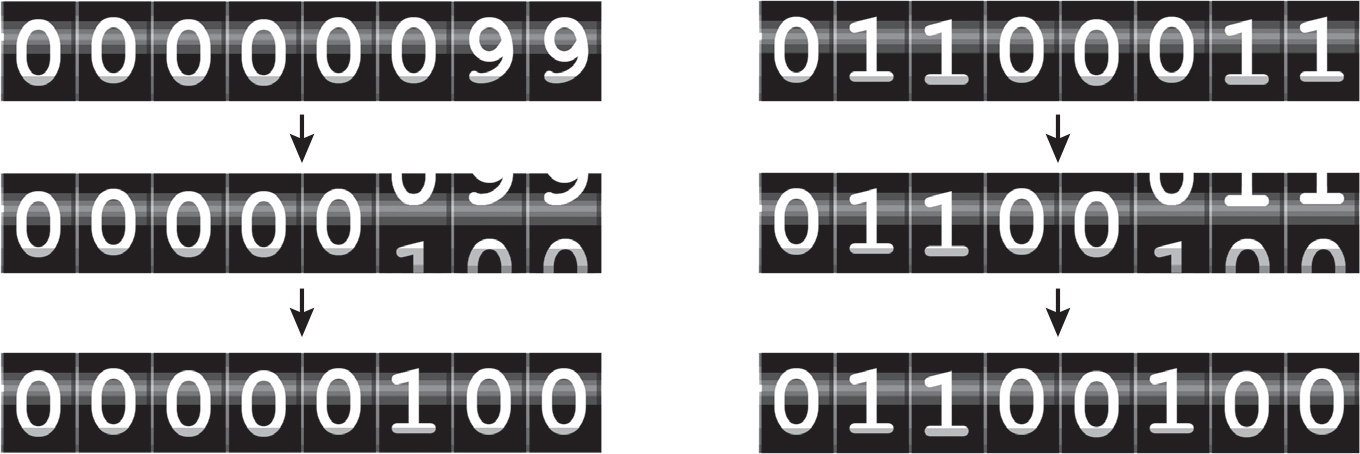
Figure 1-3: A mechanical odometer in decimal (left) and in binary (right)
Representing binary numbers with computer hardware is simpler than representing decimal numbers because there are only two states to represent. For example, Blu-ray discs and DVDs have smooth lands and indented pits etched on their surface that will or won’t reflect the disc player’s laser, respectively. Circuits can have electric current flowing through them or no electric current. These various hardware standards all have ways of representing two different states. On the other hand, it’d be expensive to create high-quality electronic components that are sensitive enough to detect the difference between 10 different voltage levels with reliable accuracy. It’s more economical to use simple components, and two binary states are as simple as you can get.
These binary digits are called bits for short. A single bit can represent two numbers, and 8 bits (or 1 byte) can represent 28, or 256, numbers, ranging from 0 to 255 in decimal or 0 to 11111111 in binary. This is similar to how a single decimal digit can represent 10 numbers (0 to 9), while an eight-digit decimal number can represent 108 or 100,000,000 numbers (0 to 99,999,999). Files on your computer are measured in how many bytes they take up:
- A kilobyte (KB) is 210 or 1,024 bytes.
- A megabyte (MB) is 220 or 1,048,576 bytes (or 1,024KB).
- A gigabyte (GB) is 230 or 1,073,741,824 bytes (or 1,024MB).
- A terabyte (TB) is 240 or 1,099,511,627,776 bytes (or 1,024GB).
The text of Shakespeare’s Romeo and Juliet is about 135KB. A high-resolution photo is about 2MB to 5MB. A movie can be anywhere from 1GB to 50GB, depending on picture quality and movie length. However, hard drive and flash memory manufacturers blatantly lie about what these terms mean. For example, by calling a TB 1,000,000,000,000 bytes instead of 1,099,511,627,776 bytes, they can advertise a 9.09TB hard drive as 10TB.
The 1s and 0s of binary can represent not only any integer but also any form of data. Instead of 0 to 255, a byte can represent the numbers –128 to 127 using a system called two’s complement. Fractional floating-point numbers can be represented in binary using a system called IEEE-754.
Text can be stored on computers as binary numbers by assigning each letter, punctuation mark, or symbol a unique number. A system for representing text as numbers is called an encoding. The most popular encoding for text is UTF-8. In UTF-8, a capital letter A is represented by the decimal number 65 (or 01000001 as an 8-bit binary number), a ? (question mark) is represented by the number 63, and the numeral character 7 is represented by the number 55. The string 'Hello' is stored as the numbers 72, 101, 108, 108, and 111. When stored in a computer, “Hello” appears as a stream of bits: 0100100001100101011011000110110001101111.
Wow! Just like in those hacker movies!
Engineers need to invent a way to encode each form of data as numbers. Photos and images can be broken up into a two-dimensional grid of colored squares called pixels. Each pixel can use three bytes to represent how much red, green, and blue color it contains. (Chapter 21 covers image data in more detail.) But for a short example, the numbers 255, 0, and 255 could represent a pixel with the maximum amount of red and blue but zero green, resulting in a purple pixel.
Sound is made up of waves of compressed air that reach our ears, which our brains interpret as audio sensation. We can graph the intensity and frequency of these waves over time. The numbers on this graph can then be converted to binary numbers and stored on a computer, which later control speakers to reproduce the sound. This is a simplification of how computer audio works, but describes how numbers can represent Beethoven’s Symphony No. 5.
The data for several images combines with audio data to store videos. All forms of information can be encoded into binary numbers. There is, of course, a great deal more detail to it than this, but this is how 1s and 0s represent the wide variety of data in our information age.
Summary
You can compute expressions with a calculator or enter string concatenations with a word processor. You can even do string replication easily by copying and pasting text. But expressions, and their component values—operators, variables, and function calls—are the basic building blocks that make up programs. Once you know how to handle these elements, you will be able to instruct Python to operate on large amounts of data for you.
You’ll find it helpful to remember the different types of operators (+, -, *, /, //, %, and ** for math operations, and + and * for string operations) and the three data types (integers, floating-point numbers, and strings) introduced in this chapter.
I introduced a few different functions as well. The print() and input() functions handle simple text output (to the screen) and input (from the keyboard). The len() function takes a string and evaluates to an int of the number of characters in the string. The str(), int(), and float() functions will evaluate to the string, integer, or floating-point number form of the value they are passed. The round() function returns the rounded integer, and the abs() function returns the absolute value of the arguments.
In the next chapter, you’ll learn how to tell Python to make intelligent decisions about what code to run, what code to skip, and what code to repeat based on the values it has. This is known as flow control, and it allows you to write programs that make intelligent decisions.
Practice Questions
1. Which of the following are operators, and which are values?
*
'hello'
-88.8
-
/
+
5
2. Which of the following is a variable, and which is a string?
spam
'spam'
3. Name three data types.
4. What is an expression made up of? What do all expressions do?
5. This chapter introduced assignment statements, like spam = 10. What is the difference between an expression and a statement?
6. What does the variable bacon contain after the following code runs?
bacon = 20
bacon + 1
7. What should the following two expressions evaluate to?
'spam' + 'spamspam'
'spam' * 3
8. Why is eggs a valid variable name while 100 is invalid?
9. What three functions can be used to get the integer, floating-point number, or string version of a value?
10. Why does this expression cause an error? How can you fix it?
'I eat ' + 99 + ' burritos.'Extra credit: Search online for the Python documentation for the len() function. It will be on a web page titled “Built-in Functions.” Skim the list of other functions Python has, look up what the bin() and hex() functions do, and experiment with them in the interactive shell.