Check out other books by Al Sweigart, free online or available for purchase:
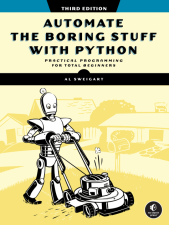
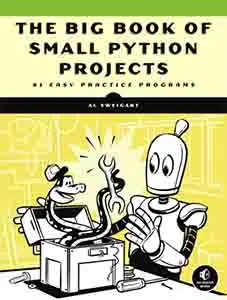
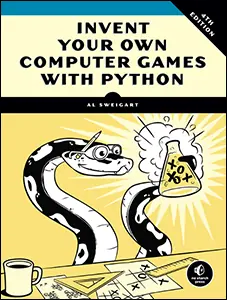
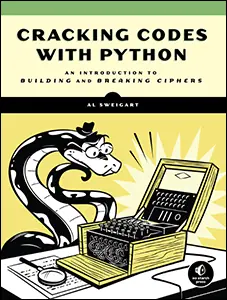
...and other books as well! Or register for the online video course. You can also donate to support the author directly.
11 ORGANIZING FILES

In addition to creating and writing to new files, your programs can organize preexisting files on the hard drive. Maybe you’ve had the experience of going through a folder full of dozens, hundreds, or even thousands of files and copying, renaming, moving, or compressing them all by hand. Or consider tasks such as these:
- Making copies of all PDF files (and only the PDF files) in every subfolder of a folder
- Removing the leading zeros in the filenames for every file in a folder of hundreds of files named spam001.txt, spam002.txt, spam003.txt, and so on
- Compressing the contents of several folders into one ZIP file (which could serve as a simple backup system)
All this boring stuff is just begging to be automated in Python. By programming your computer to do these tasks, you can transform it into a quick-working file clerk that never makes mistakes.
While Windows uses backslashes (\) to separate folders in a filepath, the Python code in this chapter will use forward slashes (/) instead, as they work on all operating systems.
The shutil Module
The shutil module has functions to let you copy, move, rename, and delete files in your Python programs. (The module’s name is short for shell utilities, where shell is another term for a terminal command line.) To use the shutil functions, you’ll first need to run import shutil.
To create an example file and folder to work with, run the following code before the interactive shell examples in this chapter:
>>> from pathlib import Path
>>> h = Path.home()
>>> (h / 'spam').mkdir(exist_ok=True)
>>> with open(h / 'spam/file1.txt', 'w', encoding='utf-8') as file:
... file.write('Hello')
...
This will create a folder named spam with a text file named file1.txt. The examples in this chapter will copy, move, rename, and delete this file and folder. All shutil functions can take filepath arguments that are either strings or Path objects.
Copying Files and Folders
The shutil module provides functions for copying files, as well as entire folders. Calling shutil.copy(source, destination) will copy the file at the path source to the folder at the path destination. Both source and destination can be strings or Path objects. If destination is a filename, it will be used as the new name of the copied file. If destination is a folder, the file will be copied to that folder with its original name. This function returns the path of the copied file.
Enter the following into the interactive shell to see how shutil.copy() works:
>>> import shutil
>>> from pathlib import Path
>>> h = Path.home()
❶ >>> shutil.copy(h / 'spam/file1.txt', h)
'C:\\Users\\Al\\file1.txt'
❷ >>> shutil.copy(h / 'spam/file1.txt', h / 'spam/file2.txt')
WindowsPath('C:/Users/Al/spam/file2.txt')
The first shutil.copy() call copies the file at C:\Users\Al\spam\file1.txt to the home folder C:\Users\Al. The return value is the path of the newly copied file. Note that since we specified a folder as the destination ❶, the new, copied file will have the same filename as the original file1.txt file. The second shutil.copy() call ❷ copies the file at C:\Users\Al\spam\file1.txt to the C:\Users\Al\spam folder but gives the copied file the name file2.txt.
While shutil.copy() will copy a single file, calling shutil.copytree(source, destination) will copy the folder at the path source, along with all of its files and subfolders, to the folder at the path destination. The function returns the path of the copied folder.
Enter the following into the interactive shell:
>>> import shutil
>>> from pathlib import Path
>>> h = Path.home()
>>> shutil.copytree(h / 'spam', h / 'spam_backup')
WindowsPath('C:/Users/Al/spam_backup')
The shutil.copytree() call creates a new folder named spam_backup with the same content as the original spam folder. You have now safely backed up your precious, precious spam.
Moving and Renaming Files and Folders
Calling shutil.move(source, destination) will move the file or folder at the path source to the path destination and return a string of the new location’s absolute path.
If destination points to a folder, the source file gets moved into destination and keeps its current filename. For example, enter the following into the interactive shell:
>>> import shutil
>>> from pathlib import Path
>>> h = Path.home()
>>> (h / 'spam2').mkdir()
>>> shutil.move(h / 'spam/file1.txt', h / 'spam2')
'C:\\Users\\Al\\spam2\\file1.txt'
After creating the spam2 folder in the home folder, this shutil.move() call says, “Move C:\Users\Al\spam\file1.txt into the folder C:\Users\Al\spam2.” If there had been a file1.txt file already in C:\Users\Al\spam2, Python would have overwritten it.
If the destination path is not an existing folder, shutil.move() will use this path to rename the file. In the following example, the source file is moved and renamed:
>>> shutil.move(h / 'spam/file1.txt', h / 'spam2/new_name.txt')
'C:\\Users\\Al\\spam2\\new_name.txt'
This line says, “Move C:\Users\Al\spam\file1.txt into the folder C:\Users\Al\spam2, and while you’re at it, rename that file1.txt file to new_name.txt.”
Permanently Deleting Files and Folders
You can delete a single file or a single empty folder with functions in the os module, whereas to delete a folder and all of its contents, you use the shutil module:
- Calling shutil.rmtree(path) will delete (that is, remove) the entire folder tree at path, including all the files and subfolders it contains.
- Calling os.unlink(path) will delete the single file at path.
- Calling os.rmdir(path) will delete the folder at path. This folder must be empty.
Be careful when using these functions in your programs! It’s often a good idea to first run your program with these calls commented out and print() calls added to show the files that would be deleted. This is called a dry run. Here is a Python program that was intended to delete files with the .txt file extension, but it has a typo (shown in bold) that causes it to delete .rxt files instead:
import os
from pathlib import Path
for filename in Path.home().glob('*.rxt'):
os.unlink(filename)
If you had any important files ending with .rxt, they would have been accidentally, permanently deleted. Instead, you should have first run the program like this:
import os
from pathlib import Path
for filename in Path.home().glob('*.rxt'):
#os.unlink(filename)
print('Deleting', filename)
The os.unlink() call is now commented, so Python ignores it. Instead, you’ll print the filename of the file that would have been deleted. Running this version of the program first will show you that you’ve accidentally told the program to delete .rxt files instead of .txt files.
You should also do dry runs for programs that copy, rename, or move files. Lastly, it may be a good idea to create a backup copy of the entire folder of any files your program touches, just in case you need to completely restore the original files. Once you’re certain the program works as intended, delete the print(filename) line and uncomment the os.unlink(filename) line. Then, run the program again to actually delete the files.
Deleting to the Recycle Bin
Python’s built-in shutil.rmtree() function irreversibly deletes files and folders. This makes the function dangerous to use, because a bug could delete files you didn’t intend. A much better way to delete files and folders is with the third-party send2trash module. (See Appendix A for a more in-depth explanation of how to install third-party packages.)
Using the send2trash module’s send2trash() function is much safer than Python’s regular delete functions, because it will send folders and files to your computer’s trash or recycling bin instead of permanently deleting them. If a bug in your program deletes something with send2trash that you didn’t intend to delete, you can later restore it from the recycle bin.
After you have installed send2trash, enter the following into the interactive shell to send the file file1.txt to the recycle bin:
>>> import send2trash
>>> send2trash.send2trash('file1.txt')
In general, you should use the send2trash.send2trash() function to delete files and folders. But while sending files to the recycle bin lets you recover them later, it will not free up disk space like permanently deleting them does. Note that the send2trash() function can only send files to the recycle bin; it cannot pull files out of it.
Walking a Directory Tree
If you want to list all the files and subfolders in a folder, call the os.listdir() function and pass it a folder name:
>>> import os
>>> os.listdir(r'C:\Users\Al')
['.anaconda', '.android', '.cache', '.dotnet', '.eclipse', '.gitconfig',
--snip--
'__pycache__']
You can also get a list of Path objects in a folder by calling the iterdir() method:
>>> from pathlib import Path
>>> home = Path.home()
>>> list(home.iterdir())
[WindowsPath('C:/Users/Al/.anaconda'), WindowsPath('C:/Users/Al/.android'),
WindowsPath('C:/Users/Al/.cache'),
--snip--
WindowsPath('C:/Users/Al/__pycache__')]
Say you want to rename every file in some folder, and also every file in every subfolder of that folder. That is, you want to walk through the directory tree, accessing each file as you go. Writing a program to do this could get tricky; fortunately, Python provides the os.walk() function to handle this process for you.
Let’s create a series of folders and files by running the following code in the interactive shell:
>>> from pathlib import Path
>>> h = Path.home()
>>> (h / 'spam').mkdir(exist_ok=True)
>>> (h / 'spam/eggs').mkdir(exist_ok=True)
>>> (h / 'spam/eggs2').mkdir(exist_ok=True)
>>> (h / 'spam/eggs/bacon').mkdir(exist_ok=True)
>>> for f in ['spam/file1.txt', 'spam/eggs/file2.txt', 'spam/eggs/file3.txt',
'spam/eggs/bacon/file4.txt']:
... with open(h / f, 'w', encoding='utf-8') as file:
... file.write('Hello')
...
>>> # At this point, the folders and files now exist.
This code will create the following folders and files in your home folder:
- The spam folder
- The spam/file1.txt file
- The spam/eggs folder
- The spam/eggs/file2.txt file
- The spam/eggs/file3.txt file
- The spam/eggs2 folder
- The spam/eggs/bacon folder
- The spam/eggs/bacon/file4.txt file
Here is an example program that uses the os.walk() function on this tree of folders and renames each file to uppercase letters:
import os, shutil
from pathlib import Path
h = Path.home()
for folder_name, subfolders, filenames in os.walk(h / 'spam'):
print('The current folder is ' + folder_name)
for subfolder in subfolders:
print('SUBFOLDER OF ' + folder_name + ': ' + subfolder)
for filename in filenames:
print('FILE INSIDE ' + folder_name + ': '+ filename)
# Rename file to uppercase:
p = Path(folder_name)
shutil.move(p / filename, p / filename.upper())
print('')
The os.walk() function gets passed a single string value: the path of a folder. You can use os.walk() in a for loop to walk a directory tree, much like how you can use the range() function to walk over a range of numbers. Unlike range(), the os.walk() function will return three values on each iteration through the loop:
- A string of the current folder’s name
- A list of strings of the subfolders in the current folder
- A list of strings of the files in the current folder
The current folder here refers to the folder accessed in the current iteration of the for loop. The os.walk() function doesn’t change the current working directory of the program. Just as you can choose the variable name i in the code for i in range(10):, you can also choose the variable names for the three values listed earlier. I always use the descriptive names folder_name, subfolders, and filenames.
When I ran this program on my computer, it gave the following output:
The current folder is C:\Users\Al\spam
SUBFOLDER OF C:\Users\Al\spam: eggs
SUBFOLDER OF C:\Users\Al\spam: eggs2
FILE INSIDE C:\Users\Al\spam: file1.txt
The current folder is C:\Users\Al\spam\eggs
SUBFOLDER OF C:\Users\Al\spam\eggs: bacon
FILE INSIDE C:\Users\Al\spam\eggs: file2.txt
FILE INSIDE C:\Users\Al\spam\eggs: file3.txt
The current folder is C:\Users\Al\spam\eggs\bacon
FILE INSIDE C:\Users\Al\spam\eggs\bacon: file4.txt
The current folder is C:\Users\Al\spam\eggs2
Because os.walk() returns lists of strings for the subfolder and filename variables, you can use the return values in their own for loops. For instance, you can pass the folder and filename to functions like shutil.move(), as in the example.
Compressing Files with the zipfile Module
You may be familiar with ZIP files (with the .zip file extension), which can hold the compressed contents of many other files. Compressing a file reduces its size, which is useful when transferring it over the internet. And since a ZIP file can also contain multiple files and subfolders, it’s a handy way to package several files into one. This single file, called an archive file, can then be, say, attached to an email.
Your Python programs can create or extract from ZIP files using functions in the zipfile module.
Creating and Adding to ZIP Files
To create your own compressed ZIP files, you must open the ZipFile object in write mode by passing 'w' as the second argument. (Note the capital letters Z and F in the object name, which differs from the zipfile module name.) This process is similar to opening a text file in write mode by passing 'w' to the open() function. For the filename, you can pass either a string or a Path object.
When you pass a path to the write() method of a ZipFile object, Python will compress the file at that path and add it into the ZIP file. The write() method’s first argument is a string of the filename to add. The second argument is the compression type parameter, which tells the computer what algorithm it should use to compress the files; you can always set this value to zipfile.ZIP_DEFLATED to specify the deflate compression algorithm, which works well on all types of data. If you don’t pass this value, the write() method adds the file to the ZIP file with its regular, uncompressed size. Enter the following into the interactive shell:
>>> import zipfile
>>> with open('file1.txt', 'w', encoding='utf-8') as file_obj:
... file_obj.write('Hello' * 10000)
...
>>> with zipfile.ZipFile('example.zip', 'w') as example_zip:
... example_zip.write('file1.txt', compress_type=zipfile.ZIP_DEFLATED,
compresslevel=9)
This code creates a text file named file1.txt and writes to it the 50,000- character string 'Hello' * 10000 (about 49KB). Then, it creates a new ZIP file named example.zip that has the compressed contents of file1.txt (about 213 bytes; highly repetitive data is also highly compressible). The compresslevel keyword argument (added in Python 3.7 and later) can be set to any value from 0 to 9, with 9 being the slowest but most compressed level. If you don’t specify this keyword argument, the default is 6.
The zipfile.ZipFile() function opens a ZIP file in a with statement, in a manner similar to how the open() function opens files. This ensures that the close() method is automatically called when the execution leaves the with statement’s block.
Keep in mind that, just as with writing to files, write mode will erase all existing contents of a ZIP file. If you want to simply add files to an existing ZIP file, pass 'a' as the second argument to zipfile.ZipFile() to open the ZIP file in append mode.
Reading ZIP Files
To read the contents of a ZIP file, you must first create a ZipFile object by calling the zipfile.ZipFile() function and passing the ZIP file’s filename. Note that zipfile is the name of the Python module, and ZipFile() is the name of the function.
For example, enter the following into the interactive shell:
>>> import zipfile
>>> example_zip = zipfile.ZipFile('example.zip')
>>> example_zip.namelist()
['file1.txt']
>>> file1_info = example_zip.getinfo('file1.txt')
>>> file1_info.file_size
50000
>>> file1_info.compress_size
97
❶ >>> f'Compressed file is {round(file1_info.file_size / file1_info
.compress_size, 2)}x smaller!'
'Compressed file is 515.46x smaller!'
>>> example_zip.close()
A ZipFile object has a namelist() method that returns a list of strings for all the files and folders contained in the ZIP file. These strings can be passed to the getinfo() ZipFile method to return a ZipInfo object about that particular file. ZipInfo objects have their own attributes, such as file_size and compress_size, which hold integers representing the original file size and compressed file size, respectively, in bytes. While a ZipFile object represents an entire archive file, a ZipInfo object holds useful information about a single file in the archive.
The command at ❶ calculates how efficiently example.zip is compressed by dividing the original file size by the compressed file size, then prints this information.
Extracting from ZIP Files
The extractall() method for ZipFile objects extracts all the files and folders from a ZIP file into the current working directory. Create a ZIP file named example.zip by following the instructions in “Creating and Adding to ZIP Files” on page 249, and then enter the following into the interactive shell:
>>> import zipfile
>>> example_zip = zipfile.ZipFile('example.zip')
❶ >>> example_zip.extractall()
>>> example_zip.close()
After running this code, Python will extract the contents of example.zip to the current working directory. Optionally, you can pass a folder name to extractall() to have it extract the files into a folder other than the current working directory. If the folder passed to the extractall() method doesn’t exist, Python will create it. For instance, if you replaced the call at ❶ with example_zip.extractall('C:\\spam'), the code would extract the files from example.zip into a newly created C:\spam folder.
The extract() method for ZipFile objects will extract a single file from the ZIP file. Continue the interactive shell example by entering the following:
>>> example_zip.extract('file1.txt')
'C:\\Users\\Al\\Desktop\\file1.txt'
>>> example_zip.extract('file1.txt', 'C:\\some\\new\\folders')
'C:\\some\\new\\folders\\file1.txt'
>>> example_zip.close()
The string you pass to extract() must match one of the strings in the list returned by namelist(). Optionally, you can pass a second argument to extract() to extract the file into a folder other than the current working directory. If this second argument is a folder that doesn’t yet exist, Python will create the folder.
Project 5: Back Up a Folder into a ZIP File
Say you’re working on a project whose files you keep in a folder named C:\Users\Al\AlsPythonBook. You’re worried about losing your work, so you’d like to create ZIP file “snapshots” of the entire folder. You’d also like to keep different versions of these snapshots, so you want the ZIP file’s filename to increment each time a new version is made; for example, AlsPythonBook_1.zip, AlsPythonBook_2.zip, AlsPythonBook_3.zip, and so on. You could do this by hand, but that would be rather annoying, and you might accidentally misnumber the ZIP files’ names. It would be much simpler to run a program that does this boring task for you.
For this project, open a new file editor window and save it as backup_to_zip.py.
Step 1: Figure Out the ZIP File’s Name
We’ll place the code for this program into a function named backup_to_zip(). This will make it easy to copy and paste the function into other Python programs that need this functionality. At the end of the program, the function will be called to perform the backup. Make your program look like this:
# backup_to_zip.py - Copies an entire folder and its contents into
# a ZIP file whose filename increments
import zipfile, os
from pathlib import Path
def backup_to_zip(folder):
# Back up the entire contents of "folder" into a ZIP file.
folder = Path(folder) # Make sure folder is a Path object, not string.
# Figure out the ZIP filename this code should use, based on
# what files already exist.
❶ number = 1
❷ while True:
zip_filename = Path(folder.parts[-1] + '_' + str(number) + '.zip')
if not zip_filename.exists():
break
number = number + 1
❸ # TODO: Create the ZIP file.
# TODO: Walk the entire folder tree and compress the files in each folder.
print('Done.')
backup_to_zip(Path.home() / 'spam')
First, import the zipfile and os modules. Next, define a backup_to_zip() function that takes just one parameter, folder. This parameter is a string or Path object to the folder whose contents should be backed up. The function will determine what filename to use for the ZIP file it will create. Then, it will create the file, walk the folder folder, and add each of the subfolders and files to the ZIP file. Write TODO comments for these steps in the source code to remind yourself to do them later ❸.
The first task, naming the ZIP file, uses the base name of the absolute path of folder. If the folder being backed up is C:\Users\Al\spam, the ZIP file’s name should be spam_N.zip, where N is 1 the first time you run the program, N is 2 the second time, and so on.
You can determine what N should be by checking whether spam_1.zip already exists, then checking whether spam_2.zip already exists, and so on. Use a variable named number for N ❶, and keep incrementing it inside the loop that calls exists() to check whether the file exists ❷. The first nonexistent filename found will cause the loop to break, since it will have found the filename of the new ZIP.
Step 2: Create the New ZIP File
Next, let’s create the ZIP file. Make your program look like the following:
# backup_to_zip.py - Copies an entire folder and its contents into
# a ZIP file whose filename increments
--snip--
# Create the ZIP file.
print(f'Creating {zip_filename}...')
backup_zip = zipfile.ZipFile(zip_filename, 'w')
# TODO: Walk the entire folder tree and compress the files in each folder.
print('Done.')
backup_to_zip(Path.home() / 'spam')
Now that the new ZIP file’s name is stored in the zip_filename variable, you can call zipfile.ZipFile() to actually create the ZIP file. Be sure to pass 'w' as the second argument to open the ZIP file in write mode. We’ll also remove the TODO from the comment, as we’ve finished writing the code for this section.
Step 3: Walk the Directory Tree
Now you need to use the os.walk() function to do the work of listing every file in the folder and its subfolders. Make your program look like the following:
# backup_to_zip.py - Copies an entire folder and its contents into
# a ZIP file whose filename increments
--snip--
# Walk the entire folder tree and compress the files in each folder.
❶ for folder_name, subfolders, filenames in os.walk(folder):
folder_name = Path(folder_name)
print(f'Adding files in folder {folder_name}...')
# Add all the files in this folder to the ZIP file.
❷ for filename in filenames:
print(f'Adding file {filename}...')
backup_zip.write(folder_name / filename)
backup_zip.close()
print('Done.')
backup_to_zip(Path.home() / 'spam')
Use os.walk() in a for loop ❶. On each iteration, the function will return the iteration’s current folder name, the subfolders in that folder, and the filenames in that folder. The nested for loop can go through each filename in the filenames list ❷. Each of these is added to the ZIP file.
When you run this program, it should produce output that looks something like this:
Creating spam_1.zip...
Adding files in spam...
Adding file file1.txt...
Done.
The second time you run it, it will put all the files in the spam folder into a ZIP file named spam_2.zip, and so on.
Ideas for Other Programs
You can walk a directory tree and add files to compressed ZIP archives in several other programs. For example, you could write programs that do the following:
- Walk a directory tree and archive just files with certain extensions, such as .txt or .py, and nothing else.
- Walk a directory tree and archive every file except the .txt and .py ones.
- Only archive the folders in a directory tree that use the most disk space or have been modified since the previous archive.
Summary
Even if you’re an experienced computer user, you probably handle files manually with the mouse and keyboard. Modern file explorers make it easy to work with a few files. But sometimes you’ll need to perform a task that would take hours using your computer’s file explorer.
The os and shutil modules offer functions for copying, moving, renaming, and deleting files. When deleting files, you might want to use the send2trash module to move the files to the recycle bin or trash rather than permanently deleting them. And when writing programs that handle files, it’s a good idea to do a dry run; comment out the code that does the actual copy, move, rename, or delete, and replace it with a print() call. This way, you can run the program and verify exactly what it will do.
Often, you’ll need to perform these operations not only on files in one folder, but also on every subfolder in that folder, every subfolder in those subfolders, and so on. The os.walk() function handles this trek across the folders for you so that you can concentrate on what your program needs to do with the files in them.
The zipfile module gives you a way to compress and extract files in .zip archives through Python. Combined with the file-handling functions of os and shutil, zipfile makes it easy to package up several files from anywhere on your hard drive. These ZIP files are much easier to upload to websites or send as email attachments than many separate files.
Practice Questions
1. What is the difference between shutil.copy() and shutil.copytree()?
2. What function is used to rename files?
3. What is the difference between the delete functions in the send2trash and shutil modules?
4. ZipFile objects have a close() method just like File objects’ close() method. What ZipFile method is equivalent to File objects’ open() method?
Practice Programs
For practice, write programs to do the following tasks.
Selectively Copying
Write a program that walks through a folder tree and searches for files with a certain file extension (such as .pdf or .jpg). Copy these files from their current location to a new folder.
Deleting Unneeded Files
It’s not uncommon for a few unneeded but humongous files or folders to take up the bulk of the space on your hard drive. If you’re trying to free up room on your computer, it’s more effective to identify the largest unneeded files first.
Write a program that walks through a folder tree and searches for exceptionally large files or folders—say, ones that have a file size of more than 100MB. (Remember that, to get a file’s size, you can use os.path.getsize() from the os module.) Print these files with their absolute path to the screen.
Renumbering Files
Write a program that finds all files with a given prefix, such as spam001.txt, spam002.txt, and so on, in a single folder and locates any gaps in the numbering (such as if there is a spam001.txt and a spam003.txt but no spam002.txt). Have the program rename all the later files to close this gap.
To create these example files (skipping spam042.txt, spam086.txt, and spam103.txt), run the following code:
>>> for i in range(1, 121):
... if i not in (42, 86, 103):
... with open(f'spam{str(i).zfill(3)}.txt', 'w') as file:
... pass
...
As an added challenge, write another program that can insert gaps into numbered files (and bump up the numbers in the filenames after the gap) so that a new file can be inserted.
Converting Dates from American- to European-Style
Say your boss emails you thousands of files with American-style dates (MM-DD-YYYY) in their names and needs them renamed to European-style dates (DD-MM-YYYY). This boring task could take all day to do by hand! Instead, write a program that does the following:
1. Searches all filenames in the current working directory and all subdirectories for American-style dates. Use the os.walk() function to go through the subfolders.
2. Uses regular expressions to identify filenames with the MM-DD-YYYY pattern in them—for example, spam12-31-1900.txt. Assume the months and days always use two digits, and that files with non-date matches don’t exist. (You won’t find files named something like 99-99-9999.txt.)
3. When a filename is found, renames the file with the month and day swapped to make it European-style. Use the shutil.move() function to do the renaming.