Check out other books by Al Sweigart, free online or available for purchase:
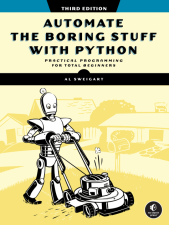
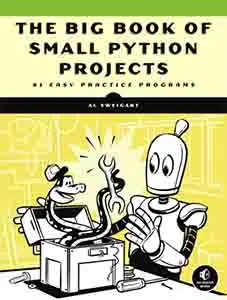
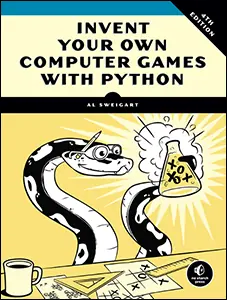
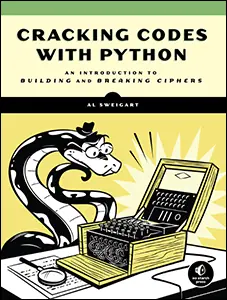
...and other books as well! Or register for the online video course. You can also donate to support the author directly.
13 WEB SCRAPING

In those rare, terrifying moments when I’m without Wi-Fi, I realize just how much of what I do on the computer is really what I do on the internet. Out of sheer habit, I’ll find myself trying to check email, read social media, or answer the question, “Did Kurtwood Smith have any major roles before he was in the original 1987 RoboCop?”1
Because so much work on a computer involves going on the internet, it’d be great if your programs could get online. Web scraping is a term for using a program to download and process content from the web. For example, Google runs many web scraping programs to index web pages for its search engine. In this chapter, you’ll learn about the following modules, which make it easy to scrape web pages in Python:
webbrowser Comes with Python and opens a browser to a specific page
requests Downloads files and web pages from the internet
Beautiful Soup (bs4) Parses HTML, the format that web pages are written in, to extract the information you want
Selenium Launches and controls a web browser, such as by filling in forms and simulating mouse clicks
Playwright Launches and controls a web browser; newer than Selenium and has some additional features
HTTP and HTTPS
When you visit a website, its web address, such as https://
More precisely, HTTPS is an encrypted version of HTTP, so it protects your privacy while you use the internet. If you were using HTTP, identity thieves, national intelligence agencies, and your internet service provider could view the content of the web pages you visited, including any passwords and credit card information you submit. Using a virtual private network (VPN) could keep your internet service provider from viewing your internet traffic; however, now the VPN provider would be able to view your traffic. An unscrupulous VPN provider could then sell information about what websites you visit to data brokers. (Tom Scott discusses what a VPN does and does not provide in his video “This Video Is Sponsored by VPN.”)
By contrast, any web page content you view with HTTPS will be encrypted and hidden. Websites used to use HTTPS only for pages that sent passwords and credit card numbers, but nowadays, most websites encrypt all traffic. Keep in mind, though, that the identity of the website you visit can still be known; no one will be able to see exactly what you download from CatPhotos.com, but they will see that you were connecting to the CatPhotos.com website and can figure out that you were probably looking at photos of cats. The Tor Browser, which uses the Tor anonymization network, can provide true anonymous browsing, and you can download it from https://
Project 6: Run a Program with the webbrowser Module
Let’s learn about Python’s webbrowser module by using it in a programming project. The webbrowser module’s open() function can launch a new browser to a specified URL. Enter the following into the interactive shell:
>>> import webbrowser
>>> webbrowser.open('https://inventwithpython.com/')
A web browser tab will open to the URL https://
For example, it’s tedious to copy a street address to the clipboard every time you’d like to bring up a map of it on OpenStreetMap. You could eliminate a few steps from this task by writing a simple script to automatically launch the map in your browser using the contents of your clipboard. This way, you’d only have to copy the address to a clipboard and run the script for the map to load for you. We can put the address directly into the OpenStreetMap URL, so all we need is the webbrowser.open() function.
This is what your program does:
- Gets a street address from the command line arguments or clipboard
- Opens the web browser to the OpenStreetMap page for that address
This means your code needs to do the following:
- Read the command line arguments from sys.argv.
- Read the clipboard contents.
- Call the webbrowser.open() function to open the web browser.
- Open a new file editor tab and save it as showmap.py.
Step 1: Figure Out the URL
By following the instructions in Chapter 12, set up a showmap.py file so that when you run it from the command line, like so
C:\Users\al> showmap 777 Valencia St, San Francisco, CA 94110the script will use the command line arguments instead of the clipboard. If there are no command line arguments, then the program will know to use the contents of the clipboard.
To do so, you need to figure out what URL to use for a given street address. When you load https://
We can test that the URL doesn’t need the #map part by taking it out of the address bar and visiting that site to confirm it still loads properly. So, your program can be set to open a web browser to https://
Step 2: Handle the Command Line Arguments
Make your code look like this:
# showmap.py - Launches a map in the browser using an address from the
# command line or clipboard
import webbrowser, sys
if len(sys.argv) > 1:
# Get address from command line.
address = ' '.join(sys.argv[1:])
# TODO: Get address from clipboard.
# TODO: Open the web browser.
First, you need to import the webbrowser module for launching the browser and the sys module for reading the potential command line arguments. The sys.argv variable stores the program’s filename and command line arguments as a list. If this list has more than just the filename in it, then len(sys.argv) evaluates to an integer greater than 1, meaning that command line arguments have indeed been provided.
Command line arguments are usually separated by spaces, but in this case, you’ll want to interpret all of the arguments as a single string. Because sys.argv is a list of strings, you can pass it to the join() method, which returns a single string value. You don’t want the program name in this string, so you should pass sys.argv[1:] instead of sys.argv to chop off the first element of the array. The final string that this expression evaluates to is stored in the address variable.
If you run the program by entering this into the command line
showmap 777 Valencia St, San Francisco, CA 94110the sys.argv variable will contain this list value:
['showmap.py', '777', 'Valencia', 'St, ', 'San', 'Francisco, ', 'CA', '94110']After you’ve joined sys.argv[1:] with a space character, the address variable will contain the string '777 Valencia St, San Francisco, CA 94110'.
Step 3: Retrieve the Clipboard Content
To fetch the URL from the clipboard, make your code look like the following:
# showmap.py - Launches a map in the browser using an address from the
# command line or clipboard
import webbrowser, sys, pyperclip
if len(sys.argv) > 1:
# Get address from command line.
address = ' '.join(sys.argv[1:])
else:
# Get address from clipboard.
address = pyperclip.paste()
# Open the web browser.
webbrowser.open('https://www.openstreetmap.org/search?query=' + address)
If there are no command line arguments, the program will assume the address is stored on the clipboard. You can get the clipboard content with pyperclip.paste() and store it in a variable named address. Finally, to launch a web browser with the OpenStreetMap URL, call webbrowser.open().
While some of the programs you write will perform huge tasks that save you hours, it can be just as satisfying to use a program that conveniently saves you a few seconds each time you perform a common task, such as getting a map of an address. Table 13-1 compares the steps needed to display a map with and without showmap.py.
Manually getting a map |
Using showmap.py |
|---|---|
1. Highlight the address. |
1. Highlight the address. |
2. Copy the address. |
2. Copy the address. |
3. Open the web browser. |
3. Run showmap.py. |
4. Go to https:// |
|
5. Click the address text field. |
|
6. Paste the address. |
|
7. Press ENTER. |
We’re fortunate that the OpenStreetMap website doesn’t require any interaction to get a map; we can just put the address information directly into the URL. The showmap.py script makes this task less tedious, especially if you do it frequently.
Ideas for Similar Programs
As long as you have a URL, the webbrowser module lets users cut out the step of opening the browser and directing themselves to a website. Other programs could use this functionality to do the following:
- Open all links on a page in separate browser tabs.
- Open the browser to the URL for your local weather site.
- Open several social networking sites or bookmarked sites that you regularly check.
- Open a local .html file on your hard drive.
The last suggestion is useful for displaying help files. While your program could use print() to display a help page to the user, calling webbrowser.open() to open a .html file with help information allows the page to have different fonts, color, tables, and images. Instead of the https:// prefix, use the file:// prefix. For example, your Desktop folder should have a local help.html file at file:///C:/Users/al/Desktop/help.html on Windows or file:///Users/al/Desktop/ help.html on macOS.
Downloading Files from the Web with the requests Module
The requests module lets you easily download files from the web without having to worry about complicated issues such as network errors, connection routing, and data compression. The module doesn’t come with Python, so you’ll have to install it before you can use it by following the instructions in Appendix A.
Downloading Web Pages
The requests.get() function takes a string representing a URL to download. By calling type() on the function’s return value, you can see that it returns a Response object, which contains the response that the web server gave for your request. I’ll explain the Response object in more detail later, but for now, enter the following into the interactive shell while your computer is connected to the internet:
>>> import requests
❶ >>> response = requests.get('https://automatetheboringstuff.com/files/rj.txt')
>>> type(response)
<class 'requests.models.Response'>
❷ >>> response.status_code == requests.codes.ok
True
>>> len(response.text)
178978
>>> print(response.text[:210])
The Project Gutenberg EBook of Romeo and Juliet, by William Shakespeare
This eBook is for the use of anyone anywhere at no cost and with
almost no restrictions whatsoever. You may copy it, give it away or
The URL takes you to a web page containing the entire text of Romeo and Juliet ❶. You can tell that the request for the web page succeeded by checking the Response object’s status_code attribute. If it’s equal to the value of requests.codes.ok, everything went fine ❷. (Incidentally, the status code for “OK” in HTTP is 200. You may already be familiar with the 404 status code for “Not Found.”)
If the request succeeded, the downloaded web page is stored as a string in the Response object’s text variable. This large string consists of the entire play; the call to len(response.text) shows you that it’s more than 178,000 characters long. Finally, calling print(response.text[:210]) displays only the first 210 characters.
If the request failed and displayed an error message, like “Failed to establish a new connection” or “Max retries exceeded,” check your internet connection. Connecting to servers can be quite complicated, and I can’t give a full list of possible problems here. You can find common causes of your error by doing a web search of the error message in quotes. Also keep in mind that if you download a web page with requests, you’ll get only the HTML content of the web page. You must download images and other media separately.
Checking for Errors
As you’ve seen, the Response object has a status_code attribute that you can check against requests.codes.ok to see whether the download succeeded. A simpler way to check for success is to call the raise_for_status() method on the Response object. This method will raise an exception if an error occurred while downloading the file and will do nothing if the download succeeded. Enter the following into the interactive shell:
>>> response = requests.get('https://inventwithpython.com/page_that_does_not_exist')
>>> response.raise_for_status()
Traceback (most recent call last):
File "<python-input-0>", line 1, in <module>
File "C:\Users\Al\AppData\Local\Programs\Python\PythonXX\lib\site-packages\
requests\models.py", line 940, in raise_for_status
raise HTTPError(http_error_msg, response=self)
requests.exceptions.HTTPError: 404 Client Error: Not Found for url:
https://inventwithpython.com/page_that_does_not_exist.html
The raise_for_status() method is an easy way to ensure that a program halts if a bad download occurs. Generally, you’ll want your program to stop as soon as some unexpected error happens. If a failed download isn’t a deal breaker, you can wrap the raise_for_status() line with try and except statements to handle this error case without crashing:
import requests
response = requests.get('https://inventwithpython.com/page_that_does_not_exist')
try:
response.raise_for_status()
except Exception as exc:
print(f'There was a problem: {exc}')
This raise_for_status() method call causes the program to output the following:
There was a problem: 404 Client Error: Not Found for url:
https://inventwithpython.com/page_that_does_not_exist.html
Always call raise_for_status() after calling requests.get(). You should be sure that the download has actually worked before your program continues.
Saving Downloaded Files to the Hard Drive
From here, you can save the web page to a file on your hard drive with the standard open() function and write() method. However, you must open the file in write binary mode by passing the string 'wb' as the second argument to open(). Even if the page is in plaintext (such as the Romeo and Juliet text you downloaded earlier), you need to write binary data instead of text data in order to maintain the Unicode encoding of the text.
To write the web page to a file, you can use a for loop with the Response object’s iter_content() method:
>>> import requests
>>> response = requests.get('https://automatetheboringstuff.com/files/rj.txt')
>>> response.raise_for_status()
>>> with open('RomeoAndJuliet.txt', 'wb') as play_file:
... for chunk in response.iter_content(100000):
... play_file.write(chunk)
...
100000
78978
The iter_content() method returns “chunks” of the content on each iteration through the loop. Each chunk is of the bytes data type, and you get to specify how many bytes each chunk will contain. One hundred thousand bytes is generally a good size, so pass 100000 as the argument to iter_content().
The file RomeoAndJuliet.txt now exists in the current working directory. Note that while the filename on the website was rj.txt, the file on your hard drive has a different filename.
The write() method returns the number of bytes written to the file. In the previous example, there were 100,000 bytes in the first chunk, and the remaining part of the file needed only 78,978 bytes.
That’s all there is to the requests module! You can learn about the module’s other features at https://
If you want to download video files from websites such as YouTube, Facebook, X (formerly Twitter), or other sites, use the yt-dlp module instead, covered in Chapter 24.
Accessing a Weather API
The apps you use are designed to interact with human users. However, you can write programs to interact with other programs through their application programming interface (API), which is the specification that defines how one piece of software (such as your Python program) can communicate with another piece of software (such as the web server for a weather site). Online services often have APIs. For example, you could write a Python script to post to your social media accounts or download new photos. In this section, we’ll write a script that accesses weather information from the free OpenWeather website.
Almost all online services require you to register an email address to use their API. Even if the API is free, they may have limits to how many API requests you can make per hour or day. If you’re worried about receiving spam email, you can use a temporary, disposable email address service such as https://
To start, sign up for a free account at https://
Many HTTP APIs deliver their responses as one large string. This string is often formatted as JSON or XML. Chapter 18 covers JSON and XML in more detail, but for now, you just need to know that json.loads(response.text) returns a Python data structure of lists and dictionaries containing the JSON data in response.text. The examples in this chapter store this data in a variable named response_data, but this is an arbitrary choice, and you can use any variable name you’d like.
All online services document how to use their API. OpenWeather provides its documentation at https://
First, you’ll use OpenWeather to find the latitude and longitude of San Francisco:
>>> import requests
>>> city_name = 'San Francisco'
>>> state_code = 'CA'
>>> country_code = 'US'
>>> API_key = '30ee784a80d81480dab1749d33980112' # Not a real API key
>>> response = requests.get(f'https://api.openweathermap.org/geo/1.0/
direct?q={city_name},{state_code},{country_code}&appid={API_key}')
>>> response.text # This is a Python string.
'[{"name":"San Francisco","local_names":{"id":"San Francisco",
--snip--
,"lat":37.7790262,"lon":-122.419906,"country":"US","state":"California"}]'
>>> import json
>>> response_data = json.loads(response.text)
>>> response_data # This is a Python data structure.
[{"name":"San Francisco","local_names":{"id":"San Francisco",
--snip--
,"lat":37.7790262,"lon":-122.419906,"country":"US","state":"California"}]
To understand the data in the response, you should look at the online API documentation for OpenWeather or examine the dictionary in response_data in the interactive shell. You’ll learn that the response is a list whose first item (at index 0) is a dictionary with keys 'lat' and 'lon'. The values for these keys are float values of the latitude and longitude:
>>> response_data[0]['lat']
37.7790262
>>> response_data[0]['lon']
-122.419906
The specific URL used to make an API request is called the endpoint. The f-strings in this example replace the parts in curly brackets with the values of variables. The direct?q={city_name},{state_code},{country_code}&appid={API_key}' in the previous example becomes direct?q=San Francisco,CA,US&appid=30ee784a80d81480dab1749d33980112'.
Next, you can use this latitude and longitude information to find the current temperature of San Francisco:
>>> lat = json.loads(response.text)[0]['lat']
>>> lon = json.loads(response.text)[0]['lon']
>>> response = requests.get(f'https://api.openweathermap.org/data/2.5/
weather?lat={lat}&lon={lon}&appid={API_key}')
>>> response_data = json.loads(response.text)
>>> response_data
{'coord': {'lon': -122.4199, 'lat': 37.779}, 'weather': [{'id': 803,
--snip--
'timezone': -25200, 'id': 5391959, 'name': 'San Francisco', 'cod': 200}
>>> response_data['main']['temp']
285.44
>>> round(285.44 - 273.15, 1) # Convert Kelvin to Celsius.
12.3
>>> round(285.44 * (9 / 5) - 459.67, 1) # Convert Kelvin to Fahrenheit.
54.1
Notice that OpenWeather returns the temperature in Kelvin, so you’ll need to do some math to get the temperature in Celsius or Fahrenheit.
Let’s break down the full URL of the geolocation endpoint from the previous example:
https:// The scheme used to access the server, which is the protocol name (almost always HTTPS for online APIs) followed by a colon and two forward slashes.
api.openweathermap.org The domain name of the web server that handles the API request.
/geo/1.0/direct The path of the API.
?q={city_name},{state_code},{country_code}&appid={API_key} The URL’s query string. The parts inside curly brackets need to be replaced by real values; you can think of them as parameters for a function call. In URL encoding, the parameter name and argument value are separated by an equal sign, and multiple parameter-argument pairs are separated by an ampersand.
You can take the endpoint URL (with the completed query string) and paste it into your web browser to view the response text directly. This is often a good practice when you’re first learning how to use an API. The response text for web-based APIs is most often formatted in JSON or XML.
To avoid confusion when updating an API, most online services include a version number as part of the URL. Over time, a service may release new versions of the API and deprecate older versions. At this point, you’ll have to update the code in your scripts to continue to make use of them.
The free tier of OpenWeather also provides five-day forecasts and information about precipitation, wind, and air pollution. The documentation web pages show you what URLs to access to get this data, as well as the structure of the JSON response for these API calls. The code in the next few sections assumes you’ve run response_data = json.loads(response.text) to convert the text returned from the website into a Python data structure.
Requesting a Latitude and Longitude
The endpoint to get the latitude and longitude coordinates of a city is https://
response_data[0]['lat'] Holds the degrees latitude of the city as a float value
response_data[0]['lon'] Holds the degrees longitude of the city as a float value
If the city name matches multiple responses, the list in response_data will contain different dictionaries at response_data[0], response_data[1], and so on. If OpenWeather is unable to locate the city, response_data will be an empty list.
Fetching the Current Weather
The endpoint to get current weather information based on some latitude and longitude is https://
response_data['weather'][0]['main'] Holds a string description, such as 'Clear', 'Rain', or 'Snow'
response_data['weather'][0]['description'] Holds a more descriptive string, such as 'light rain', 'moderate rain', or 'extreme rain'
response_data['main']['temp'] Holds the current temperature in Kelvin
response_data['main']['feels_like'] Holds the human perception of the temperature in Kelvin
response_data['main']['humidity'] Holds the humidity as a percentage
If you supplied an incorrect latitude or longitude argument, response _data will be a dictionary, like {"cod":"400","message":"wrong latitude"}.
Getting a Weather Forecast
The endpoint to get a five-day forecast based on some latitude and longitude is https://
response_data['list'] Holds a list of dictionaries containing the weather predictions for a given time.
response_data['list'][0]['dt'] Holds a timestamp in the form of a Unix epoch float. Pass this value as an argument to datetime.datetime.fromtimestamp() to obtain the timestamp as a datetime object. Chapter 19 discusses Python’s datetime module in more detail.
response_data['list'][0]['main'] Holds a dictionary with keys like 'temp', 'feels_like', 'humidity', and others.
response_data['list'][0]['weather'][0] Holds a dictionary of descriptions with keys like 'main', 'description', and others.
The list in response_data['list'] holds 40 dictionaries with forecasts at three-hour increments for the next five days, though this may change in future versions of the API.
Exploring APIs
Other websites, such as https://
Understanding HTML
Before you pick apart web pages, you must learn some HyperText Markup Language (HTML) basics. HTML is the format in which web pages are written, while Cascading Style Sheets (CSS) are a way to make categorical changes to the look of HTML elements in a web page. This chapter assumes you have some basic experience with HTML, but if you need a beginner tutorial, I suggest one of the following sites:
- https://
developer .mozilla .org /en -US /docs /Learn /HTML - https://
www .freecodecamp .org /news /html -coding -introduction -course -for -beginners - https://
www .khanacademy .org /computing /computer -programming /html -css
In this section, you’ll also learn how to access your web browser’s powerful Developer Tools, which make scraping information from the web much easier.
Exploring the Format
An HTML file is a plaintext file with the .html file extension. The text in these files is surrounded by HTML tags, which are words enclosed in angle brackets (<>). The tags tell the browser how to format the web page. A starting tag and closing tag can enclose some text to form an HTML element. The text to display is the content between the starting and closing tags. For example, the following HTML will display Hello, world! in the browser, with Hello in bold:
<b>Hello</b>, world!In a browser, this HTML will look as shown in Figure 13-1.
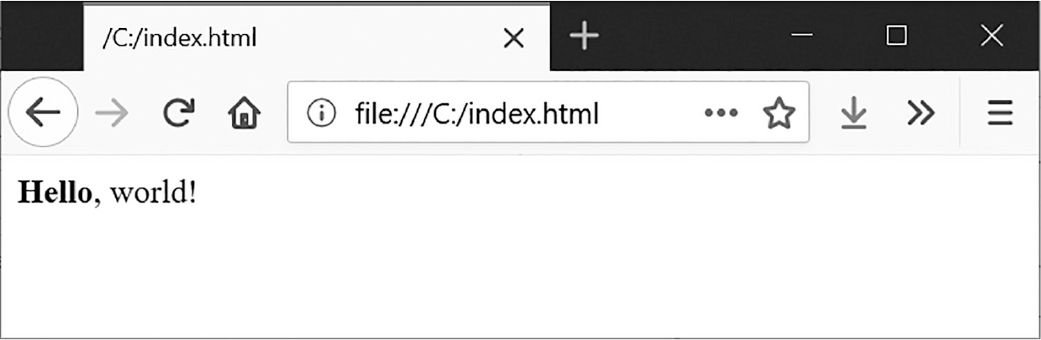
Figure 13-1: Hello, world! rendered in the browser
The opening <b> tag says that the enclosed text will appear in bold. The closing </b> tag tells the browser where the end of the bold text is. Together, they form an element: <b>Hello</b>.
There are many different tags in HTML. Some of these tags have extra properties in the form of attributes within the angle brackets. For example, the <a> tag encloses text that should be a link, and the href attribute determines what URL to link to. Here’s an example:
<a href="https://inventwithpython.com”>This text is a link</a>Some elements have an id attribute used to uniquely identify the element in the page. You’ll often instruct your programs to seek out an element by its id attribute, so finding this attribute using the browser’s Developer Tools is a common task when writing web scraping programs.
Viewing a Web Page’s Source
You’ll need to look at the HTML of the web pages your programs will work with, called the source. To do this, right-click any web page in your web browser (or CTRL-click it on macOS), and select View Source or View page source (Figure 13-2). The source is the text your browser actually receives. The browser knows how to display, or render, the web page from this HTML.
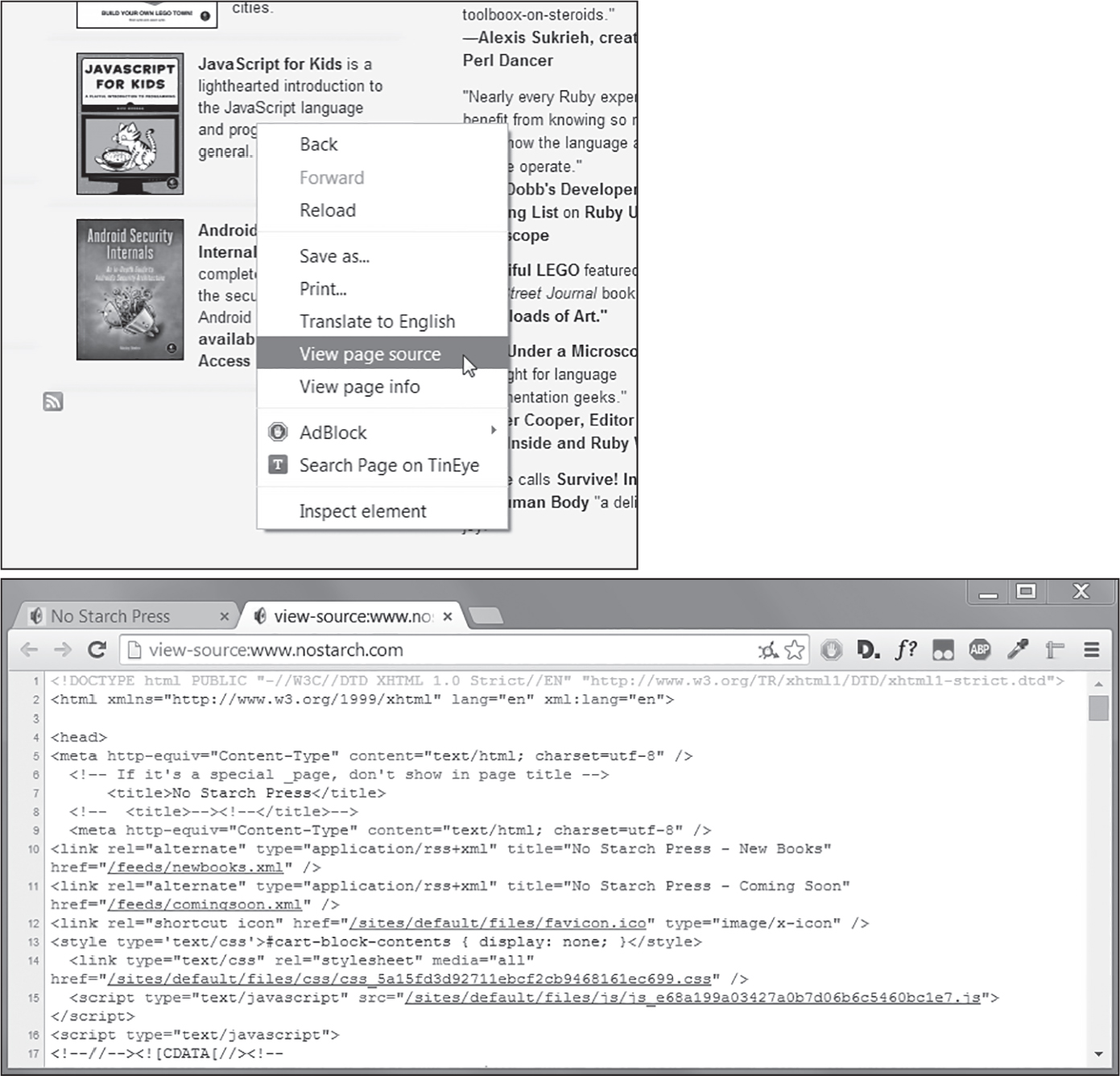
Figure 13-2: Viewing the source of a web page
Go ahead and view the source HTML of some of your favorite sites. It’s fine if you don’t fully understand what you’re seeing. You won’t need HTML mastery to write simple web scraping programs. You just need enough knowledge to pick out data from an existing site.
Opening Your Browser’s Developer Tools
In addition to viewing a web page’s source, you can look through a page’s HTML using your browser’s Developer Tools. In Firefox, Chrome, and Microsoft Edge, you can press F12 to make the tools appear (Figure 13-3). Pressing F12 again will make them disappear.
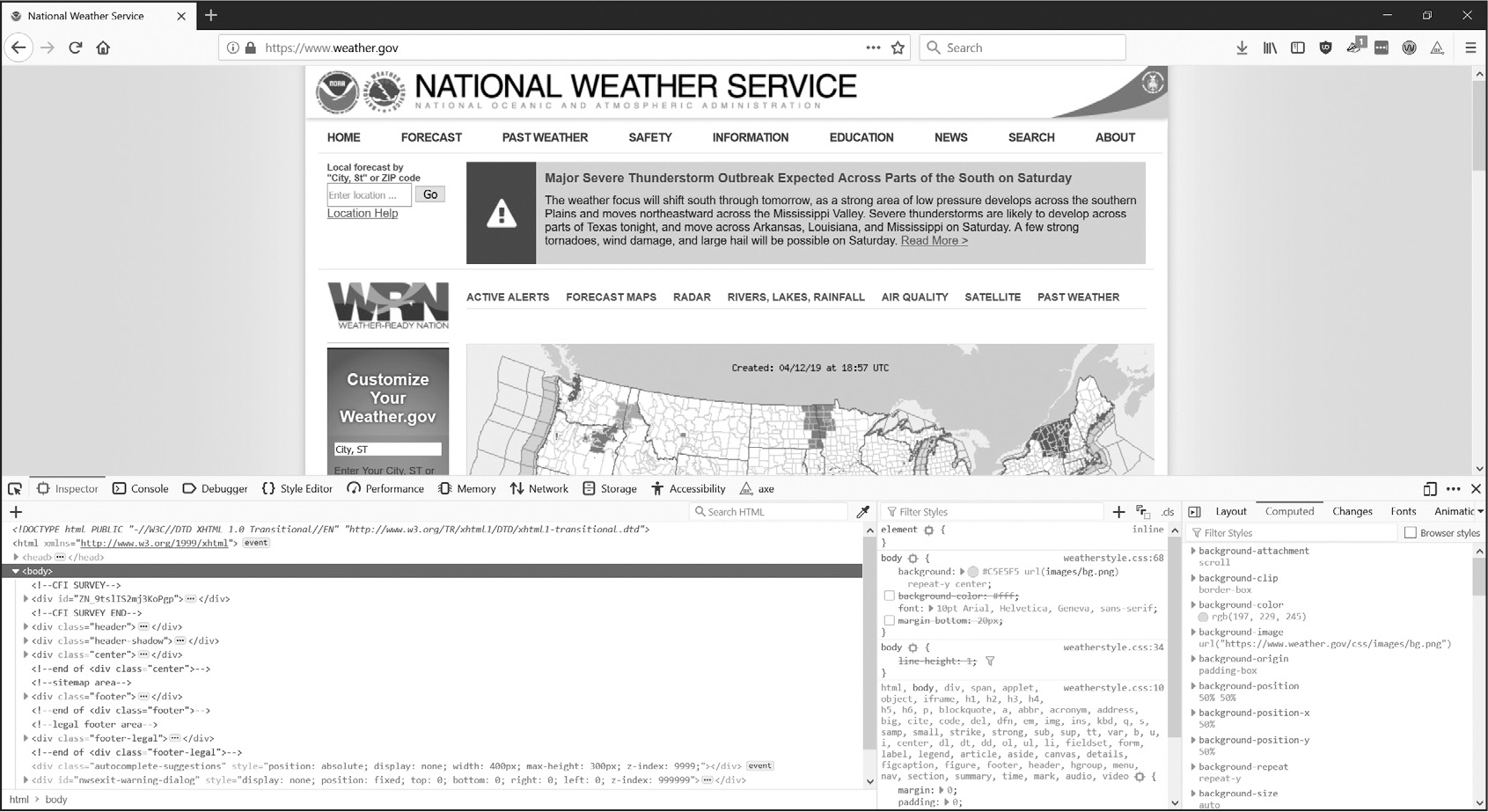
Figure 13-3: The Developer Tools window in the Chrome browser
Right-click any part of the web page and select Inspect Element from the context menu to bring up the HTML responsible for that part of the page. This will help you parse HTML for your web scraping programs.
Finding HTML Elements
Once your program has downloaded a web page using the requests module, you’ll have the page’s HTML content as a single string value. Now you need to figure out which part of the HTML corresponds to the information on the web page you’re interested in.
This is where the browser’s Developer Tools can help. Say you want to write a program to pull weather forecast data from https://
What if you’re interested in scraping the weather information for that ZIP code? Right-click that information on the page (or CTRL-click on macOS) and select Inspect Element from the context menu that appears. This brings up the Developer Tools window, which shows you the HTML that produces that particular part of the web page. Figure 13-4 shows the Developer Tools open to the HTML of the nearest forecast. Note that if the https://
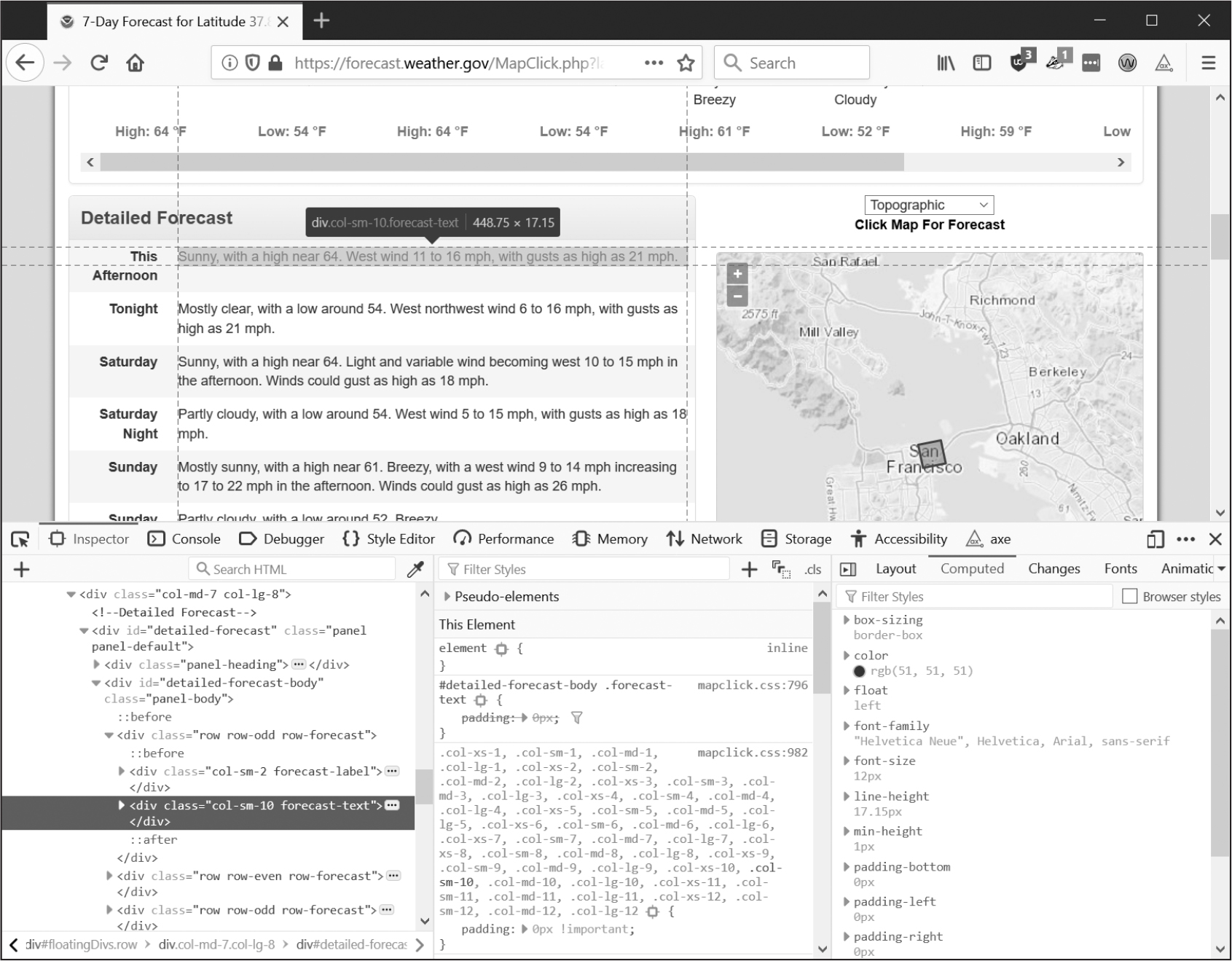
Figure 13-4: Inspecting the element that holds forecast text
From the Developer Tools, you can see that the HTML responsible for the forecast part of the web page is this:
<div class="col-sm-10 forecast-text">Sunny, with a high near 64.
West wind 11 to 16 mph, with gusts as high as 21 mph.</div>
This is exactly what you were looking for! It seems that the forecast information is contained inside a <div> element with the forecast-text CSS class.
Right-click this element in the browser’s developer console and, from the context menu that appears, select CopyCSS Selector. This option copies a string such as 'div.row-odd:nth-child(1) > div:nth-child(2)' to the clipboard. You can pass it to Beautiful Soup’s select() method or Selenium’s find_element() method, as explained later in this chapter, to find the element in the string.
The CSS selector syntax used in this string specifies which HTML elements to retrieve from a web page. The full selector syntax is beyond the scope of this book, but you can obtain the selector from the browser Developer Tools, as we did here. XPath is another syntax for selecting HTML elements, but is also beyond the scope of this book.
Keep in mind that when a website changes its layout, you’ll need to update the HTML tags your scripts check. This can happen with little or no warning, so be sure to keep an eye on your program in case it suddenly displays errors about not being able to find elements. In general, it’s better to use a website’s API if it offers one, as it’s much less likely to change than the website itself.
Parsing HTML with Beautiful Soup
Beautiful Soup is a package for extracting information from an HTML page. You’ll use the name beautifulsoup4 to install the package but the shorter module name bs4 to import it. In this section, we’ll use Beautiful Soup to parse (that is, analyze and extract the parts of) the HTML file at https://
<!-- This is an HTML comment. -->
<html>
<head>
<title>Example Website Title</title>
<style>
.slogan {
color: gray;
font-size: 2em;
}
</style>
</head>
<body>
<h1>Example Website</h1>
<p>This <p> tag puts <b>content</b> into a <i>single</i> paragraph.</p>
<p><a href="https://inventwithpython.com”>This text is a link</a> to books by <span id=
"author">Al Sweigart</span>.</p>
<p><img src="wow_such_zophie_thumb.webp" alt="Close-up of my cat Zophie." /></p>
<p class="slogan">Learn to program in Python!</p>
<form>
<p><label>Username: <input id="login_user" placeholder="admin" /></label></p>
<p><label>Password: <input id="login_pass" type="password" placeholder="swordfish" />
</form>
</label></p>
<p><label>Agree to disagree: <input type="checkbox" /></label><input type="submit"
value="Fake Button" /></p>
</body>
</html>
Note that the login form on this page is fake and is included for cosmetic value.
Even a simple HTML file involves many different tags and attributes, and matters quickly get confusing when it comes to complex websites. Thankfully, Beautiful Soup makes working with HTML much easier.
Creating a Beautiful Soup Object
The bs4.BeautifulSoup() function accepts a string containing the HTML it will parse, then returns a BeautifulSoup object. For example, enter the following into the interactive shell while your computer is connected to the internet:
>>> import requests, bs4
>>> res = requests.get('https://autbor.com/example3.html')
>>> res.raise_for_status()
>>> example_soup = bs4.BeautifulSoup(res.text, 'html.parser')
>>> type(example_soup)
<class 'bs4.BeautifulSoup'>
This code uses requests.get() to download the main page of the Automate the Boring Stuff website and then passes the response’s text attribute to bs4.BeautifulSoup(). Beautiful Soup can parse different formats, and the 'html.parser' argument tells it that we are parsing HTML. Finally, the code stores the returned BeautifulSoup object in a variable named example_soup.
You can also load an HTML file from your hard drive by passing a File object to bs4.BeautifulSoup(). Enter the following into the interactive shell (after making sure the example3.html file is in the working directory):
>>> import bs4
>>> with open('example3.html') as example_file:
... example_soup = bs4.BeautifulSoup(example_file, 'html.parser')
...
>>> type(example_soup)
<class 'bs4.BeautifulSoup'>
Once you have a BeautifulSoup object, you can use its methods to locate specific parts of an HTML document.
Finding an Element
You can retrieve a web page element from a BeautifulSoup object by calling its select() method and passing a CSS selector string for the element you’re looking for. The method returns a list of Tag objects, which represent matching HTML elements. Table 13-2 shows examples of the most common CSS selector patterns using select().
Selector passed to the select() method |
Will match ... |
|---|---|
soup.select('div') |
All elements named <div> |
soup.select('#author') |
The element with an id attribute of author |
soup.select('.notice') |
All elements that use a CSS class attribute named notice |
soup.select('div span') |
All elements named <span> that are within an element named <div> |
soup.select('div > span') |
All elements named <span> that are directly within an element named <div>, with no other element in between |
soup.select('input[name]') |
All elements named <input> that have a name attribute with any value |
soup.select('input[type="button"]') |
All elements named <input> that have an attribute named type with the value button |
You can combine the various selector patterns to make sophisticated matches. For example, soup.select('p #author') matches any element that has an id attribute of author, as long as it’s also inside a <p> element.
You can pass tag values to the str() function to show the HTML tags they represent. Tag values also have an attrs attribute containing all their HTML attributes as a dictionary. For example, download the https://
>>> import bs4
>>> example_file = open('example3.html')
>>> example_soup = bs4.BeautifulSoup(example_file.read(), 'html.parser')
>>> elems = example_soup.select('#author')
>>> type(elems) # elems is a list of Tag objects.
<class 'bs4.element.ResultSet'>
>>> len(elems)
1
>>> type(elems[0])
<class 'bs4.element.Tag'>
>>> str(elems[0]) # The Tag object as a string
'<span id="author">Al Sweigart</span>'
>>> elems[0].get_text() # The inner text of the element
'Al Sweigart'
>>> elems[0].attrs
{'id': 'author'}
This code finds the element with id="author" in our example HTML. We use select('#author') to return a list of all the elements with id="author". We then store this list of Tag objects in the variable elems. Running len(elems) tells us there is one Tag object in the list, meaning there was one match.
Passing the element to str() returns a string with the starting and closing tags and the element’s text. Calling get_text() on the element returns the element’s text, or the content between the opening and closing tags: in this case, 'Al Sweigart'. Finally, attrs gives us a dictionary with the element’s attribute, 'id', and the value of the id attribute, 'author'.
You can also pull all the <p> elements from the BeautifulSoup object. Enter this into the interactive shell:
>>> p_elems = example_soup.select('p')
>>> str(p_elems[0])
'<p>This <p> tag puts <b>content</b> into a <i>single</i> paragraph.</p>'
>>> p_elems[0].get_text()
'This <p> tag puts content into a single paragraph.'
>>> str(p_elems[1])
'<p> <a href="https://inventwithpython.com/”>This text is a link</a> to books by
<span id="author">Al Sweigart</span>.</p>'
>>> p_elems[1].get_text()
'This text is a link to books by Al Sweigart.'
>>> str(p_elems[2])
'<p><img alt="Close-up of my cat Zophie." src="wow_such_zophie_thumb.webp"/></p>'
>>> p_elems[2].get_text()
''
This time, select() gives us a list of three matches, which we store in p_elems. Using str() on p_elems[0], p_elems[1], and p_elems[2] shows you each element as a string, and using get_text() on each element shows you its text.
Getting Data from an Element’s Attributes
The get() method for Tag objects lets you access HTML attribute values from an element. You’ll pass the method an attribute name as a string and receive that attribute’s value. Using example3.html from https://
>>> import bs4
>>> soup = bs4.BeautifulSoup(open('example3.html'), 'html.parser')
>>> span_elem = soup.select('span')[0]
>>> str(span_elem)
'<span id="author">Al Sweigart</span>'
>>> span_elem.get('id')
'author'
>>> span_elem.get('some_nonexistent_addr') == None
True
>>> span_elem.attrs
{'id': 'author'}
Here, we use select() to find any <span> elements and then store the first matched element in span_elem. Passing the attribute name 'id' to get() returns the attribute’s value, 'author'.
Project 7: Open All Search Results
When I look up a topic on a search engine, I don’t look at just one search result at a time. By middle-clicking a search result link (or clicking it while holding CTRL), I open the first several links in a bunch of new tabs to read later. I search the internet often enough that this workflow—opening my browser, searching for a topic, and middle-clicking several links one by one—is tedious. It would be nice if I could simply enter a term on the command line and have my computer automatically open the top search results in new browser tabs.
Let’s write a script to do this for the search results page of the Python Package Index at https://
This is what the program should do:
- Get search keywords from the command line arguments
- Retrieve the search results page
- Open a browser tab for each result
This means your code needs to do the following:
- Read the command line arguments from sys.argv.
- Fetch the search results page with the requests module.
- Find the links to each search result.
- Call the webbrowser.open() function to open the web browser.
Open a new file editor tab and save it as searchpypi.py.
Step 1: Get the Search Page
Before writing code, you first need to know the URL of the search results page. By looking at the browser’s address bar after doing a search, you can see that the results page has a URL that looks like this: https://
Make your code look like the following:
# searchpypi.py - Opens several search results on pypi.org
import requests, sys, webbrowser, bs4
print('Searching...') # Display text while downloading the search results page.
res = requests.get('https://pypi.org/search/?q=' + ' '.join(sys.argv[1:]))
res.raise_for_status()
# TODO: Retrieve top search result links.
# TODO: Open a browser tab for each result.
The user will specify the search terms as command line arguments when launching the program, and the code stores these arguments as strings in a list in sys.argv.
Step 2: Find All Results
Now you need to use Beautiful Soup to extract the top search result links from your downloaded HTML. But how do you figure out the right selector for the job? For example, you can’t just search for all <a> tags, because there are lots of links you don’t care about in the HTML. Instead, you must inspect the search results page with the browser’s Developer Tools to try to find a selector that will pick out only the links you want.
After doing a search for pyautogui, you can open the browser’s Developer Tools and inspect some of the link elements on the page. They can look complicated, like pages of this: <a class="package-snippet" href="/project/pyautogui" >. But it doesn’t matter that the element looks incredibly complicated. You just need to find the pattern that all the search result links have.
Make your code look like the following:
# searchpypi.py - Opens several search results on pypi.org
import requests, sys, webbrowser, bs4
--snip--
# Retrieve top search result links.
soup = bs4.BeautifulSoup(res.text, 'html.parser')
# Open a browser tab for each result.
link_elems = soup.select('.package-snippet')
If you look at the <a> elements, you’ll see that the search result links all have class="package-snippet". Looking through the rest of the HTML source, it looks like the package-snippet class is used only for search result links. You don’t have to know what the CSS class package-snippet is or what it does. You’re just going to use it as a marker for the <a> element you’re looking for.
You can create a BeautifulSoup object from the downloaded page’s HTML text and then use the selector '.package-snippet' to find all <a> elements that are within an element that has the package-snippet CSS class. Note that if the PyPI website changes its layout, you may need to update this program with a new CSS selector string to pass to soup.select(). The rest of the program should remain up-to-date.
Step 3: Open Web Browsers for Each Result
Finally, you must tell the program to open web browser tabs for the results. Add the following to the end of your program:
# searchpypi.py - Opens several search results on pypi.org
import requests, sys, webbrowser, bs4
--snip--
# Open a browser tab for each result.
link_elems = soup.select('.package-snippet')
num_open = min(5, len(link_elems))
for i in range(num_open):
url_to_open = 'https://pypi.org' + link_elems[i].get('href')
print('Opening', url_to_open)
webbrowser.open(url_to_open)
By default, the program opens the first five search results in new tabs using the webbrowser module. However, the user may have searched for something that turned up fewer than five results. The soup.select() call returns a list of all the elements that matched your '.package-snippet' selector, so the number of tabs you want to open is either 5 or the length of this list (whichever is smaller).
The built-in Python function min() returns the smallest of the integer or float arguments it is passed. (There is also a built-in max() function that returns the largest argument it is passed.) You can use min() to find out whether there are fewer than five links in the list and store the number of links to open in a variable named num_open. Then, you can run through a for loop by calling range(num_open).
On each iteration of the loop, the code uses webbrowser.open() to open a new tab in the web browser. Note that the href attribute’s value in the returned <a> elements don’t have the initial https://
Now you can instantly open the first five PyPI search results for, say, boring stuff by running searchpypi boring stuff on the command line! See Chapter 12 for how to easily run programs on your operating system.
Ideas for Similar Programs
The benefit of tabbed browsing is that you can easily open links in new tabs to peruse later. A program that automatically opens several links at once can be a nice shortcut to do the following:
- Open all the product pages after searching a shopping site such as Amazon.
- Open all the links to reviews for a single product.
- Open the result links to photos after performing a search on a photo site such as Flickr or Imgur.
Project 8: Download XKCD Comics
Blogs, web comics, and other regularly updating websites usually have a front page with the most recent post, as well as a Previous button on the page that takes you to the previous post. That post will also have a Previous button, and so on, creating a trail from the most recent page to the first post on the site. If you wanted a copy of the site’s content to read when you’re not online, you could manually navigate over every page and save each one. But this is pretty boring work, so let’s write a program to do it instead.
XKCD, shown in Figure 13-5, is a popular geek webcomic with a website that fits this structure. The front page at https://
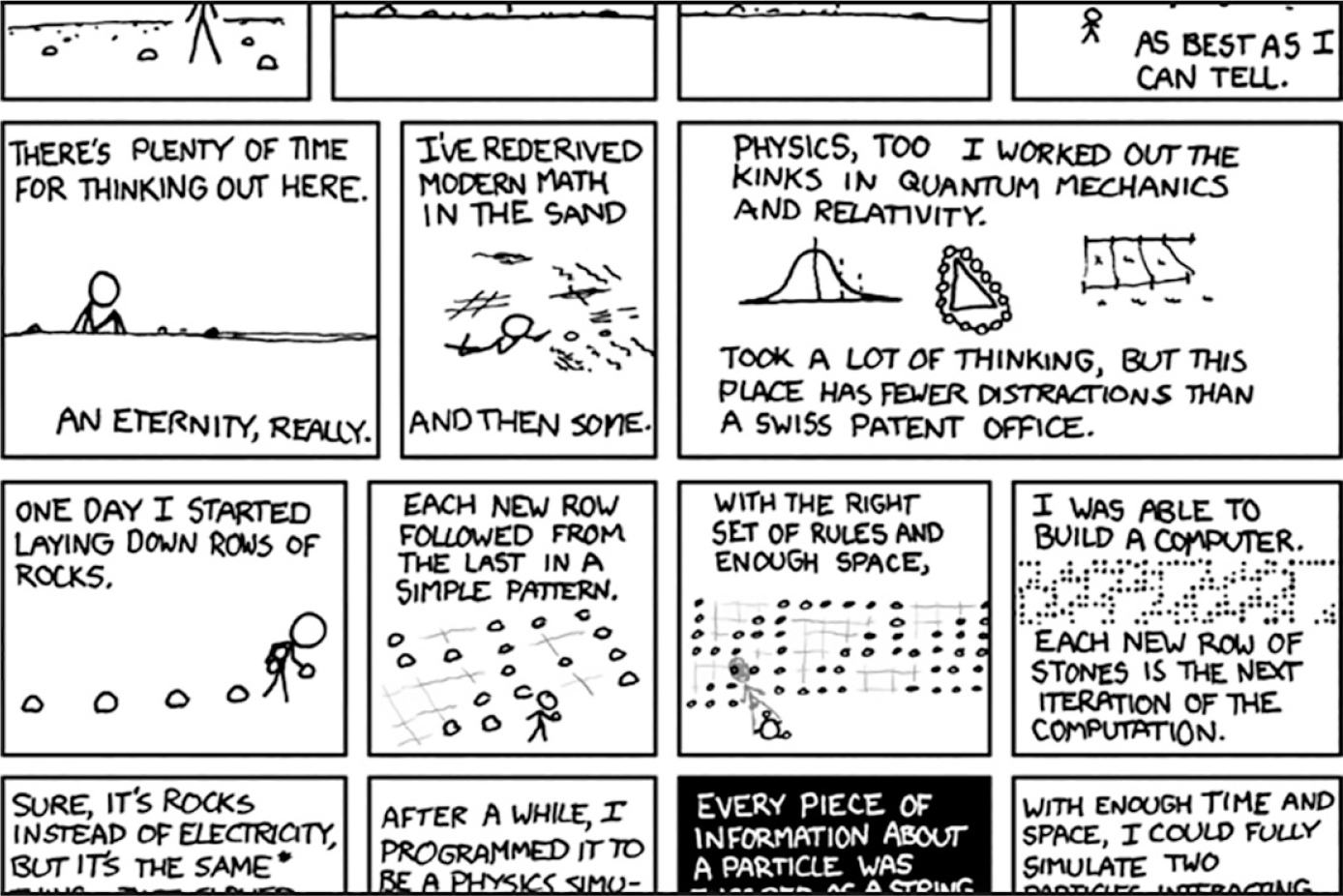
Figure 13-5: XKCD, “a webcomic of romance, sarcasm, math, and language”
Here’s what your program should do:
- Load the XKCD home page.
- Save the comic image on that page.
- Follow the Previous Comic link.
- Repeat until it reaches the first comic or the max download limit.
This means your code will need to do the following:
- Download pages with the requests module.
- Find the URL of the comic image for a page using Beautiful Soup.
- Download and save the comic image to the hard drive with iter_content().
- Find the URL of the Previous Comic link, and repeat.
Open a new file editor tab and save it as downloadXkcdComics.py.
Step 1: Design the Program
If you open the browser’s Developer Tools and inspect the elements on the page, you should find the following to be true:
- The src attribute of an <img> element stores the URL of the comic’s image file.
- The <img> element is inside a <div id="comic"> element.
- The Prev button has a rel HTML attribute with the value prev.
- The oldest comic’s Prev button links to the https://
xkcd .com /# URL, indicating that there are no more previous pages.
To prevent the readers of this book from eating up too much of the XKCD website’s bandwidth, let’s limit the number of downloads we make to 10 by default. Make your code look like the following:
# downloadXkcdComics.py - Downloads XKCD comics
import requests, os, bs4, time
url = 'https://xkcd.com' # Starting URL
os.makedirs('xkcd', exist_ok=True) # Store comics in ./xkcd
num_downloads = 0
MAX_DOWNLOADS = 10
while not url.endswith('#') and num_downloads < MAX_DOWNLOADS:
# TODO: Download the page.
# TODO: Find the URL of the comic image.
# TODO: Download the image.
# TODO: Save the image to ./xkcd.
# TODO: Get the Prev button's url.
print('Done.')
The program creates a url variable that starts with the value 'https://xkcd.com' and repeatedly updates it (in a while loop) with the URL of the current page’s Prev link. At every step in the loop, you’ll download the comic at url. The loop stops when url ends with '#' or you have downloaded MAX_DOWNLOADS comics.
You’ll download the image files to a folder in the current working directory named xkcd. The call os.makedirs() ensures that this folder exists, and the exist_ok=True keyword argument prevents the function from throwing an exception if this folder has already been created.
Step 2: Download the Web Page
Let’s implement the code for downloading the page. Make your code look like the following:
# downloadXkcdComics.py - Downloads XKCD comics
import requests, os, bs4, time
url = 'https://xkcd.com' # Starting URL
os.makedirs('xkcd', exist_ok=True) # Store comics in ./xkcd
num_downloads = 0
MAX_DOWNLOADS = 10
while not url.endswith('#') and num_downloads < MAX_DOWNLOADS:
# Download the page.
print(f'Downloading page {url}...')
res = requests.get(url)
res.raise_for_status()
soup = bs4.BeautifulSoup(res.text, 'html.parser')
# TODO: Find the URL of the comic image.
# TODO: Download the image.
# TODO: Save the image to ./xkcd.
# TODO: Get the Prev button's url.
print('Done.')
First, print url so that the user knows which URL the program is about to download; then, use the requests module’s requests.get() function to download it. As always, you should immediately call the Response object’s raise_for_status() method to throw an exception and end the program if something went wrong with the download. Otherwise, create a BeautifulSoup object from the text of the downloaded page.
Step 3: Find and Download the Comic Image
To download the comic on each page, make your code look like the following:
# downloadXkcdComics.py - Downloads XKCD comics
import requests, os, bs4, time
--snip--
# Find the URL of the comic image.
comic_elem = soup.select('#comic img')
if comic_elem == []:
print('Could not find comic image.')
else:
comic_URL = 'https:' + comic_elem[0].get('src')
# Download the image.
print(f'Downloading image {comic_URL}...')
res = requests.get(comic_URL)
res.raise_for_status()
# TODO: Save the image to ./xkcd.
# TODO: Get the Prev button's url.
print('Done.')
Because you inspected the XKCD home page with your Developer Tools, you know that the <img> element for the comic image is inside another element with the id attribute set to comic, so the selector '#comic img' will get you the correct <img> element from the BeautifulSoup object.
A few XKCD pages have special content that isn’t a simple image file. That’s fine; you’ll just skip those. If your selector doesn’t find any elements, soup.select('#comic img') will return a ResultSet object of a blank list. When that happens, the program can just print an error message and move on without downloading the image.
Otherwise, the selector will return a list containing one <img> element. You can get the src attribute from this <img> element and pass it to requests .get() to download the comic’s image file.
Step 4: Save the Image and Find the Previous Comic
At this point, the comic’s image file is stored in the res variable. You need to write this image data to a file on the hard drive. Make your code look like the following:
# downloadXkcdComics.py - Downloads XKCD comics
import requests, os, bs4, time
--snip--
# Save the image to ./xkcd.
image_file = open(os.path.join('xkcd', os.path.basename(comic_URL)), 'wb')
for chunk in res.iter_content(100000):
image_file.write(chunk)
image_file.close()
# Get the Prev button's URL.
prev_link = soup.select('a[rel="prev"]')[0]
url = 'https://xkcd.com' + prev_link.get('href')
num_downloads += 1
time.sleep(1) # Pause so we don't hammer the web server.
print('Done.')
You’ll also need a filename for the local image file to pass to open(). The comic_URL will have a value like 'https://imgs.xkcd.com/comics/heartbleed_explanation.png', which you might have noticed looks a lot like a filepath. In fact, you can call os.path.basename() with comic_URL to return just the last part of the URL, 'heartbleed_explanation.png', and use this as the filename when saving the image to your hard drive. Join this name with the name of your xkcd folder using os.path.join() so that your program uses backslashes (\) on Windows and forward slashes (/) on macOS and Linux. Now that you finally have the filename, you can call open() to open a new file in 'wb' mode.
Remember from earlier in this chapter that, to save files you’ve downloaded using requests, you need to loop over the return value of the iter_content() method. The code in the for loop writes chunks of the image data to the file. Then, the code closes the file, saving the image to your hard drive.
Afterward, the selector 'a[rel="prev"]' identifies the <a> element with the rel attribute set to prev. You can use this <a> element’s href attribute to get the previous comic’s URL, which gets stored in url.
The last part of the loop’s code increments num_downloads by 1 so that it doesn’t download all of the comics by default. It also introduces a one-second pause with time.sleep(1) to prevent the script from “hammering” the site (that is, impolitely downloading comics as fast as possible, which may cause performance issues for other website visitors). Then, the while loop begins the entire download process again.
The output of this program will look like this:
Downloading page https://xkcd.com...
Downloading image https://imgs.xkcd.com/comics/phone_alarm.png...
Downloading page https://xkcd.com/1358/...
Downloading image https://imgs.xkcd.com/comics/nro.png...
Downloading page https://xkcd.com/1357/...
Downloading image https://imgs.xkcd.com/comics/free_speech.png...
Downloading page https://xkcd.com/1356/...
Downloading image https://imgs.xkcd.com/comics/orbital_mechanics.png...
Downloading page https://xkcd.com/1355/...
Downloading image https://imgs.xkcd.com/comics/airplane_message.png...
Downloading page https://xkcd.com/1354/...
Downloading image https://imgs.xkcd.com/comics/heartbleed_explanation.png...
--snip--
This project is a good example of a program that can automatically follow links to scrape large amounts of data from the web. You can learn about Beautiful Soup’s other features from its documentation at https://
Ideas for Similar Programs
Many web crawling programs involve downloading pages and following links. Similar programs could do the following:
- Back up an entire site by following all of its links.
- Copy all the messages on a web forum.
- Duplicate the catalog of items for sale on an online store.
The requests and bs4 modules are great as long as you can figure out the URL you need to pass to requests.get(). However, this URL isn’t always so easy to find. Or perhaps the website you want your program to navigate requires you to log in first. Selenium will give your programs the power to perform such sophisticated tasks.
Controlling the Browser with Selenium
Selenium lets Python directly control the browser by programmatically clicking links and filling in forms, just as a human user would. Using Selenium, you can interact with web pages in a much more advanced way than with requests and Beautiful Soup; but because it launches a web browser, it’s a bit slower and hard to run in the background if, say, you just need to download some files from the web.
Still, if you need to interact with a web page in a way that, for instance, depends on the JavaScript code that updates the page, you’ll need to use Selenium instead of requests. That’s because major e-commerce websites such as Amazon almost certainly have software systems to recognize traffic that they suspect is a script harvesting their info or signing up for multiple free accounts. These sites may refuse to serve pages to you after a while, breaking any scripts you’ve made. Selenium is much more likely than requests to function on these sites long term.
A major “tell” to websites that you’re using a script is the user-agent string, which identifies the web browser and is included in all HTTP requests. For example, the user-agent string for the requests module is something like 'python-requests/X.XX.X'. You can visit a site such as https://
Starting a Selenium-Controlled Browser
The following examples will show you how to control Firefox’s web browser. If you don’t already have Firefox, you can download it for free from https://
Importing Selenium’s modules is slightly tricky. Instead of import selenium, you must run from selenium import webdriver. (The exact reason why Selenium is set up this way is beyond the scope of this book.) After that, you can launch the Firefox browser with Selenium. Enter the following into the interactive shell:
>>> from selenium import webdriver
>>> browser = webdriver.Firefox()
>>> type(browser)
<class 'selenium.webdriver.firefox.webdriver.WebDriver'>
>>> browser.get('https://inventwithpython.com')
You’ll notice that when webdriver.Firefox() is called, the Firefox web browser starts up. Calling type() on the value webdriver.Firefox() reveals it’s of the WebDriver data type. And calling browser.get('https://inventwithpython.com') directs the browser to https://
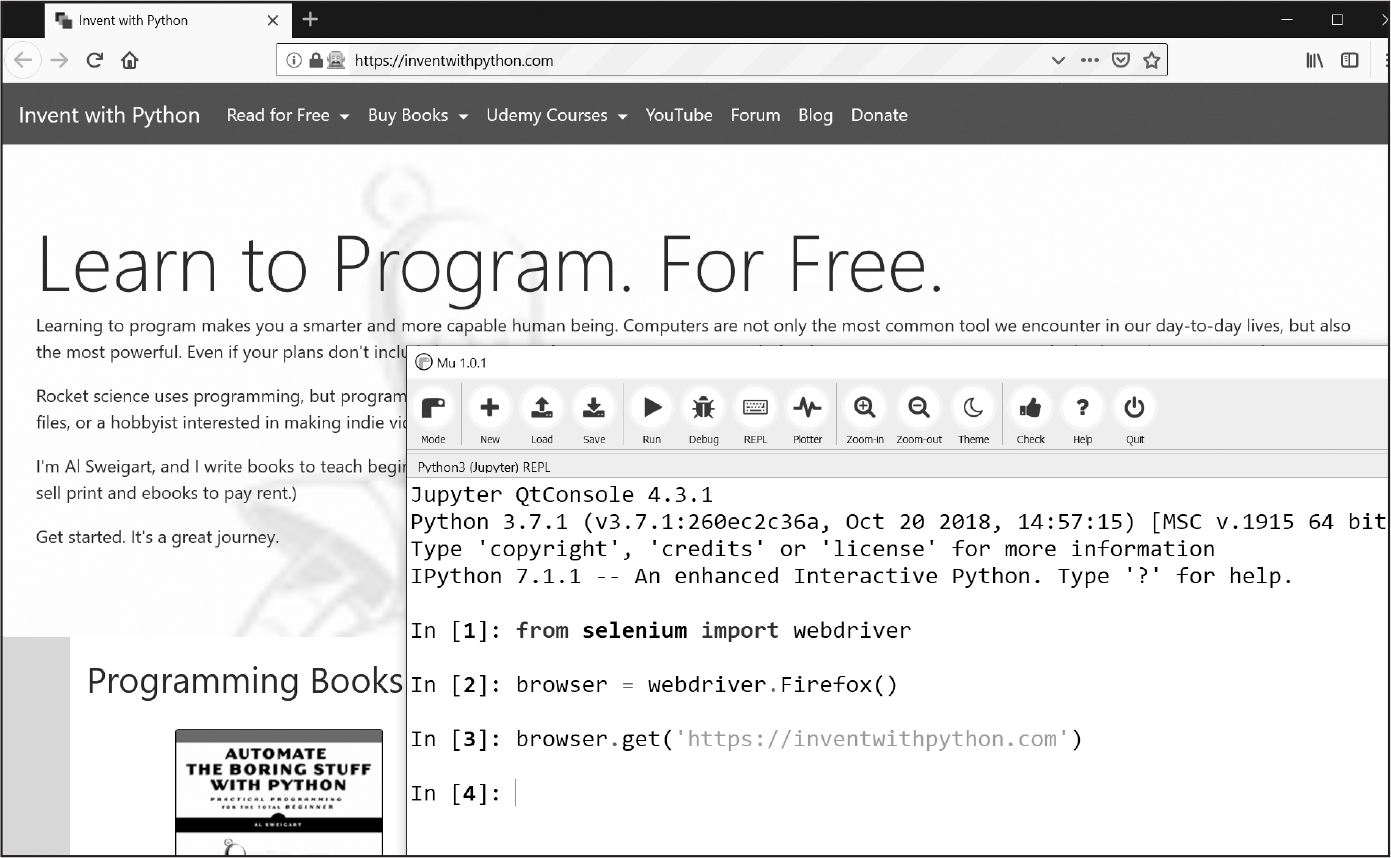
Figure 13-6: After we call webdriver.Firefox() and get() in Mu, the Firefox browser appears.
If you encounter the error message “geckodriver executable needs to be in PATH,” you need to manually download the web driver for Firefox before you can use Selenium to control it. You can also control browsers other than Firefox if you install the web driver for them, and instead of manually downloading browser web drivers, you can use the webdriver-manager package from https://
Clicking Browser Buttons
Selenium can simulate clicks on various browser buttons through the following methods:
browser.back() Clicks the Back button
browser.forward() Clicks the Forward button
browser.refresh() Clicks the Refresh/Reload button
browser.quit() Clicks the Close Window button
Finding Elements on the Page
A WebDriver object has the find_element() and find_elements() methods for finding elements on a web page. The find_element() method returns a single WebElement object, representing the first element on the page that matches your query. The find_elements() method returns a list of WebElement objects for every matching element on the page.
You can find elements through their class name, CSS selector, ID, or another means. First, run from selenium.webdriver.common.by import By to get the By object. The By object has several constants you can pass to the find_element() and find_elements() methods. Table 13-3 lists these constants.
Constant name |
WebElement object/list returned |
|---|---|
By.CLASS_NAME |
Elements that use the CSS class name |
By.CSS_SELECTOR |
Elements that match the CSS selector |
By.ID |
Elements with a matching id attribute value |
By.LINK_TEXT |
<a> elements that completely match the text provided |
By.PARTIAL_LINK_TEXT |
<a> elements that contain the text provided |
By.NAME |
Elements with a matching name attribute value |
By.TAG_NAME |
Elements with a matching tag name (case-insensitive; an <a> element is matched by 'a' and 'A') |
If no elements exist on the page that match what the method is looking for, Selenium raises a NoSuchElement exception. If you do not want this exception to crash your program, add try and except statements to your code.
Once you have the WebElement object, you can learn more about it by reading the attributes or calling the methods in Table 13-4.
Attribute or method |
Description |
|---|---|
tag_name |
The tag name, such as 'a' for an <a> element. |
get_attribute(name) |
The value for the element’s name attribute, like href in an <a> element. |
get_property(name) |
The value for the element’s property, which does not appear in the HTML code. Some examples of HTML properties are innerHTML and innerText. |
text |
The text within the element, such as 'hello' in the following: <span>hello </span> |
clear() |
For text field or text area elements, clears the text entered into it. |
is_displayed() |
Returns True if the element is visible; otherwise, returns False. |
is_enabled() |
For input elements, returns True if the element is enabled; otherwise, returns False. |
is_selected() |
For checkbox or radio button elements, returns True if the element is selected; otherwise, returns False. |
location |
A dictionary with keys 'x' and 'y' for the position of the element in the page. |
size |
A dictionary with keys 'width' and 'height' for the size of the element in the page. |
For example, open a new file editor tab and enter the following program:
from selenium import webdriver
from selenium.webdriver.common.by import By
browser = webdriver.Firefox()
browser.get('https://autbor.com/example3.html')
elems = browser.find_elements(By.CSS_SELECTOR, 'p')
print(elems[0].text)
print(elems[0].get_property('innerHTML'))
Here, we open Firefox and direct it to a URL. On this page, we get a list of the <p> elements, look at the first one at index 0, and then get the string of the text inside that <p> element. Next, we get the string of its innerHTML property. This program outputs the following:
This <p> tag puts content into a single paragraph.
This <p> tag puts <b>content</b> into a <i>single</i> paragraph.
The element’s text attribute shows the text as we’d see it in the web browser: “This <p> tag puts content into a single paragraph.” We can also examine the element’s innerHTML property by calling the get_property() method, which is the HTML source code that includes tags and HTML entities. (The < and > are HTML escape characters that represent the less than [<] and greater than [>] characters.)
Note that the text attribute is just a shortcut for calling get_property('innerText'). The names innerHTML and innerText are standard names of properties for HTML elements. In short, these element properties are accessed by JavaScript code and web drivers, while element attributes are part of the HTML source code, like the href in <a href="https://inventwithpython.com">.
Clicking Elements on the Page
The WebElement objects returned from the find_element() and find_elements() methods have a click() method that simulates a mouse click on that element. This method can be used to follow a link, make a selection on a radio button, click a Submit button, or trigger whatever else might happen when a mouse clicks the element. For example, enter the following into the interactive shell:
>>> from selenium import webdriver
>>> from selenium.webdriver.common.by import By
>>> browser = webdriver.Firefox()
>>> browser.get('https://autbor.com/example3.html')
>>> link_elem = browser.find_element(By.LINK_TEXT, 'This text is a link')
>>> type(link_elem)
<class 'selenium.webdriver.remote.webelement.WebElement'>
>>> link_elem.click() # Follows the "This text is a link" link
This code opens Firefox to https://
Filling Out and Submitting Forms
Sending keystrokes to text fields on a web page is a matter of finding the <input> or <textarea> element for that text field and then calling the send_keys() method. For example, enter the following into the interactive shell:
>>> from selenium import webdriver
>>> from selenium.webdriver.common.by import By
>>> browser = webdriver.Firefox()
>>> browser.get('https://autbor.com/example3.html')
>>> user_elem = browser.find_element(By.ID, 'login_user')
>>> user_elem.send_keys('your_real_username_here')
>>> password_elem = browser.find_element(By.ID, 'login_pass')
>>> password_elem.send_keys('your_real_password_here')
>>> password_elem.submit()
As long as the login page hasn’t changed the id of the username and password <input> elements, the previous code will fill in those text fields with the provided text. (You can always use the browser’s inspector to verify the id.) Calling the submit() method on any element will have the same result as clicking the Submit button for the form that element is in. (You could have just as easily called user_elem.submit(), and the code would have done the same thing.)
WARNING
Avoid putting your passwords in source code whenever possible. It’s easy to accidentally leak your passwords to others when they are left unencrypted on your hard drive.
Sending Special Keys
Selenium has a module, selenium.webdriver.common.keys, to represent keyboard keys, which it stores in attributes. Because the module has such a long name, it’s much easier to run from selenium.webdriver.common.keys import Keys at the top of your program; if you do, you can simply write Keys anywhere you’d normally have to write selenium.webdriver.common.keys.
You can pass send_keys() any of the following constants:
Keys.ENTER Keys.PAGE_UP Keys.DOWN
Keys.RETURN Keys.ESCAPE Keys.LEFT
Keys.HOME Keys.BACK_SPACE Keys.RIGHT
Keys.END Keys.DELETE Keys.TAB
Keys.PAGE_DOWN Keys.UP Keys.F1 to Keys.F12
You can also pass the method a string, such as 'hello' or '?'.
For example, if the cursor isn’t currently in a text field, pressing the HOME and END keys will scroll the browser to the top and bottom of the page, respectively. Enter the following into the interactive shell, and notice how the send_keys() calls scroll the page:
>>> from selenium import webdriver
>>> from selenium.webdriver.common.by import By
>>> from selenium.webdriver.common.keys import Keys
>>> browser = webdriver.Firefox()
>>> browser.get('https://nostarch.com')
>>> html_elem = browser.find_element(By.TAG_NAME, 'html')
>>> html_elem.send_keys(Keys.END) # Scrolls to bottom
>>> html_elem.send_keys(Keys.HOME) # Scrolls to top
The <html> tag is the base tag in HTML files: the full content of the HTML file is enclosed within the <html> and </html> tags. Calling browser.find_element(By.TAG_NAME, 'html') is a good place to send keys to the general web page via the main <html> tag. This would be useful if, for example, new content is loaded once you’ve scrolled to the bottom of the page.
Selenium can do much more than the functions described here. It can modify your browser’s cookies, take screenshots of web pages, and run custom JavaScript. To learn more about these features, you can visit the Selenium documentation at https://
Controlling the Browser with Playwright
Playwright is a browser-controlling library similar to Selenium, but it’s newer. While it might not currently have the wide audience that Selenium has, it does offer some features that merit learning. Chief among these new features is the ability to run in headless mode, meaning you can simulate a browser without actually having the browser window open on your screen. This makes it useful for running automated tests or web scraping jobs in the background. Playwright’s full documentation is at https://
Also, installing web drivers for individual browsers is easier to do with Playwright compared to Selenium: just run python -m playwright install on Windows and python3 –m playwright install on macOS and Linux from a terminal window to install the web drivers for Firefox, Chrome, and Safari. Because Playwright is otherwise similar to Selenium, I won’t cover the general web scraping and CSS selector information in this section.
Starting a Playwright-Controlled Browser
Once Playwright is installed, you can test it with the following program:
from playwright.sync_api import sync_playwright
with sync_playwright() as playwright:
browser = playwright.firefox.launch()
page = browser.new_page()
page.goto('https://autbor.com/example3.html')
print(page.title())
browser.close()
When run, this program pauses while it loads the Firefox browser and the https://
Playwright automatically calls the start() and stop() methods when the execution enters and exits the with statement’s block. Playwright has a synchronous mode, where its functions don’t return until the operation is complete. This way, you don’t accidentally tell the browser to find an element before the page has finished loading. Playwright’s asynchronous features are beyond the scope of this book.
You may have noticed that no browser window appeared at all, because, by default, Playwright runs in headless mode. This, along with how Playwright puts its code inside a with statement, can make debugging tricky. To run Playwright one step at a time, enter the following into the interactive shell:
>>> from playwright.sync_api import sync_playwright
>>> playwright = sync_playwright().start()
>>> browser = playwright.firefox.launch(headless=False, slow_mo=50)
>>> page = browser.new_page()
>>> page.goto('https://autbor.com/example3.html')
<Response url='https://autbor.com/example3.html' request=<Request
url='https://autbor.com/example3.html' method='GET'>>
>>> browser.close()
>>> playwright.stop()
The headless=False and slow_mo=50 keyword arguments to playwright.firefox.launch() make the browser window appear on your screen and add a 50 ms delay to its operations so that it’s easier for you to see what is happening. You don’t have to worry about adding pauses to give web pages time to load: Playwright is much better than Selenium about not moving on to new operations before the previous one has finished.
The Page object returned by the new_page() Browser method represents a new tab in a new browser window. You can have multiple browser windows open at the same time when using Playwright.
Clicking Browser Buttons
Playwright can simulate clicking the browser buttons by calling the following Page methods on the Page object returned by browser.new_page():
page.go_back() Clicks the Back button
page.go_forward() Clicks the Forward button
page.reload() Clicks the Refresh/Reload button
page.close() Clicks the Close Window button
Finding Elements on the Page
Playwright has Page object methods colloquially called locators that return Locator objects, which represent possible HTML elements on a web page. I say possible because, while Selenium immediately raises an error if it can’t find the element you ask for, Playwright understands that the page might dynamically create the element later. This is useful but has a slightly unfortunate side effect: if the element you specified doesn’t exist, Playwright pauses for 30 seconds while it waits for the element to appear.
But this 30-second pause is tedious if you’ve simply made a typo. To immediately check whether an element exists and is visible on the page, call the is_visible() method on the Locator object returned by the locator. You can also call page.query_selector('selector') where selector is a string of the element’s CSS or XPath selector. The page.query_selector() method immediately returns, and if it returns None, the element doesn’t currently exist on the page. A Locator object may match one or more HTML elements on the web page. Table 13-5 contains Playwright’s locators.
Locator |
Locator object returned |
|---|---|
page.get_by_role(role, name=label) |
Elements by their role and optionally their label |
page.get_by_text(text) |
Elements that contain text as part of their inner text |
page.get_by_label(label) |
Elements with matching <label> text as label |
page.get_by_placeholder(text) |
<input> and <textarea> elements with matching placeholder attribute values as the text provided |
page.get_by_alt_text(text) |
<img> elements with matching alt attribute values as the text provided |
page.locator(selector) |
Elements with a matching CSS or XPath selector |
The get_by_role() method makes use of Accessible Rich Internet Applications (ARIA) roles, a set of standards that enable software to identify web page content to adapt it for users with vision or other disabilities. For example, the “heading” role applies to the <h1> through <h6> tags, with the text in between <h1> and </h1> being the text you can identify with the get_by_role() method’s name keyword parameter. (There is much more to ARIA roles than this, but the topic is beyond the scope of this book.)
You can use the text between the starting and ending tags to locate elements. Calling page.get_by_text('is a link') would locate the <a> element in <a href="https://inventwithpython.com”>This text is a link</a>. A partial, case-insensitive text match is generally good enough to locate the element.
The page.get_by_label() method locates elements using the text between <label> and </label> tags. For example, page.get_by_label('Agree') would locate the <input> checkbox element in <label>Agree to disagree: <input type="checkbox" /></label>.
The <input> and <textarea> tags can have a placeholder attribute to show placeholder text until the user enters real text. For example, page.get_by_placeholder('admin') would locate the <input> element for <input id="login_user" placeholder="admin" />.
Images on web pages can have alt text in their alt attribute to describe the image contents to sight-impaired users. Some browsers show the alt text as a tool tip if you hover the mouse cursor over the image. The page.get_by_alt_text('Zophie') call would return the <img> element in <img src="wow_such_zophie_thumb.webp" alt="Close-up of my cat Zophie." />.
If you just need to obtain a Locator object via a CSS selector, call the locator() locator and pass it the selector string. This is similar to Selenium’s find_elements() method with the By.CSS_SELECTOR constant.
Method |
Description |
|---|---|
get_attribute(name) |
Returns the value for the element’s name attribute, such as 'https://nostarch.com' for the href attribute in an <a href="https://nostarch.com"> element. |
count() |
Returns an integer of the number of matching elements in this Locator object. |
nth(index) |
Returns a Locator object of the matching element given by the index. For example, nth(3) returns the fourth matching element since index 0 is the first matching element. |
first |
The Locator object of the first matching element. This is the same as nth(0). |
last |
The Locator object of the last matching element. If there are, say, five match elements, this is the same as nth(4). |
all() |
Returns a list of Locator objects for each individual matching element. |
inner_text() |
Returns the text within the element, such as 'hello' in <b>hello</b>. |
inner_html() |
Returns the HTML source within the element, such as '<b>hello</b>' in <b>hello</b>. |
click() |
Simulates a click on the element, which is useful for link, checkbox, and button elements. |
is_visible() |
Returns True if the element is visible; otherwise, returns False. |
is_enabled() |
For input elements, returns True if the element is enabled; otherwise, returns False. |
is_checked() |
For checkbox or radio button elements, returns True if the element is selected; otherwise, returns False. |
bounding_box() |
Returns a dictionary with keys 'x' and 'y' for the position of the element’s top-left corner in the page, along with keys 'width' and 'height' for the element’s size. |
Since Locator objects can represent multiple elements, you can obtain a Locator object for an individual element with the nth() method, passing the zero-based index. For example, open a new file editor tab and enter the following program:
from playwright.sync_api import sync_playwright
with sync_playwright() as playwright:
browser = playwright.firefox.launch(headless=False, slow_mo=50)
page = browser.new_page()
page.goto('https://autbor.com/example3.html')
elems = page.locator('p')
print(elems.nth(0).inner_text())
print(elems.nth(0).inner_html())
Like the Selenium example, this program outputs the following:
This <p> tag puts content into a single paragraph.
This <p> tag puts <b>content</b> into a <i>single</i> paragraph.
The page.locator('p') code returns a Locator object that matches all <p> elements in the web page, and the nth(0) method call returns a Locator object for just the first <p> element. The Locator objects also have a count() method for returning the number of matching elements in the locator (similar to the len() function for Python lists). There are also first and last attributes that contain a locator that matches the first or last element. If you want a list of Locator objects for each individual matching element, call the all() method.
Once you have Locator objects for elements, you can perform mouse clicks and key presses on them, as described in the next few sections.
Clicking Elements on the Page
The Page object has click(), check(), uncheck(), and set_checked() methods for simulating clicks on link, button, and checkbox elements. You can call these methods and pass the string of a CSS or XPath selector of the element, or you can use Playwright’s Locator functions in Table 13-6. Enter the following into the interactive shell:
>>> from playwright.sync_api import sync_playwright
>>> playwright = sync_playwright().start()
>>> browser = playwright.firefox.launch(headless=False, slow_mo=50)
>>> page = browser.new_page()
>>> page.goto('https://autbor.com/example3.html')
<Response url='https://autbor.com/example3.html' request=<Request
url='https://autbor.com/example3.html' method='GET'>>
>>> page.click('input[type=checkbox]') # Checks the checkbox
>>> page.click('input[type=checkbox]') # Unchecks the checkbox
>>> page.click('a') # Clicks the link
>>> page.go_back()
>>> checkbox_elem = page.get_by_role('checkbox') # Calls a Locator method
>>> checkbox_elem.check() # Checks the checkbox
>>> checkbox_elem.uncheck() # Unchecks the checkbox
>>> checkbox_elem.set_checked(True) # Checks the checkbox
>>> checkbox_elem.set_checked(False) # Unchecks the checkbox
>>> page.get_by_text('is a link').click() # Uses a Locator method
>>> browser.close()
>>> playwright.stop()
The check() and uncheck() methods are more reliable than click() for checkboxes. The click() method toggles the checkbox to the opposite state, while check() and uncheck() leave them checked or unchecked no matter what state they were in before. Similarly, the set_checked() method allows you to pass True to check the checkbox or False to uncheck it.
Filling Out and Submitting Forms
Locator objects have a fill() method that takes a string and fills in the <input> or <textarea> element with the text. This is useful for filling out online forms, such as the login form in our example3.html web page:
>>> from playwright.sync_api import sync_playwright
>>> playwright = sync_playwright().start()
>>> browser = playwright.firefox.launch(headless=False, slow_mo=50)
>>> page = browser.new_page()
>>> page.goto('https://autbor.com/example3.html')
<Response url='https://autbor.com/example3.html' request=<Request
url='https://autbor.com/example3.html' method='GET'>>
>>> page.locator('#login_user').fill('your_real_username_here')
>>> page.locator('#login_pass').fill('your_real_password_here')
>>> page.locator('input[type=submit]').click()
>>> browser.close()
>>> playwright.stop()
There’s also a clear() method, which erases all of the text currently in the element. Unlike in Selenium, there’s no submit() method in Playwright, and you’ll have to call click() on its Locator object matching the Submit button’s element.
Sending Special Keys
You can also simulate keyboard key presses on elements in the web page with the press() method for Locator objects. For example, if the cursor isn’t currently in a text field, pressing the HOME and END keys will scroll the browser to the top and bottom of the page, respectively. Enter the following into the interactive shell, and notice how the press() calls scroll the page:
>>> from playwright.sync_api import sync_playwright
>>> playwright = sync_playwright().start()
>>> browser = playwright.firefox.launch(headless=False, slow_mo=50)
>>> page = browser.new_page()
>>> page.goto('https://autbor.com/example3.html')
<Response url='https://autbor.com/example3.html' request=<Request
url='https://autbor.com/example3.html' method='GET'>>
>>> page.locator('html').press('End') # Scrolls to bottom
>>> page.locator('html').press('Home') # Scrolls to top
>>> browser.close()
>>> playwright.stop()
The strings you pass to press() can include single character strings (such as 'a' or '?'); the modification keys 'Shift', 'Control', 'Alt', or 'Meta' (as in 'Control+A', for CTRL-A); and any of the following:
'Backquote' 'Escape' 'ArrowDown'
'Minus' 'End' 'ArrowRight'
'Equal' 'Enter' 'ArrowUp'
'Backslash' 'Home' 'F1' to 'F12'
'Backspace' 'Insert' 'Digit0' to 'Digit9'
'Tab' 'PageUp' 'KeyA' to 'KeyZ'
'Delete' 'PageDown'
Playwright can do much more beyond the functions described here. To learn more about these features, you can visit the Playwright documentation at https://
Summary
Most boring tasks aren’t limited to the files on your computer. Being able to programmatically download web pages will extend your programs to the internet. The requests module makes downloading straightforward, and with some basic knowledge of HTML concepts and selectors, you can utilize the BeautifulSoup module to parse the pages you download.
But to fully automate any web-based task, you need direct control of your web browser through the Selenium and Playwright packages. These packages will allow you to log in to websites and fill out forms automatically. Because a web browser is the most common way to send and receive information over the internet, this is a great ability to have in your programmer toolkit.
Practice Questions
1. Briefly describe the differences between the webbrowser, requests, and bs4 modules.
2. What type of object is returned by requests.get()? How can you access the downloaded content as a string value?
3. What requests method checks that the download worked?
4. How can you get the HTTP status code of a requests response?
5. How do you save a requests response to a file?
6. What two formats do most online APIs return their responses in?
7. What is the keyboard shortcut for opening a browser’s Developer Tools?
8. How can you view (in the Developer Tools) the HTML of a specific element on a web page?
9. What CSS selector string would find the element with an id attribute of main?
10. What CSS selector string would find the elements with an id attribute of highlight?
11. Say you have a Beautiful Soup Tag object stored in the variable spam for the element <div>Hello, world!</div>. How could you get a string 'Hello, world!' from the Tag object?
12. How would you store all the attributes of a Beautiful Soup Tag object in a variable named link_elem?
13. Running import selenium doesn’t work. How do you properly import Selenium?
14. What’s the difference between the find_element() and find_elements() methods in Selenium?
15. What methods do Selenium’s WebElement objects have for simulating mouse clicks and keyboard keys?
16. In Playwright, what locator method call simulates pressing CTRL-A to select all the text on the page?
17. How can you simulate clicking a browser’s Forward, Back, and Refresh buttons with Selenium?
18. How can you simulate clicking a browser’s Forward, Back, and Refresh buttons with Playwright?
Practice Programs
For practice, write programs to do the following tasks.
Image Site Downloader
Write a program that goes to a photo-sharing site like Flickr or Imgur, searches for a category of photo, and then downloads all the resulting images. You could write a program that works with any photo site that has a search feature.
2048
The game 2048 is a simple game in which you combine tiles by sliding them up, down, left, or right with the arrow keys. You can actually get a fairly high score by sliding tiles in random directions. Write a program that will open the game at https://
Link Verification
Write a program that, given the URL of a web page, will find every <a> link on the page and test whether the linked URL results in a “404 Not Found” status code. The program should print out any broken links.
1 The answer is no.