Check out other books by Al Sweigart, free online or available for purchase:
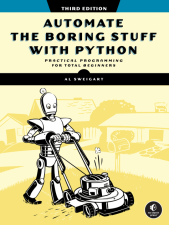
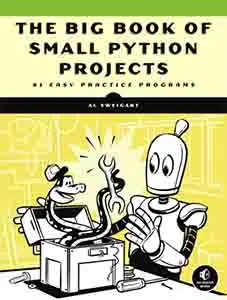
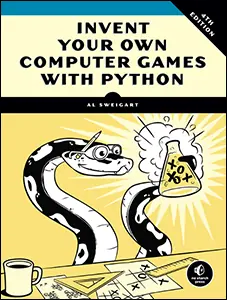
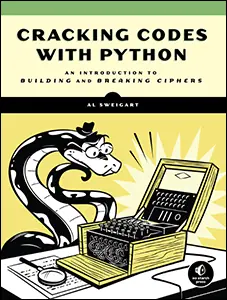
...and other books as well! Or register for the online video course. You can also donate to support the author directly.
14 EXCEL SPREADSHEETS

Although we don’t often think of spreadsheets as programming tools, almost everyone uses them to organize information into two-dimensional data structures, perform calculations with formulas, and produce output as charts. In the next two chapters, we’ll integrate Python into two popular spreadsheet applications: Microsoft Excel and Google Sheets.
Excel is a popular and powerful spreadsheet application. The openpyxl module allows your Python programs to read and modify Excel spreadsheet files. For example, you might have the boring task of copying certain data from one spreadsheet and pasting it into another one. Or you might have to go through thousands of rows and pick out just a handful of them to make small edits based on some criteria. Or you might have to look through hundreds of spreadsheets of department budgets, searching for any that are in the red. These are exactly the sorts of boring, mindless spreadsheet tasks that Python can do for you.
Although Excel is proprietary software from Microsoft, LibreOffice is a free alternative that runs on Windows, macOS, and Linux. LibreOffice Calc uses Excel’s .xlsx file format for spreadsheets, which means the openpyxl module can work on spreadsheets from this application as well. You can download it from https://
The openpyxl module operates on Excel files, and not the desktop Excel application or cloud-based Excel web app. If you’re using the cloud-based Office 365, you must click FileSave AsDownload a Copy to download a spreadsheet, run your Python script to edit the spreadsheet file, and then re-upload the spreadsheet to Office 365 to see the changes. If you have the desktop Excel application, you must close the spreadsheet, run your Python script to edit the spreadsheet file, and then reopen it in Excel to see the changes.
Python does not come with openpyxl, so you’ll have to install it. Appendix A has information on how to install third-party packages with Python’s pip tool. You can find the full openpyxl documentation at https://
You’ll use several example spreadsheet files in this chapter. You can download them from the book’s online materials at https://
Reading Excel Files
First, let’s go over some basic definitions. An Excel spreadsheet document is called a workbook. A single workbook is saved in a file with the .xlsx extension.
Each workbook can contain multiple sheets (also called worksheets). The sheet the user is currently viewing (or last viewed before closing Excel) is called the active sheet. Each sheet has columns (addressed by letters starting at A) and rows (addressed by numbers starting at 1). A box at a particular column and row is called a cell. Each cell can contain a number or text value. The grid of cells and their data makes up a sheet.
The examples in this chapter will use a spreadsheet named example3.xlsx stored in the current working directory. You can either create the spreadsheet yourself or download it from this book’s online resources. Figure 14-1 shows the tabs for the three sheets named Sheet1, Sheet2, and Sheet3.
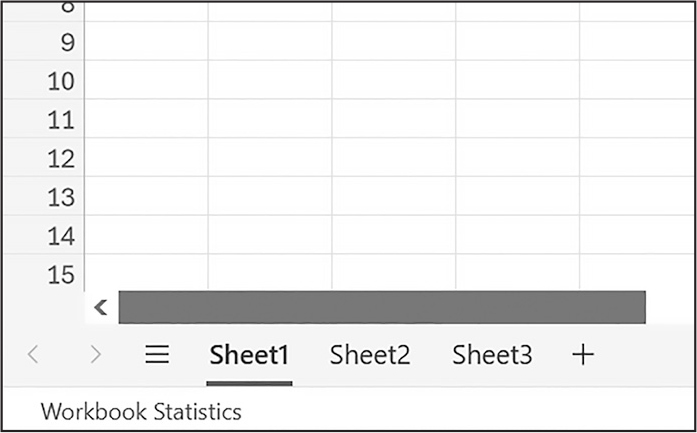
Figure 14-1: The tabs for a workbook’s sheets are in the lower-left corner of Excel.
Sheet1 in the example file should look like Table 14-1. (If you didn’t download example3.xlsx, you should enter this data into the sheet yourself.)
A |
B |
C |
|
|---|---|---|---|
1 |
4/5/2035 1:34:02 PM |
Apples |
73 |
2 |
4/5/2035 3:41:23 AM |
Cherries |
85 |
3 |
4/6/2035 12:46:51 PM |
Pears |
14 |
4 |
4/8/2035 8:59:43 AM |
Oranges |
52 |
5 |
4/10/2035 2:07:00 AM |
Apples |
152 |
6 |
4/10/2035 6:10:37 PM |
Bananas |
23 |
7 |
4/10/2035 2:40:46 AM |
Strawberries |
98 |
Now that we have our example spreadsheet, let’s see how we can manipulate it with the openpyxl module.
Opening a Workbook
Once you’ve imported the openpyxl module, you’ll be able to open .xlsx files with the openpyxl.load_workbook() function. Enter the following into the interactive shell:
>>> import openpyxl
>>> wb = openpyxl.load_workbook('example3.xlsx')
>>> type(wb)
<class 'openpyxl.workbook.workbook.Workbook'>
The openpyxl.load_workbook() function takes in the filename and returns a value of the Workbook data type. This Workbook object represents the Excel file, a bit like how a File object represents an opened text file.
Getting Sheets from the Workbook
You can get a list of all the sheet names in the workbook by accessing the sheetnames attribute. Enter the following into the interactive shell:
>>> import openpyxl
>>> wb = openpyxl.load_workbook('example3.xlsx')
>>> wb.sheetnames # The workbook's sheets' names
['Sheet1', 'Sheet2', 'Sheet3']
>>> sheet = wb['Sheet3'] # Get a sheet from the workbook.
>>> sheet
<Worksheet "Sheet3">
>>> type(sheet)
<class 'openpyxl.worksheet.worksheet.Worksheet'>
>>> sheet.title # Get the sheet's title as a string.
'Sheet3'
>>> another_sheet = wb.active # Get the active sheet.
>>> another_sheet
<Worksheet "Sheet1">
Each sheet is represented by a Worksheet object, which you can obtain by using the square brackets with the sheet name string, like a dictionary key. Finally, you can use the active attribute of a Workbook object to get the workbook’s active sheet. The active sheet is the sheet that’s on top when the workbook is opened in Excel. Once you have the Worksheet object, you can get its name from the title attribute.
Getting Cells from the Sheets
Once you have a Worksheet object, you can access a Cell object by its name. Enter the following into the interactive shell:
>>> import openpyxl
>>> wb = openpyxl.load_workbook('example3.xlsx')
>>> sheet = wb['Sheet1'] # Get a sheet from the workbook.
>>> sheet['A1'] # Get a cell from the sheet.
<Cell 'Sheet1'.A1>
>>> sheet['A1'].value # Get the value from the cell.
datetime.datetime(2035, 4, 5, 13, 34, 2)
>>> c = sheet['B1'] # Get another cell from the sheet.
>>> c.value
'Apples'
>>> # Get the row, column, and value from the cell.
>>> f'Row {c.row}, Column {c.column} is {c.value}'
'Row 1, Column 2 is Apples'
>>> f'Cell {c.coordinate} is {c.value}'
'Cell B1 is Apples'
>>> sheet['C1'].value
73
The Cell object has a value attribute that contains, unsurprisingly, the value stored in that cell. It also has row, column, and coordinate attributes that provide location information for the cell. Here, accessing the value attribute of our Cell object for cell B1 gives us the string 'Apples'. The row attribute gives us the integer 1, the column attribute gives us 2, and the coordinate attribute gives us 'B1'.
The openpyxl module will automatically interpret the dates in column A and return them as datetime values rather than strings. Chapter 19 explains the datetime data type further.
Specifying a column by letter can be tricky to program, especially because after column Z, the columns start using two letters: AA, AB, AC, and so on. As an alternative, you can also get a cell using the sheet’s cell() method and passing integers for its row and column keyword arguments. The first row or column integer is 1, not 0. Continue the interactive shell example by entering the following:
>>> sheet.cell(row=1, column=2)
<Cell 'Sheet1'.B1>
>>> sheet.cell(row=1, column=2).value
'Apples'
>>> for i in range(1, 8, 2): # Go through every other row.
... print(i, sheet.cell(row=i, column=2).value)
...
1 Apples
3 Pears
5 Apples
7 Strawberries
Using the sheet’s cell() method and passing it row=1 and column=2 gets you a Cell object for cell B1, just like specifying sheet['B1'] did.
By using this cell() method and its keyword arguments, we wrote a for loop to print the values of a series of cells. Say you want to go down column B and print the value in every cell with an odd row number. By passing 2 for the range() function’s “step” parameter, you can get cells from every second row (in this case, all the odd-numbered rows). This example passes the for loop’s i variable as the cell() method’s row keyword argument, and uses 2 for the column keyword argument on each call of the method. Note that this method accepts the integer 2, not the string 'B'.
You can determine the size of the sheet with the Worksheet object’s max_row and max_column attributes. Enter the following into the interactive shell:
>>> import openpyxl
>>> wb = openpyxl.load_workbook('example3.xlsx')
>>> sheet = wb['Sheet1']
>>> sheet.max_row # Get the highest row number.
7
>>> sheet.max_column # Get the highest column number.
3
Note that the max_column attribute is an integer rather than the letter that appears in Excel.
Converting Between Column Letters and Numbers
To convert from numbers to letters, call the openpyxl.utils.get_column_letter() function. To convert from letters to numbers, call the openpyxl.utils.column_index_from_string() function. Enter the following into the interactive shell:
>>> import openpyxl
>>> from openpyxl.utils import get_column_letter, column_index_from_string
>>> get_column_letter(1) # Translate column 1 to a letter.
'A'
>>> get_column_letter(2)
'B'
>>> get_column_letter(27)
'AA'
>>> get_column_letter(900)
'AHP'
>>> wb = openpyxl.load_workbook('example3.xlsx')
>>> sheet = wb['Sheet1']
>>> get_column_letter(sheet.max_column)
'C'
>>> column_index_from_string('A') # Get A's number.
1
>>> column_index_from_string('AA')
27
After you import these two functions from the openpyxl.utils module, you can call get_column_letter() and pass it an integer like 27 to figure out what the letter name of the 27th column is. The function column_index_from_string() does the reverse: you pass it the letter name of a column, and it tells you what number that column is. You don’t need to have a workbook loaded to use these functions.
Getting Rows and Columns
You can slice Worksheet objects to get all the Cell objects in a row, column, or rectangular area of the spreadsheet. Then, you can loop over all the cells in the slice. Enter the following into the interactive shell:
>>> import openpyxl
>>> wb = openpyxl.load_workbook('example3.xlsx')
>>> sheet = wb['Sheet1']
>>> sheet['A1':'C3'] # Get cells A1 to C3.
((<Cell 'Sheet1'.A1>, <Cell 'Sheet1'.B1>, <Cell 'Sheet1'.C1>), (<Cell 'Sheet1'.A2>, <Cell
'Sheet1'.B2>, <Cell 'Sheet1'.C2>), (<Cell 'Sheet1'.A3>, <Cell 'Sheet1'.B3>, <Cell
'Sheet1'.C3>))
>>> for row_of_cell_objects in sheet['A1':'C3']: ❶
... for cell_obj in row_of_cell_objects: ❷
... print(cell_obj.coordinate, cell_obj.value)
... print('--- END OF ROW ---')
...
A1 2035-04-05 13:34:02
B1 Apples
C1 73
--- END OF ROW ---
A2 2035-04-05 03:41:23
B2 Cherries
C2 85
--- END OF ROW ---
A3 2035-04-06 12:46:51
B3 Pears
C3 14
--- END OF ROW ---
Here, we specify ['A1':'C3'] to get a slice of the Cell objects in the rectangular area from A1 to C3, and we get a tuple containing the Cell objects in that area.
This tuple contains three tuples: one for each row, from the top of the desired area to the bottom. Each of these three inner tuples contains the Cell objects in one row of our desired area, from the leftmost cell to the rightmost. So, overall, our slice of the sheet contains all the Cell objects in the area from A1 to C3, starting from the top-left cell and ending with the bottom-right cell.
To print the values of each cell in the area, we use two for loops. The outer for loop goes over each row in the slice ❶. Then, for each row, the nested for loop goes through each cell in that row ❷.
To access the values of cells in a particular row or column, you can also use a Worksheet object’s rows and columns attributes. These attributes must be converted to lists with the list() function before you can use the square brackets and an index with them. Enter the following into the interactive shell:
>>> import openpyxl
>>> wb = openpyxl.load_workbook('example3.xlsx')
>>> sheet = wb['Sheet1']
>>> list(sheet.columns)[1] # Get the second column's cells.
(<Cell 'Sheet1'.B1>, <Cell 'Sheet1'.B2>, <Cell 'Sheet1'.B3>, <Cell 'Sheet1'.B4>, <Cell
'Sheet1'.B5>, <Cell 'Sheet1'.B6>, <Cell 'Sheet1'.B7>)
>>> for cell_obj in list(sheet.columns)[1]:
... print(cell_obj.value)
...
Apples
Cherries
Pears
Oranges
Apples
Bananas
Strawberries
Using the rows attribute on a Worksheet object, passed to list(), will give us a list of tuples. Each of these tuples represents a row and contains the Cell objects in that row. The columns attribute, passed to list(), also gives us a list of tuples, with each of the tuples containing the Cell objects in a particular column. For example3.xlsx, because there are seven rows and three columns, list(sheet.rows) gives us a list of seven tuples (each containing three Cell objects), and list(sheet.columns) gives us a list of three tuples (each containing seven Cell objects).
To access one particular tuple, you can refer to it by its index in the larger tuple. For example, to get the tuple that represents column B, you’d use list(sheet.columns)[1]. To get the tuple containing the Cell objects in column A, you’d use list(sheet.columns)[0]. Once you have a tuple representing one row or column, you can loop through its Cell objects and print their values.
Project 9: Gather Census Statistics
Say you have a spreadsheet of data from the 2010 US Census and you’ve been given the boring task of going through its thousands of rows to count both the population and the number of census tracts for each county. (A census tract is simply a geographic area defined for the purposes of the census.) Each row represents a single census tract. We’ll name the spreadsheet file censuspopdata.xlsx, and you can download it from this book’s online resources. Its contents look like Figure 14-2.
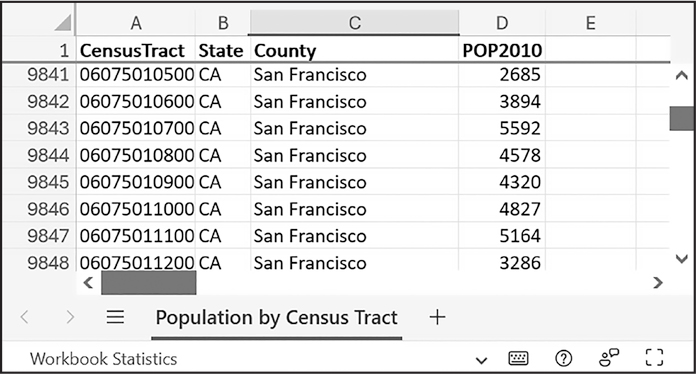
Figure 14-2: The censuspopdata.xlsx spreadsheet
Even though Excel can automatically calculate the sum of multiple selected cells, you’d still have to first manually select the cells for each of the 3,000-plus counties. Even if it takes just a few seconds to calculate a county’s population by hand, this would take hours to do for the whole spreadsheet.
In this project, you’ll write a script that can read from the census spreadsheet file and calculate statistics for each county in a matter of seconds.
This is what your program does:
- Reads the data from the Excel spreadsheet
- Counts the number of census tracts in each county
- Counts the total population of each county
- Prints the results
This means your code will need to do the following:
- Open and read the cells of an Excel document with the openpyxl module.
- Calculate all the tract and population data and store it in a data structure.
- Write the data structure to a text file with the .py extension using the pprint module so that it can be imported later.
Step 1: Read the Spreadsheet Data
There is just one sheet in the censuspopdata.xlsx spreadsheet, named 'Population by Census Tract', and each row in the sheet holds the data for a single census tract. The columns are the tract number (A), the state abbreviation (B), the county name (C), and the population of the tract (D).
Open a new file editor tab and enter the following code, then save the file as readCensusExcel.py:
# readCensusExcel.py - Tabulates county population and census tracts
❶ import openpyxl, pprint
print('Opening workbook...')
❷ wb = openpyxl.load_workbook('censuspopdata.xlsx')
❸ sheet = wb['Population by Census Tract']
county_data = {}
# TODO: Fill in county_data with each county's population and tracts.
print('Reading rows...')
❹ for row in range(2, sheet.max_row + 1):
# Each row in the spreadsheet has data for one census tract.
state = sheet['B' + str(row)].value
county = sheet['C' + str(row)].value
pop = sheet['D' + str(row)].value
# TODO: Open a new text file and write the contents of county_data to it.
This code imports the openpyxl module, as well as the pprint module that you’ll use to print the final county data ❶. Then, it opens the censuspopdata.xlsx file ❷, gets the sheet with the census data ❸, and begins iterating over its rows ❹.
Note that you’ve also created a variable named county_data, which will contain the populations and number of tracts you calculate for each county. Before you can store anything in it, though, you should determine exactly how you’ll structure the data inside it.
Step 2: Populate the Data Structure
In the United States, states have two-letter abbreviations and are further split into counties. The data structure stored in county_data will be a dictionary with state abbreviations as its keys. Each state abbreviation will map to another dictionary, whose keys are strings of the county names in that state. Each county name will in turn map to a dictionary with just two keys, 'tracts' and 'pop'. These keys map to the number of census tracts and the population for the county. For example, the dictionary will look similar to this:
{'AK': {'Aleutians East': {'pop': 3141, 'tracts': 1},
'Aleutians West': {'pop': 5561, 'tracts': 2},
'Anchorage': {'pop': 291826, 'tracts': 55},
'Bethel': {'pop': 17013, 'tracts': 3},
'Bristol Bay': {'pop': 997, 'tracts': 1},
--snip--
If the previous dictionary were stored in county_data, the following expressions would evaluate like this:
>>> county_data['AK']['Anchorage']['pop']
291826
>>> county_data['AK']['Anchorage']['tracts']
55
More generally, the county_data dictionary’s keys will look like this:
county_data[state abbrev][county]['tracts']
county_data[state abbrev][county]['pop']
Now that you know how county_data will be structured, you can write the code that will fill it with the county data. Add the following code to the bottom of your program:
# readCensusExcel.py - Tabulates county population and census tracts
--snip--
for row in range(2, sheet.max_row + 1):
# Each row in the spreadsheet has data for one census tract.
state = sheet['B' + str(row)].value
county = sheet['C' + str(row)].value
pop = sheet['D' + str(row)].value
# Make sure the key for this state exists.
❶ county_data.setdefault(state, {})
# Make sure the key for this county in this state exists.
❷ county_data[state].setdefault(county, {'tracts': 0, 'pop': 0})
# Each row represents one census tract, so increment by one.
❸ county_data[state][county]['tracts'] += 1
# Increase the county pop by the pop in this census tract.
❹ county_data[state][county]['pop'] += int(pop)
# TODO: Open a new text file and write the contents of county_data to it.
The last two lines of code perform the actual calculation work, incrementing the value for tracts ❸ and increasing the value for pop ❹ for the current county on each iteration of the for loop.
The other code is there because you cannot add a county dictionary as the value for a state abbreviation key until the key itself exists in county_data. (That is, county_data['AK']['Anchorage']['tracts'] += 1 will cause an error if the 'AK' key doesn’t exist yet.) To make sure the state abbreviation key exists in your data structure, you need to call the setdefault() method to set a value if one does not already exist for state ❶.
Just as the county_data dictionary needs a dictionary as the value for each state abbreviation key, each of those dictionaries will need its own dictionary as the value for each county key ❷. And each of those dictionaries in turn will need the keys 'tracts' and 'pop' that start with the integer value 0. (If you ever lose track of the dictionary structure, look back at the example dictionary at the start of this section.)
Since setdefault() will do nothing if the key already exists, you can call it on every iteration of the for loop without a problem.
Step 3: Write the Results to a File
After the for loop has finished, the county_data dictionary will contain all of the population and tract information keyed by county and state. At this point, you could program more code to write this data to a text file or another Excel spreadsheet. For now, let’s just use the pprint.pformat() function to write the county_data dictionary value as a massive string to a file named census2010.py. Add the following code to the bottom of your program (making sure to keep it un-indented so that it stays outside the for loop):
# readCensusExcel.py - Tabulates county population and census tracts.
--snip--
# Open a new text file and write the contents of county_data to it.
print('Writing results...')
result_file = open('census2010.py', 'w')
result_file.write('allData = ' + pprint.pformat(county_data))
result_file.close()
print('Done.')
The pprint.pformat() function produces a string that itself is formatted as valid Python code. By outputting it to a text file named census2010.py, you’ve generated a Python program from your Python program! This may seem complicated, but the advantage is that you can now import census2010.py just like any other Python module. In the interactive shell, change the current working directory to the folder with your newly created census2010.py file and then import it:
>>> import census2010
>>> census2010.allData['AK']['Anchorage']
{'pop': 291826, 'tracts': 55}
>>> anchorage_pop = census2010.allData['AK']['Anchorage']['pop']
>>> print('The 2010 population of Anchorage was ' + str(anchorage_pop))
The 2010 population of Anchorage was 291826
The readCensusExcel.py program was throwaway code: once you have its results saved to census2010.py, you won’t need to run the program again. Whenever you need the county data, you can just run import census2010.
Calculating this data by hand would have taken hours; this program did it in a few seconds. Using openpyxl, you’ll have no trouble extracting information saved to an Excel spreadsheet and performing calculations on it. You can download the complete program from the book’s online resources.
Ideas for Similar Programs
Many businesses and offices use Excel to store various types of data, and it’s not uncommon for spreadsheets to become large and unwieldy. Any program that parses an Excel spreadsheet has a similar structure: it loads the spreadsheet file, preps some variables or data structures, and then loops through each of the rows in the spreadsheet. Such a program could do the following:
- Compare data across multiple rows in a spreadsheet.
- Open multiple Excel files and compare data between spreadsheets.
- Check whether a spreadsheet has blank rows or invalid data in any cells and alert the user if it does.
- Read data from a spreadsheet and use it as the input for your Python programs.
Writing Excel Documents
The openpyxl module also provides ways of writing data, meaning that your programs can create and edit spreadsheet files. With Python, creating spreadsheets with thousands of rows of data is simple.
Creating and Saving Excel Files
Call the openpyxl.Workbook() function to create a new, blank Workbook object. Enter the following into the interactive shell:
>>> import openpyxl
>>> wb = openpyxl.Workbook() # Create a blank workbook.
>>> wb.sheetnames # The workbook starts with one sheet.
['Sheet']
>>> sheet = wb.active
>>> sheet.title
'Sheet'
>>> sheet.title = 'Spam Bacon Eggs Sheet' # Change the title.
>>> wb.sheetnames
['Spam Bacon Eggs Sheet']
The workbook will start off with a single sheet named Sheet. You can change the name of the sheet by storing a new string in its title attribute.
Anytime you modify the Workbook object or its sheets and cells, the spreadsheet file will not be saved until you call the save() workbook method. Enter the following into the interactive shell (with example3.xlsx in the current working directory):
>>> import openpyxl
>>> wb = openpyxl.load_workbook('example3.xlsx')
>>> sheet = wb['Sheet1']
>>> sheet.title = 'Spam Spam Spam'
>>> wb.save('example3_copy.xlsx') # Save the workbook.
Here, we change the name of our sheet. To save our changes, we pass a filename as a string to the save() method. Passing a different filename than the original, such as 'example3_copy.xlsx', saves the changes to a copy of the spreadsheet.
Whenever you edit a spreadsheet you’ve loaded from a file, you should always save the new, edited spreadsheet with a different filename than the original. That way, you’ll still have the original spreadsheet file to work with in case a bug in your code caused the new, saved file to contain incorrect or corrupted data. Also, the save() method won’t work if the spreadsheet is currently open in the Excel desktop application. You must first close the spreadsheet and then run your Python program.
Creating and Removing Sheets
You can create or delete sheets from a workbook with the create_sheet() method and del operator. Enter the following into the interactive shell:
>>> import openpyxl
>>> wb = openpyxl.Workbook()
>>> wb.sheetnames
['Sheet']
>>> wb.create_sheet() # Add a new sheet.
<Worksheet "Sheet1">
>>> wb.sheetnames
['Sheet', 'Sheet1']
>>> # Create a new sheet at index 0.
>>> wb.create_sheet(index=0, title='First Sheet')
<Worksheet "First Sheet">
>>> wb.sheetnames
['First Sheet', 'Sheet', 'Sheet1']
>>> wb.create_sheet(index=2, title='Middle Sheet')
<Worksheet "Middle Sheet">
>>> wb.sheetnames
['First Sheet', 'Sheet', 'Middle Sheet', 'Sheet1']
The create_sheet() method returns a new Worksheet object named SheetX, which by default is the last sheet in the workbook. Optionally, you can specify the index and name of the new sheet with the index and title keyword arguments.
Continue the previous example by entering the following:
>>> wb.sheetnames
['First Sheet', 'Sheet', 'Middle Sheet', 'Sheet1']
>>> del wb['Middle Sheet']
>>> del wb['Sheet1']
>>> wb.sheetnames
['First Sheet', 'Sheet']
You can use the del operator to delete a sheet from a workbook, just like you can use it to delete a key-value pair from a dictionary.
Remember to call the save() method to save the changes after adding sheets to or removing sheets from the workbook.
Writing Values to Cells
Writing values to cells is much like writing values to keys in a dictionary. Enter the following into the interactive shell:
>>> import openpyxl
>>> wb = openpyxl.Workbook()
>>> sheet = wb['Sheet']
>>> sheet['A1'] = 'Hello, world!' # Edit the cell's value.
>>> sheet['A1'].value
'Hello, world!'
If you have the cell’s coordinate as a string, you can use it just like a dictionary key on the Worksheet object to specify which cell to write to.
Project 10: Update a Spreadsheet
In this project, you’ll write a program to update cells in a spreadsheet of produce sales. Your program will look through the spreadsheet, find specific kinds of produce, and update their prices. Download this produceSales3.xlsx spreadsheet from the book’s online resources. Figure 14-3 shows what the spreadsheet looks like.
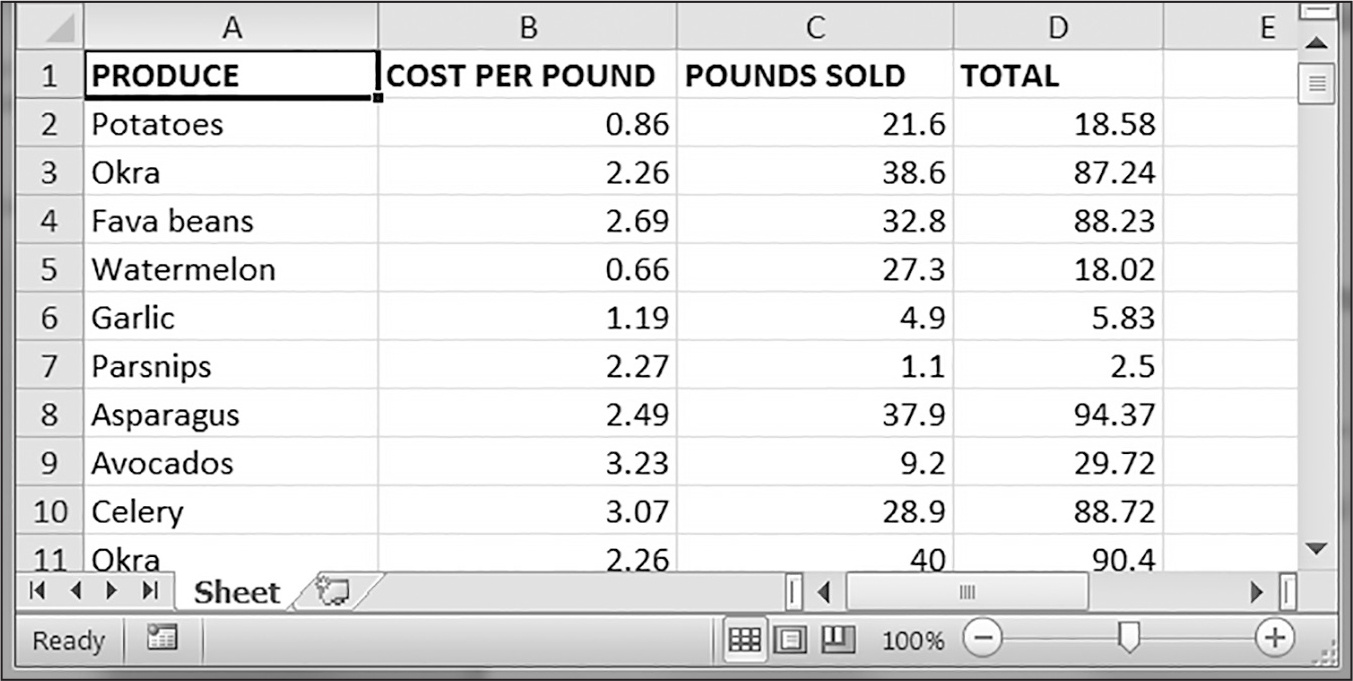
Figure 14-3: A spreadsheet of produce sales
Each row represents an individual sale. The columns are the type of produce sold (A), the cost per pound of that produce (B), the number of pounds sold (C), and the total revenue from the sale (D). The TOTAL column is set to an Excel formula like =ROUND(B2*C2, 2), which multiplies the row’s cost per pound by the number of pounds sold and rounds the result to the nearest cent. With this formula, the cells in the TOTAL column will automatically update themselves if there is a change in the COST PER POUND and POUNDS SOLD columns.
Now imagine that the prices of garlic, celery, and lemons were entered incorrectly, leaving you with the boring task of going through thousands of rows in this spreadsheet to update the cost per pound for any celery, garlic, and lemon rows. You can’t do a simple find-and-replace for the price, because there might be other items with the same price that you don’t want to mistakenly “correct.” For thousands of rows, this would take hours to do by hand. But you can write a program that can accomplish this in seconds.
Your program should do the following:
- Loop over all the rows.
- If the row is for celery, garlic, or lemons, change the price.
This means your code will need to do the following:
- Open the spreadsheet file.
- For each row, check whether the value in column A is Celery, Garlic, or Lemon.
- If it is, update the price in column B.
- Save the spreadsheet to a new file (so that you don’t lose the original spreadsheet, just in case).
Step 1: Set Up a Data Structure with the Updated Information
The prices that you need to update are as follows:
- Celery: 1.19
- Garlic: 3.07
- Lemon: 1.27
You could write code to set these new prices, like this:
if produce_name == 'Celery':
cell_obj = 1.19
if produce_name == 'Garlic':
cell_obj = 3.07
if produce_name == 'Lemon':
cell_obj = 1.27
But hardcoding the produce and updated price data like this is a bit inelegant. If you needed to update the spreadsheet again with different prices or different produce, you would have to change a lot of the code. Every time you change code, you risk introducing bugs.
A more flexible solution is to store the corrected price information in a dictionary and write your code to use this data structure. In a new file editor tab, enter the following code:
# updateProduce.py - Corrects costs in produce sales spreadsheet
import openpyxl
wb = openpyxl.load_workbook('produceSales3.xlsx')
sheet = wb['Sheet']
# The produce types and their updated prices
PRICE_UPDATES = {'Garlic': 3.07,
'Celery': 1.19,
'Lemon': 1.27}
# TODO: Loop through the rows and update the prices.
Save this as updateProduce.py. If you need to update the spreadsheet again, you’ll need to update only the PRICE_UPDATES dictionary, not any other code.
Step 2: Check All Rows and Update Incorrect Prices
The next part of the program will loop through all the rows in the spreadsheet. Add the following code to the bottom of updateProduce.py:
# updateProduce.py - Corrects costs in produce sales spreadsheet
--snip--
# Loop through the rows and update the prices.
❶ for row_num in range(2, sheet.max_row + 1): # Skip the first row.
❷ produce_name = sheet.cell(row=row_num, column=1).value
❸ if produce_name in PRICE_UPDATES:
sheet.cell(row=row_num, column=2).value = PRICE_UPDATES[produce_name]
❹ wb.save('updatedProduceSales3.xlsx')
We loop through the rows starting at row 2, as row 1 is just the header ❶. The cell in column 1 (that is, column A) will be stored in the variable produce _name ❷. If produce_name exists as a key in the PRICE_UPDATES dictionary ❸, you know this row needs its price corrected. The correct price will be in PRICE _UPDATES[produce_name].
Notice how clean using PRICE_UPDATES makes the code. It uses only one if statement, rather than a separate line like if produce_name == 'Garlic': for every type of produce to update. And since the code uses the PRICE_UPDATES dictionary instead of hardcoding the produce names and updated costs into the for loop, you can modify only the PRICE_UPDATES dictionary, and not the rest of the code, if the produce sales spreadsheet needs additional changes.
After going through the entire spreadsheet and making changes, the code saves the Workbook object to updatedProduceSales3.xlsx ❹. It doesn’t overwrite the old spreadsheet, in case there’s a bug in the program and the updated spreadsheet is wrong. After checking that the updated spreadsheet looks right, you can delete the old spreadsheet.
Ideas for Similar Programs
Since many office workers use Excel spreadsheets all the time, a program that can automatically edit and write Excel files could be really useful. Such a program could do the following:
- Read data from one spreadsheet and write it to parts of other spreadsheets.
- Read data from websites, text files, or the clipboard and write it to a spreadsheet.
- Automatically “clean up” data in spreadsheets. For example, it could use regular expressions to read multiple formats of phone numbers and edit them to a single, standard format.
Setting the Font Style of Cells
Styling certain cells, rows, or columns can help you emphasize important areas in your spreadsheet. In the produce spreadsheet, for example, your program could apply bold text to the potato, garlic, and parsnip rows. Or perhaps you want to italicize every row with a cost per pound greater than $5. Styling parts of a large spreadsheet by hand would be tedious, but your programs can do it instantly.
To customize font styles in cells, import the Font() function from the openpyxl.styles module:
from openpyxl.styles import FontImporting the function in this way allows you to write Font() instead of openpyxl.styles.Font(). (See “Importing Modules” on Chapter 3 for more information.)
The following example creates a new workbook and sets cell A1 to a 24-point italic font:
>>> import openpyxl
>>> from openpyxl.styles import Font
>>> wb = openpyxl.Workbook()
>>> sheet = wb['Sheet']
❶ >>> italic_24_font = Font(size=24, italic=True)
❷ >>> sheet['A1'].font = italic_24_font
>>> sheet['A1'] = 'Hello, world!'
>>> wb.save('styles3.xlsx')
In this example, Font(size=24, italic=True) returns a Font object, which we store in italic_24_font ❶. The keyword arguments to Font() configure the object’s styling information, and assigning sheet['A1'].font the italic _24_font object ❷ applies all of that font-styling information to cell A1.
To set font attributes, pass keyword arguments to Font(). Table 14-2 shows the possible keyword arguments for the Font() function.
Keyword argument |
Data type |
Description |
|---|---|---|
name |
String |
The font name, such as 'Calibri' or 'Times New Roman' |
size |
Integer |
The point size |
bold |
Boolean |
True, for bold font |
italic |
Boolean |
True, for italic font |
You can call Font() to create a Font object and store that Font object in a variable. You then assign that variable to a Cell object’s font attribute. For example, this code creates various font styles:
>>> import openpyxl
>>> from openpyxl.styles import Font
>>> wb = openpyxl.Workbook()
>>> sheet = wb['Sheet']
>>> bold_font = Font(name='Times New Roman', bold=True)
>>> sheet['A1'].font = bold_font
>>> sheet['A1'] = 'Bold Times New Roman'
>>> italic_font = Font(size=24, italic=True)
>>> sheet['B3'].font = italic_font
>>> sheet['B3'] = '24 pt Italic'
>>> wb.save('styles3.xlsx')
Here, we store a Font object in bold_font and then set the A1 Cell object’s font attribute to bold_font. We repeat the process with another Font object to set the font of a second cell. After you run this code, the styles of the A1 and B3 cells in the spreadsheet will have custom font styles, as shown in Figure 14-4.
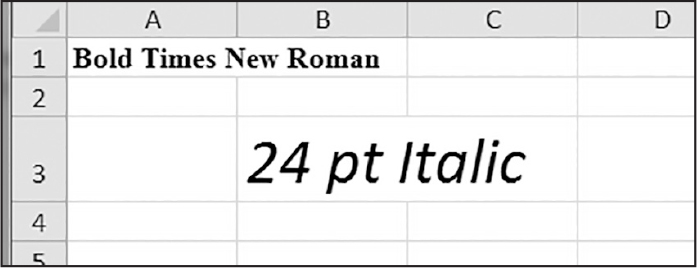
Figure 14-4: A spreadsheet with custom font styles
For cell A1, we set the font name to 'Times New Roman' and set bold to true, so the text appears in bold Times New Roman. We didn’t specify a point size, so the text uses the openpyxl default, 11. In cell B3, the text is italic, with a point size of 24. We didn’t specify a font name, so the text uses the openpyxl default, Calibri.
Formulas
Excel formulas, which begin with an equal sign, can configure cells to contain values calculated from other cells. In this section, you’ll use the openpyxl module to programmatically add formulas to cells, just as you would add any normal value. Here is an example:
>>> sheet['B9'] = '=SUM(B1:B8)'This code will store the formula =SUM(B1:B8) in B9, setting the cell’s value to the sum of values in cells B1 to B8. You can see this in action in Figure 14-5.
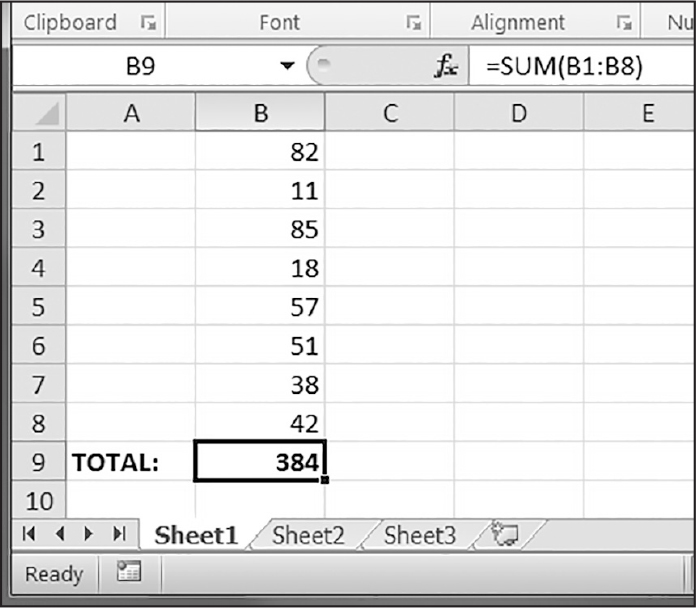
Figure 14-5: Cell B9 contains the formula to add the values in cells B1 to B8.
You can set an Excel formula just like any other text value in a cell. For instance, enter the following into the interactive shell:
>>> import openpyxl
>>> wb = openpyxl.Workbook()
>>> sheet = wb['Sheet']
>>> sheet['A1'] = 200
>>> sheet['A2'] = 300
>>> sheet['A3'] = '=SUM(A1:A2)' # Set the formula.
>>> wb.save('writeFormula3.xlsx')
The cells in A1 and A2 are set to 200 and 300, respectively. The value in cell A3 is set to a formula that sums the values in A1 and A2. When the spreadsheet is opened in Excel, A3 will display its value as 500.
The openpyxl module doesn’t have the ability to calculate Excel formulas and populate cells with the results. However, if you open this writeFormula3 .xlsx file in Excel, Excel itself will populate the cells with the formula results. You can save the file in Excel, and then open it while passing the data_only=True keyword argument to openpyxl.load_workbook(), and the cell values should show the calculation results instead of the formula string:
>>> # Be sure to open writeFormula3.xlsx in Excel and save it first.
>>> import openpyxl
>>> wb = openpyxl.load_workbook('writeFormula3.xlsx') # Open without data_only.
>>> wb.active['A3'].value # Get the formula string.
'=SUM(A1:A2)'
>>> wb = openpyxl.load_workbook('writeFormula3.xlsx', data_only=True) # Open with data_only.
>>> wb.active['A3'].value # Get the formula result.
500
Again, you’ll only see the 500 result in the spreadsheet file if you opened and saved it in Excel so that Excel could run the formula calculation and store the result in the spreadsheet file. This is the value openpyxl reads when you pass data_only=True to openpyxl.load_workbook().
Excel formulas offer a level of programmability for spreadsheets, but they can quickly become unmanageable for complicated tasks. For example, even if you’re deeply familiar with Excel formulas, it’s a headache to try to decipher what =IFERROR(TRIM(IF(LEN(VLOOKUP(F7, Sheet2!$A$1:$B$10000, 2, FALSE))>0,SUBSTITUTE(VLOOKUP(F7, Sheet2!$A$1:$B$10000, 2, FALSE), " ", ""),"")), "") actually does. Python code is much more readable.
Adjusting Rows and Columns
In Excel, adjusting the sizes of rows and columns is as easy as clicking and dragging the edges of a row or column header. But if you need to set the size of a row or column based on its cells’ contents, or if you want to set sizes in a large number of spreadsheet files, it’s much quicker to write a Python program to do it.
You can also hide rows and columns from view, or “freeze” them in place so that they’re always visible on the screen, appearing on every page when you print the spreadsheet (which is handy for headers).
Setting Row Height and Column Width
A Worksheet object has row_dimensions and column_dimensions attributes that control row heights and column widths. For example, enter the following into the interactive shell:
>>> import openpyxl
>>> wb = openpyxl.Workbook()
>>> sheet = wb['Sheet']
>>> sheet['A1'] = 'Tall row'
>>> sheet['B2'] = 'Wide column'
>>> sheet.row_dimensions[1].height = 70
>>> sheet.column_dimensions['B'].width = 20
>>> wb.save('dimensions3.xlsx')
A sheet’s row_dimensions and column_dimensions are dictionary-like values; row_dimensions contains RowDimension objects, and column_dimensions contains ColumnDimension objects. In row_dimensions, you can access one of the objects using the number of the row (in this case, 1 or 2). In column_dimensions, you can access one of the objects using the letter of the column (in this case, A or B).
The dimensions3.xlsx spreadsheet looks like Figure 14-6.
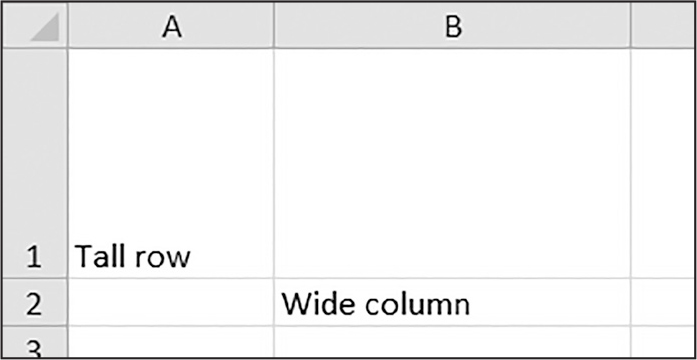
Figure 14-6: Row 1 and column B set to larger heights and widths
The default width and height of cells varies between versions of Excel and openpyxl.
Merging and Unmerging Cells
You can merge a rectangular group of cells into a single cell with the merge _cells() sheet method. Enter the following into the interactive shell:
>>> import openpyxl
>>> wb = openpyxl.Workbook()
>>> sheet = wb['Sheet']
>>> sheet.merge_cells('A1:D3') # Merge all these cells.
>>> sheet['A1'] = 'Twelve cells merged together.'
>>> sheet.merge_cells('C5:D5') # Merge these two cells.
>>> sheet['C5'] = 'Two merged cells.'
>>> wb.save('merged3.xlsx')
The argument to merge_cells() is a single string of the top-left and bottom-right cells of the rectangular area to be merged: 'A1:D3' merges 12 cells into a single cell. To set the value of these merged cells, simply set the value of the top-left cell of the merged group.
When you run this code, merged.xlsx will look like Figure 14-7.
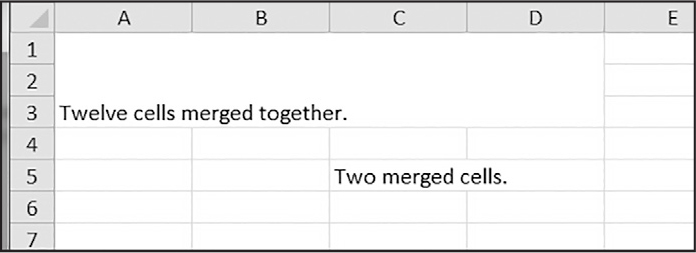
Figure 14-7: Merged cells in a spreadsheet
To unmerge cells, call the unmerge_cells() sheet method:
>>> import openpyxl
>>> wb = openpyxl.load_workbook('merged3.xlsx')
>>> sheet = wb['Sheet']
>>> sheet.unmerge_cells('A1:D3') # Split these cells up.
>>> sheet.unmerge_cells('C5:D5')
>>> wb.save('unmerged3.xlsx')
If you save your changes and then take a look at the spreadsheet, you’ll see that the merged cells have gone back to being individual cells.
Freezing Panes
For spreadsheets that are too large to be displayed all at once, it’s helpful to “freeze” a few of the top rows or leftmost columns onscreen. Frozen column or row headers, for example, are always visible to the user even as they scroll through the spreadsheet. These are known as freeze panes.
In openpyxl, each Worksheet object has a freeze_panes attribute that you can set to a Cell object or a string of a cell’s coordinates. Note that this attribute will freeze all rows above this cell and all columns to the left of it, but not the row and column of the cell itself. To unfreeze all panes, set freeze _panes to None or 'A1'. Table 14-3 shows which rows and columns get frozen for some example settings of freeze_panes.
freeze_panes setting |
Rows and columns frozen |
|---|---|
sheet.freeze_panes = 'A2' |
Row 1 (no columns frozen) |
sheet.freeze_panes = 'B1' |
Column A (no rows frozen) |
sheet.freeze_panes = 'C1' |
Columns A and B (no rows frozen) |
sheet.freeze_panes = 'C2' |
Row 1 and columns A and B |
sheet.freeze_panes = 'A1' or sheet.freeze_panes = None |
No frozen rows or columns |
Download another copy of the produceSales3.xlsx spreadsheet, then enter the following into the interactive shell:
>>> import openpyxl
>>> wb = openpyxl.load_workbook('produceSales3.xlsx')
>>> sheet = wb.active
>>> sheet.freeze_panes = 'A2' # Freeze the rows above A2.
>>> wb.save('freezeExample3.xlsx')
You can see the result in Figure 14-8.

Figure 14-8: Freezing row 1
Because you set the freeze_panes attribute to 'A2', row 1 will remain visible, no matter where the user scrolls in the spreadsheet.
Charts
The openpyxl module supports creating bar, line, scatter, and pie charts using the data in a sheet’s cells. To make a chart, you need to do the following:
1. Create a Reference object from a rectangular selection of cells.
2. Create a Series object by passing in the Reference object.
3. Create a Chart object.
4. Append the Series object to the Chart object.
5. Add the Chart object to the Worksheet object, optionally specifying which cell should be the top-left corner of the chart.
The Reference object requires some explaining. To create Reference objects, you must call the openpyxl.chart.Reference() function and pass five arguments:
- The Worksheet object containing your chart data.
- The column and row integer of the top-left cell of the rectangular selection of cells containing your chart data: the first integer in the tuple is the row, and the second is the column. Note that 1 is the first row, not 0.
- The column and row integer of the bottom-right cell of the rectangular selection of cells containing your chart data: the first integer in the tuple is the row, and the second is the column.
Enter this interactive shell example to create a bar chart and add it to the spreadsheet:
>>> import openpyxl
>>> wb = openpyxl.Workbook()
>>> sheet = wb.active
>>> for i in range(1, 11): # Create some data in column A.
... sheet['A' + str(i)] = i * i
...
>>> ref_obj = openpyxl.chart.Reference(sheet, 1, 1, 1, 10)
>>> series_obj = openpyxl.chart.Series(ref_obj, title='First series')
>>> chart_obj = openpyxl.chart.BarChart()
>>> chart_obj.title = 'My Chart'
>>> chart_obj.append(series_obj)
>>> sheet.add_chart(chart_obj, 'C5')
>>> wb.save('sampleChart3.xlsx')
This code produces a spreadsheet that looks like Figure 14-9.
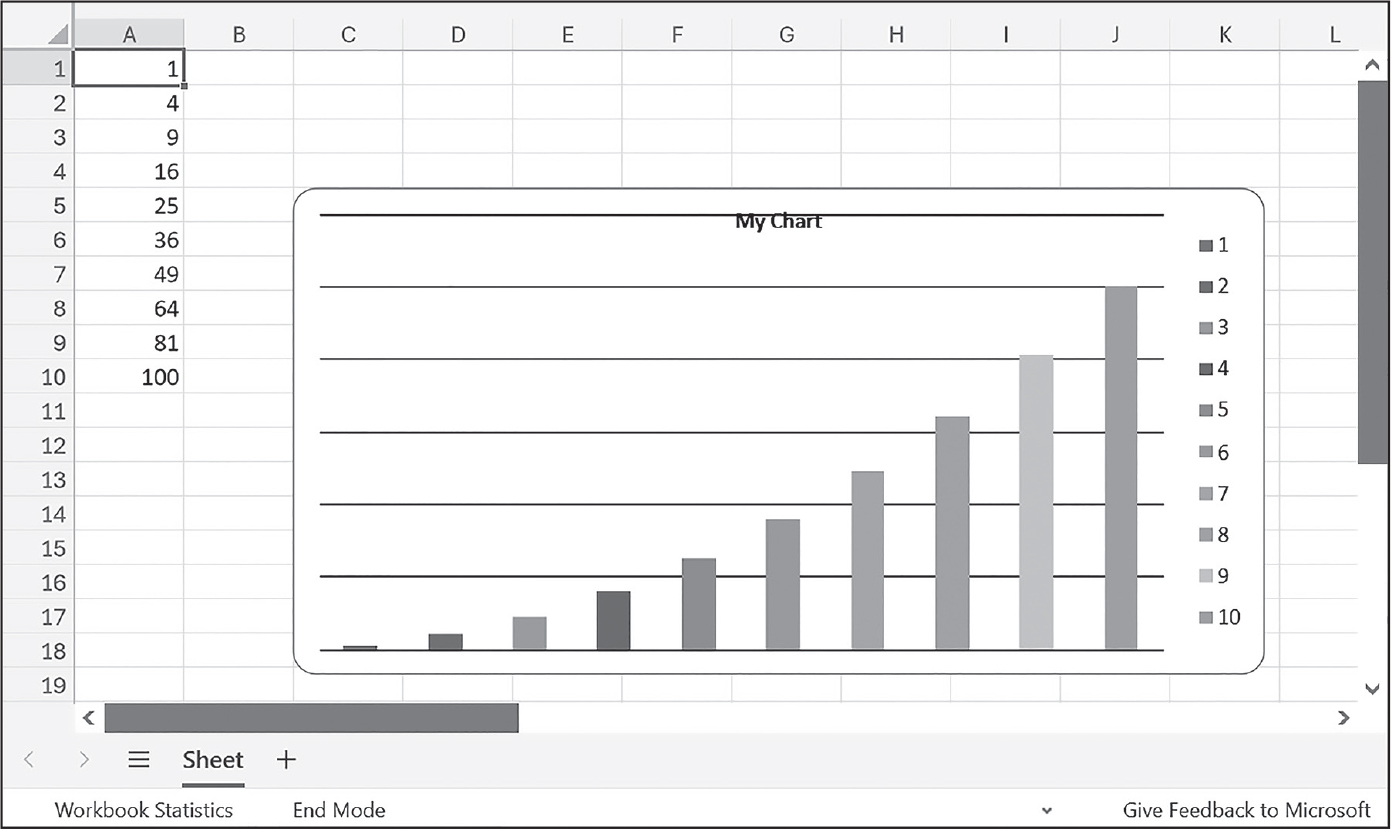
Figure 14-9: A spreadsheet with a chart added
We’ve created a bar chart by calling openpyxl.chart.BarChart(). You can also create line charts, scatter charts, and pie charts by calling openpyxl.chart .LineChart(), openpyxl.chart.ScatterChart(), and openpyxl.chart.PieChart().
Summary
Often, the hard part of processing information isn’t the processing itself but simply getting the data in the right format for your program. But once you’ve loaded your Excel spreadsheet into Python, you can extract and manipulate its data much faster than you could by hand.
You can also generate spreadsheets as output from your programs. So, if colleagues need a text file or PDF of thousands of sales contacts transferred to a spreadsheet file, you won’t have to tediously copy and paste it all into Excel. Equipped with the openpyxl module and some programming knowledge, you’ll find processing even the biggest spreadsheets a piece of cake.
In the next chapter, we’ll take a look at using Python to interact with another spreadsheet program: the popular online Google Sheets application.
Practice Questions
For the following questions, imagine you have a Workbook object in the variable wb, a Worksheet object in sheet, and a Sheet object in sheet.
1. What does the openpyxl.load_workbook() function return?
2. What does the wb.sheetnames workbook attribute contain?
3. How would you retrieve the Worksheet object for a sheet named 'Sheet1'?
4. How would you retrieve the Worksheet object for the workbook’s active sheet?
5. How would you retrieve the value in cell C5?
6. How would you set the value in cell C5 to "Hello"?
7. How would you retrieve the cell’s row and column as integers?
8. What do the sheet.max_column and sheet.max_row sheet attributes hold, and what is the data type of these attributes?
9. If you needed to get the integer index for column 'M', what function would you need to call?
10. If you needed to get the string name for row 14, what function would you need to call?
11. How can you retrieve a tuple of all the Cell objects from A1 to F1?
12. How would you save the workbook to the filename example3.xlsx?
13. How do you set a formula in a cell?
14. If you want to retrieve the result of a cell’s formula instead of the cell’s formula itself, what must you do first?
15. How would you set the height of row 5 to 100?
16. How would you hide column C?
17. What is a freeze pane?
18. What five functions and methods do you have to call to create a bar chart?
Practice Programs
For practice, write programs to do the following tasks.
Multiplication Table Maker
Create a program multiplicationTable.py that takes a number N from the command line and creates an N×N multiplication table in an Excel spreadsheet. For example, when the program is run like this
py multiplicationTable.py 6it should create a spreadsheet that looks like Figure 14-10.
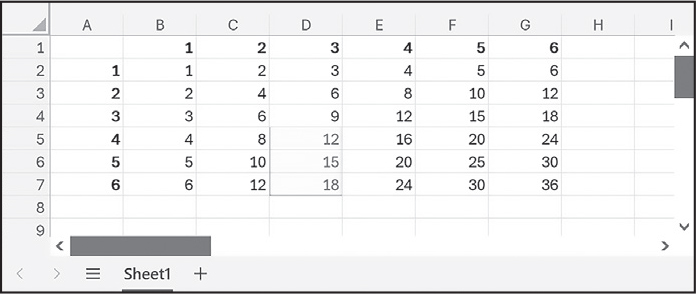
Figure 14-10: A multiplication table generated in a spreadsheet
Row 1 and column A should contain labels and be in bold.
Blank Row Inserter
Create a program blankRowInserter.py that takes two integers and a filename string as command line arguments. Let’s call the first integer N and the second integer M. Starting at row N, the program should insert M blank rows into the spreadsheet. For example, when the program is run like this
python blankRowInserter.py 3 2 myProduce.xlsxthe “before” and “after” spreadsheets should look like Figure 14-11.
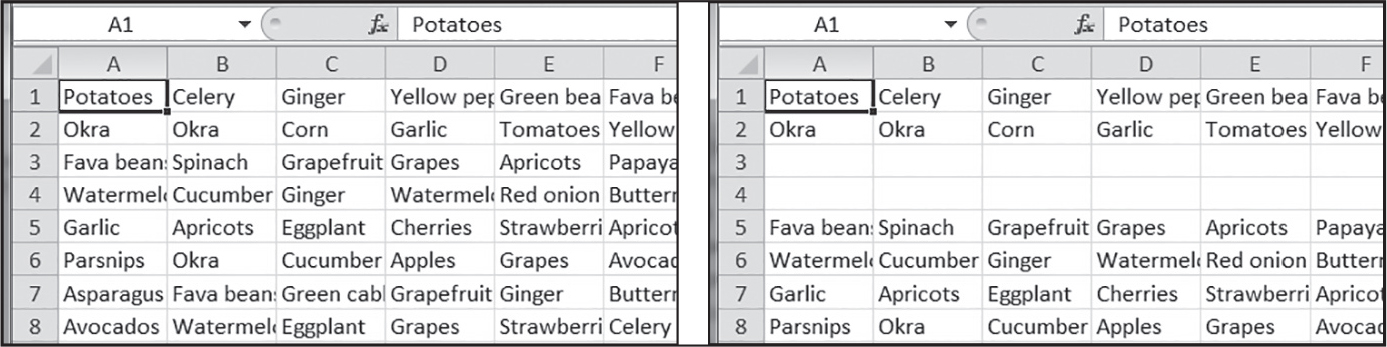
Figure 14-11: Before (left) and after (right) the two blank rows are inserted at row 3
You can write this program by reading in the contents of the spreadsheet. Then, when writing out the new spreadsheet, use a for loop to copy the first N lines. For the remaining lines, add M to the row number in the output spreadsheet.