Check out other books by Al Sweigart, free online or available for purchase:
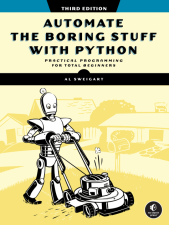
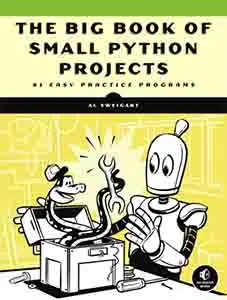
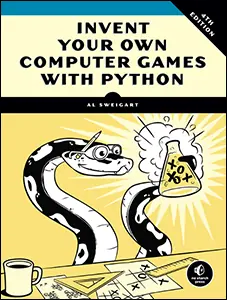
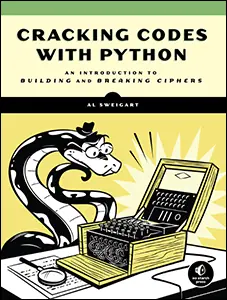
...and other books as well! Or register for the online video course. You can also donate to support the author directly.
19 KEEPING TIME, SCHEDULING TASKS, AND LAUNCHING PROGRAMS

Running programs while you’re sitting at your computer is fine, but it’s also useful to have programs run without your direct supervision. Your computer’s clock can schedule programs to run code at some specified time and date or at regular intervals. For example, your program could scrape a website every hour to check for changes or do a CPU-intensive task at 4 AM while you sleep. Python’s time and datetime modules provide these functions.
You can also write programs that launch other programs on a schedule by using the subprocess module. Often, the fastest way to program is to take advantage of applications that other people have already written.
The time Module
Your computer’s system clock is set to a specific date, time, and time zone. The built-in time module allows your Python programs to read the system clock for the current time. The most useful of its functions are time.time(), which returns a value called the epoch timestamp, and time.sleep(), which pauses a program.
Returning the Epoch Timestamp
The Unix epoch is a time reference commonly used in programming: midnight on January 1, 1970, Coordinated Universal Time (UTC). The time.time() function returns the number of seconds since that moment as a float value. (Recall that a float is just a number with a decimal point.) This number is called an epoch timestamp. For example, enter the following into the interactive shell:
>>> import time
>>> time.time()
1773813875.3518236
Here, I’m calling time.time() on March 17, 2026, at 11:04 PM Pacific Standard Time. The return value is how many seconds have passed between the Unix epoch and the moment time.time() was called.
The return value from time.time() is useful, but is not human readable. The time.ctime() function returns a string description of the current time. You can also optionally pass the number of seconds since the Unix epoch, as returned by time.time(), to get a string value of that time. Enter the following into the interactive shell:
>>> import time
>>> time.ctime()
'Tue Mar 17 11:05:38 2026'
>>> this_moment = time.time()
>>> time.ctime(this_moment)
'Tue Mar 17 11:05:45 2026'
Epoch timestamps can be used to profile code: that is, measure how long a piece of code takes to run. If you call time.time() at the beginning of the code block you want to measure and again at the end, you can subtract the first timestamp from the second to find the elapsed time between those two calls. For example, open a new file editor tab and enter the following program:
# Measure how long it takes to multiply 100,000 numbers.
import time
❶ def calculate_product():
# Calculate the product of the first 100,000 numbers.
product = 1
for i in range(1, 100001):
product = product * i
return product
❷ start_time = time.time()
result = calculate_product()
❸ end_time = time.time()
❹ print(f'It took {end_time – start_time} seconds to calculate.')
At ❶, we define a function calculate_product() to loop through the integers from 1 to 100,000 and return their product. At ❷, we call time.time() and store it in start_time. Right after calling calculate_product(), we call time.time() again and store it in end_time ❸. We end by printing how long it took to run calculate_product() ❹.
Save this program as calcProd.py and run it. The output will look something like this:
It took 2.844162940979004 seconds to calculate.Another way to profile your code is to use the cProfile.run() function, which provides a much more informative level of detail than the simple time.time() technique. You can read about cProfile.run() function in Chapter 13 of my other book, Beyond the Basic Stuff with Python (No Starch Press, 2020).
Pausing Programs
If you need to pause your program for a while, call the time.sleep() function and pass it the number of seconds you want your program to stay paused. For example, enter the following into the interactive shell:
>>> import time
>>> for i in range(3):
... ❶ print('Tick')
... ❷ time.sleep(1)
... ❸ print('Tock')
... ❹ time.sleep(1)
...
Tick
Tock
Tick
Tock
Tick
Tock
❺ >>> time.sleep(5)
>>>
The for loop will print Tick ❶, pause for one second ❷, print Tock ❸, pause for one second ❹, print Tick, pause, and so on, until Tick and Tock have each been printed three times.
The time.sleep() function will block (that is, it won’t return or release your program to execute other code) until after the number of seconds you passed to time.sleep() has elapsed. For example, if you enter time.sleep(5) ❺, you’ll see that the next prompt (>>>) doesn’t appear until five seconds have passed.
Project 14: Super Stopwatch
Say you want to track how much time you spend on boring tasks you haven’t automated yet. You don’t have a physical stopwatch, and it’s surprisingly difficult to find a free stopwatch app for your laptop or smartphone that isn’t covered in ads and doesn’t send a copy of your browser history to marketers. (It says it can do this in the license agreement you agreed to. You did read the license agreement, didn’t you?) You can write a simple stopwatch program yourself in Python.
At a high level, here’s what your program will do:
- Find the current time by calling time.time() and store it as a timestamp at the start of the program, as well as at the start of each lap.
- Keep a lap counter and increment it every time the user presses ENTER.
- Calculate the elapsed time by subtracting timestamps.
- Handle the KeyboardInterrupt exception so that the user can press CTRL-C to quit.
Open a new file editor tab and save it as stopwatch.py.
Step 1: Set Up the Program to Track Times
The stopwatch program will need to use the current time, so you’ll want to import the time module. Your program should also print some brief instructions to the user before calling input() so that the timer can begin after the user presses ENTER. Then, the code will start tracking lap times each time the user presses ENTER until they press CTRL-C to quit.
Enter the following code into the file editor, writing a TODO comment as a placeholder for the rest of the code:
# A simple stopwatch program
import time
# Display the program's instructions.
print('Press ENTER to begin and to mark laps. Ctrl-C quits.')
input() # Press Enter to begin.
print('Started.')
start_time = time.time() # Get the first lap's start time.
last_time = start_time
lap_number = 1
# TODO: Start tracking the lap times.
Now that you’ve written the code to display the instructions, start the first lap, note the time, and set the lap_number to 1.
Step 2: Track and Print Lap Times
Now let’s write the code to start each new lap, calculate how long the previous lap took, and calculate the total time elapsed since starting the stopwatch. We’ll display the lap time and total time and increase the lap count for each new lap. Add the following code to your program:
# A simple stopwatch program
import time
--snip--
# Start tracking the lap times.
❶ try:
❷ while True:
input()
❸ lap_time = round(time.time() – last_time, 2)
❹ total_time = round(time.time() – start_time, 2)
❺ print(f'Lap #{lap_number}: {total_time}({lap_time})', end='')
lap_number += 1
last_time = time.time() # Reset the last lap time.
❻ except KeyboardInterrupt:
# Handle the Ctrl-C exception to keep its error message from displaying.
print('\nDone.')
If the user presses CTRL-C to stop the stopwatch, the KeyboardInterrupt exception will be raised, and the program will crash. To prevent crashing, we wrap this part of the program in a try statement ❶. We’ll handle the exception in the except clause ❻, which prints Done when the exception is raised instead of showing the KeyboardInterrupt error message. Until this happens, the execution occurs inside an infinite loop ❷ that calls input() and waits until the user presses ENTER to end a lap. When a lap ends, we calculate how long the lap took by subtracting the start time of the lap, last_time, from the current time, time.time() ❸. We calculate the total time elapsed by subtracting the overall start time of the stopwatch, start_time, from the current time ❹.
Because the results of these time calculations will have many digits after the decimal point (such as 4.766272783279419), we use the round() function to round the float value to two digits at ❸ and ❹.
At ❺, we print the lap number, total time elapsed, and lap time. As the user pressing ENTER for the input() call will print a newline to the screen, pass end='' to the print() function to avoid double-spacing the output. After printing the lap information, we get ready for the next lap by adding 1 to the count lap_number and setting last_time to the current time, which is the start time of the next lap.
Ideas for Similar Programs
Time tracking opens up several possibilities for your programs. Although you can download apps to do some of these things, the benefit of writing programs yourself is that they will be free and not bloated with ads and useless features. You could write similar programs to do the following:
- Create a simple timesheet app that records when you type a person’s name and uses the current time to clock them in or out.
- Add a feature to your program to display the elapsed time since a process started, such as a download that uses the requests module. (See Chapter 13.)
- Intermittently check how long a program has been running and offer the user a chance to cancel tasks that are taking too long.
The datetime Module
The time module is useful for getting a Unix epoch timestamp to work with. But if you want to display a date in a more convenient format, or do arithmetic with dates (for example, figuring out what date was 205 days ago or what date is 123 days from now), you should use the datetime module.
The datetime module has its own datetime data type. The datetime values represent a specific moment in time. Enter the following into the interactive shell:
>>> import datetime
❶ >>> datetime.datetime.now()
❷ datetime.datetime(2026, 2, 27, 11, 10, 49, 727297)
❸ >>> dt = datetime.datetime(2026, 10, 21, 16, 29, 0)
❹ >>> dt.year, dt.month, dt.day
(2026, 10, 21)
❺ >>> dt.hour, dt.minute, dt.second
(16, 29, 0)
Calling datetime.datetime.now() ❶ returns a datetime object ❷ for the current date and time, according to your computer’s clock. This object includes the year, month, day, hour, minute, second, and microsecond of the current moment. You can also retrieve a datetime object for a specific moment by using the datetime.datetime() function ❸, passing it integers representing the year, month, day, hour, and second of the moment you want. These integers will be stored in the datetime object’s year, month, day ❹, hour, minute, and second ❺ attributes.
A Unix epoch timestamp can be converted to a datetime object with the datetime.datetime.fromtimestamp() function. The date and time of the datetime object will be converted for the local time zone. Enter the following into the interactive shell:
>>> import datetime, time
>>> datetime.datetime.fromtimestamp(1000000)
datetime.datetime(1970, 1, 12, 5, 46, 40)
>>> datetime.datetime.fromtimestamp(time.time())
datetime.datetime(2026, 10, 21, 16, 30, 0, 604980)
Calling datetime.datetime.fromtimestamp() and passing it 1000000 returns a datetime object for the moment 1,000,000 seconds after the Unix epoch. Passing time.time(), the Unix epoch timestamp for the current moment, returns a datetime object for the current moment. So, the expressions datetime.datetime.now() and datetime.datetime.fromtimestamp(time.time()) do the same thing; they both give you a datetime object for the present moment.
You can compare datetime objects with each other using comparison operators to find out which one precedes the other. The later datetime object is the “greater” value. Enter the following into the interactive shell:
>>> import datetime
❶ >>> halloween_2026 = datetime.datetime(2026, 10, 31, 0, 0, 0)
❷ >>> new_years_2027 = datetime.datetime(2027, 1, 1, 0, 0, 0)
>>> oct_31_2026 = datetime.datetime(2026, 10, 31, 0, 0, 0)
❸ >>> halloween_2026 == oct_31_2026
True
❹ >>> halloween_2026 > new_years_2027
False
❺ >>> new_years_2027 > halloween_2026
True
>>> new_years_2027 != oct_31_2026
True
This code makes a datetime object for the first moment (midnight) of October 31, 2026, and stores it in halloween_2026 ❶. Then, it makes a datetime object for the first moment of January 1, 2027, and stores it in new_years_2027 ❷. It creates another object for midnight on October 31, 2026, and stores it in oct_31_2026. Comparing halloween_2026 and oct_31_2026 shows that they’re equal ❸. Comparing new_years_2027 and halloween_2026 shows that new_years_2027 is greater (later) than halloween_2026 ❹ ❺.
Representing Duration
The datetime module also provides a timedelta data type, which represents a duration of time rather than a moment in time. Enter the following into the interactive shell:
>>> import datetime
❶ >>> delta = datetime.timedelta(days=11, hours=10, minutes=9, seconds=8)
❷ >>> delta.days, delta.seconds, delta.microseconds
(11, 36548, 0)
>>> delta.total_seconds()
986948.0
>>> str(delta)
'11 days, 10:09:08'
To create a timedelta object, use the datetime.timedelta() function. The datetime.timedelta() function takes the keyword arguments weeks, days, hours, minutes, seconds, milliseconds, and microseconds. There is no month or year keyword argument, because “a month” or “a year” is a variable amount of time depending on the particular month or year. A timedelta object has the total duration represented in days, seconds, and microseconds. These numbers are stored in the days, seconds, and microseconds attributes, respectively. The total_seconds() method will return the duration in number of seconds alone. Passing a timedelta object to str() will return a nicely formatted, human-readable string representation of the object.
In this example, we pass keyword arguments to datetime.delta() to specify a duration of 11 days, 10 hours, 9 minutes, and 8 seconds and store the returned timedelta object in delta ❶. This timedelta object’s days attribute stores 11, and its seconds attribute stores 36548 (10 hours, 9 minutes, and 8 seconds, expressed in seconds) ❷. Calling total_seconds() tells us that 11 days, 10 hours, 9 minutes, and 8 seconds is 986,948 seconds. Finally, passing the timedelta object to str() returns a string that plainly describes the duration.
The arithmetic operators can be used to perform date arithmetic on datetime values. For example, to calculate the date 1,000 days from now, enter the following into the interactive shell:
>>> import datetime
>>> now = datetime.datetime.now()
>>> now
datetime.datetime(2026, 12, 2, 18, 38, 50, 636181)
>>> thousand_days = datetime.timedelta(days=1000)
>>> now + thousand_days
datetime.datetime(2029, 8, 28, 18, 38, 50, 636181)
First, make a datetime object for the current moment and store it in now. Then, make a timedelta object for a duration of 1,000 days and store it in thousand_days. Add now and thousand_days together to get a datetime object for the date 1,000 days from the date and time in now. Python will do the date arithmetic to figure out that 1,000 days after December 2, 2026, will be August 28, 2029. When calculating 1,000 days from a given date, you have to remember how many days are in each month and factor in leap years and other tricky details. The datetime module handles all of this for you.
You can add or subtract timedelta objects with datetime objects or other timedelta objects using the + and - operators. A timedelta object can be multiplied or divided by integer or float values with the * and / operators. Enter the following into the interactive shell:
>>> import datetime
❶ >>> oct_21st = datetime.datetime(2026, 10, 21, 16, 29, 0)
❷ >>> about_thirty_years = datetime.timedelta(days=365 * 30)
>>> oct_21st
datetime.datetime(2026, 10, 21, 16, 29)
>>> oct_21st – about_thirty_years
datetime.datetime(1996, 10, 28, 16, 29)
>>> oct_21st - (2 * about_thirty_years)
datetime.datetime(1966, 11, 5, 16, 29)
Here, we make a datetime object for October 21, 2026, ❶ and a timedelta object for a duration of about 30 years ❷. (We’re using 365 days for each of those years and ignoring leap years.) Subtracting about_thirty_years from oct_21st gives us a datetime object for the date 30 years before October 21, 2026. Subtracting 2 * about_thirty_years from oct_21st returns a datetime object for the date about 60 years before: the late afternoon of November 5, 1966.
Pausing Until a Specific Date
The time.sleep() method lets you pause a program for a certain number of seconds. By using a while loop, you can pause your programs until a specific date. For example, the following code will continue to loop until Halloween 2039:
import datetime
import time
halloween_2039 = datetime.datetime(2039, 10, 31, 0, 0, 0)
while datetime.datetime.now() < halloween_2039:
time.sleep(1) # Wait 1 second before looping to check again.
The time.sleep(1) call will pause your Python program so that the computer doesn’t waste CPU processing cycles by checking the time over and over as fast as possible. Rather, the while loop will just check the condition once per second and continue with the rest of the program after Halloween 2039 (or whenever you program it to stop).
Converting datetime Objects into Strings
Epoch timestamps and datetime objects aren’t very friendly to the human eye. Use the strftime() method to display a datetime object as a string. (The f in the name of the strftime() function stands for format.)
The strftime() method uses directives similar to Python’s string formatting. Table 19-1 has a full list of strftime() directives. You can also consult the helpful https://
strftime() directive |
Meaning |
|---|---|
%Y |
Year with century, as in '2026' |
%y |
Year without century, '00' to '99' (1970 to 2069) |
%m |
Month as a decimal number, '01' to '12' |
%B |
Full month name, as in 'November' |
%b |
Abbreviated month name, as in 'Nov' |
%d |
Day of the month, '01' to '31' |
%j |
Day of the year, '001' to '366' |
%w |
Day of the week, '0' (Sunday) to '6' (Saturday) |
%A |
Full weekday name, as in 'Monday' |
%a |
Abbreviated weekday name, as in 'Mon' |
%H |
Hour (24-hour clock), '00' to '23' |
%I |
Hour (12-hour clock), '01' to '12' |
%M |
Minute, '00' to '59' |
%S |
Second, '00' to '59' |
%p |
'AM' or 'PM' |
%% |
Literal '%' character |
Pass strftime() a custom format string containing formatting directives (along with any desired slashes, colons, and so on), and strftime() will return the datetime object’s information as a formatted string. Enter the following into the interactive shell:
>>> oct_21st = datetime.datetime(2026, 10, 21, 16, 29, 0)
>>> oct_21st.strftime('%Y/%m/%d %H:%M:%S')
'2026/10/21 16:29:00'
>>> oct_21st.strftime('%I:%M %p')
'04:29 PM'
>>> oct_21st.strftime("%B of '%y")
"October of '26"
Here, we have a datetime object for October 21, 2026, at 4:29 PM, stored in oct_21st. Passing the custom format string '%Y/%m/%d %H:%M:%S' to strftime() returns a string containing 2026, 10, and 21 separated by slashes and 16, 29, and 00 separated by colons. Passing '%I:%M %p' returns '04:29 PM', and passing "%B of '%y" returns "October of '26".
Converting Strings into datetime Objects
If you have a string of date information, such as '2026/10/21 16:29:00' or 'October 21, 2026', and you need to convert it to a datetime object, use the datetime.datetime.strptime() function. The strptime() function is the inverse of the strftime() method, and you must pass it a custom format string using the same directives as strftime() so that the function knows how to parse and understand the string. (The p in the name of the strptime() function stands for parse.)
Enter the following into the interactive shell:
❶ >>> datetime.datetime.strptime('October 21, 2026', '%B %d, %Y')
datetime.datetime(2026, 10, 21, 0, 0)
>>> datetime.datetime.strptime('2026/10/21 16:29:00', '%Y/%m/%d %H:%M:%S')
datetime.datetime(2026, 10, 21, 16, 29)
>>> datetime.datetime.strptime("October of '26", "%B of '%y")
datetime.datetime(2026, 10, 1, 0, 0)
>>> datetime.datetime.strptime("November of '63", "%B of '%y")
❷ datetime.datetime(2063, 11, 1, 0, 0)
>>> datetime.datetime.strptime("November of '73", "%B of '%y")
❸ datetime.datetime(1973, 11, 1, 0, 0)
To get a datetime object from the string 'October 21, 2026', pass that string as the first argument to strptime() and the custom format string that corresponds to 'October 21, 2026' as the second argument ❶. The string with the date information must match the custom format string exactly, or Python will raise a ValueError exception. Notice that "November of '63" is interpreted as 2063 ❷ while "November of '73" is interpreted as 1973 3 because the %y directive spans from 1970 to 2069.
Launching Other Programs from Python
Your Python program can start other programs on your computer with the run() function in the built-in subprocess module. If you have multiple instances of an application open, each of those instances is a separate process of the same program. For example, each open window of the calculator app shown in Figure 19-1 is a different process.
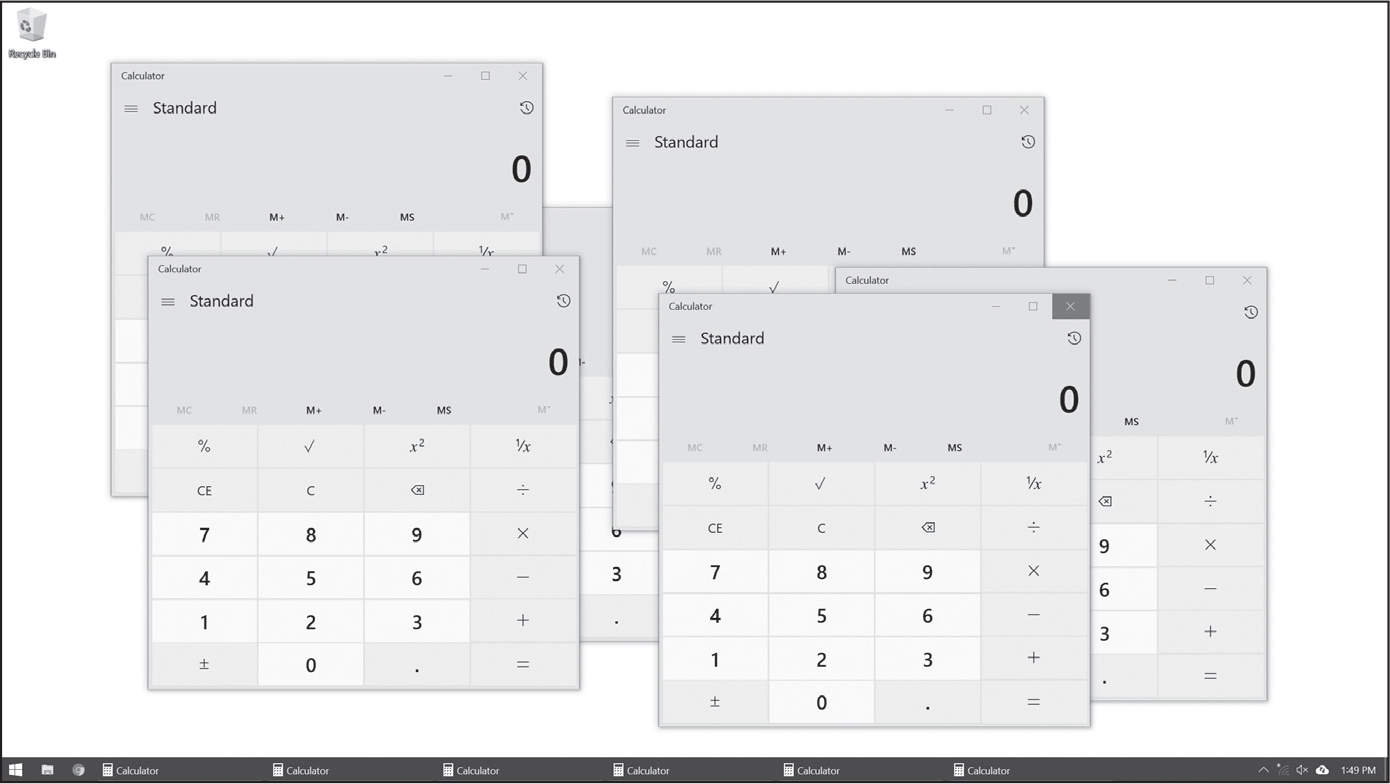
Figure 19-1: Six running processes of the same calculator program
If you want to start an external program from your Python script, pass the program’s filename to subprocess.run(). (On Windows, right-click the application’s Start menu item and select Properties to view the application’s filename. On macOS, CTRL-click the application and select Show Package Contents to find the path to the executable file.) The run() function will block until the launched program closes. Pass the program to launch as a string of the executable program’s filepath inside a list, keeping in mind that the launched program will be run in a separate process, not in the same process as your Python program.
On a Windows computer, enter the following into the interactive shell:
>>> import subprocess
>>> subprocess.run(['C:\\Windows\\System32\\calc.exe'])
CompletedProcess(args=['C:\\Windows\\System32\\calc.exe'], returncode=0)
On Ubuntu Linux, enter the following:
>>> import subprocess
>>> subprocess.run(['/usr/bin/gnome-calculator'])
CompletedProcess(args=['/usr/bin/gnome-calculator'], returncode=0)
On macOS, enter the following:
>>> import subprocess
>>> subprocess.run(['open', '/System/Applications/Calculator.app'])
CompletedProcess(args=['open', '/System/Applications/Calculator.app'], returncode=0)
Notice that macOS requires you to run the open program and pass it a command line argument of the program you want to launch.
In these examples, our Python code launched the program, waited for the program to close, and then continued. If you want your Python code to launch a program and then immediately continue without waiting for the program to close, call the subprocess.Popen() (“process open”) function instead:
>>> import subprocess
>>> calc_proc = subprocess.Popen(['C:\\Windows\\System32\\calc.exe'])
The return value is a Popen object, which has two useful methods: poll() and wait().
You can think of the poll() method as asking your driver “Are we there yet?” over and over until you arrive. The poll() method will return None if the process is still running at the time poll() is called. If the program has terminated, it will return the process’s integer exit code. An exit code indicates whether the process terminated without errors (represented by an exit code of 0) or whether an error caused the process to terminate (represented by a nonzero exit code—generally 1, but it may vary depending on the program).
The wait() method is like waiting until the driver has arrived at your destination. The method will block until the launched process has terminated. This is helpful if you want your program to pause until the user finishes interacting with the other program. The return value of wait() is the process’s integer exit code.
On Windows, enter the following into the interactive shell. Note that the wait() call may block until you quit the launched Calculator program:
>>> import subprocess
❶ >>> calc_proc = subprocess.Popen(['c:\\Windows\\System32\\calc.exe'])
❷ >>> calc_proc.poll() == None
True
❸ >>> calc_proc.wait() # Doesn't return until Calculator closes
0
>>> calc_proc.poll()
0
Here, we open a Calculator process ❶. On older versions of Windows, poll() returns None ❷ if the process is still running. Then, we close the Calculator application’s window, and back in the interactive shell, we call wait() on the terminated process ❸. Now wait() and poll() return 0, indicating that the process terminated without errors.
If you run calc.exe on Windows 10 and later using subprocess.Popen(), you’ll notice that wait() instantly returns even though the calculator app is still running. This is because calc.exe launches the calculator app and then instantly closes itself. The calculator program in Windows is a “Trusted Microsoft Store app,” and its specifics are beyond the scope of this book. Suffice it to say that programs can run in many application-specific and operating system–specific ways.
If you want to close a process you’ve launched with subprocess.Popen(), call the kill() method of the Popen object the function returned. If you have MS Paint on Windows, enter the following into the interactive shell:
>>> import subprocess
>>> paint_proc = subprocess.Popen('c:\\Windows\\System32\\mspaint.exe')
>>> paint_proc.kill()
Note that the kill() method immediately terminates a program and bypasses any “Are you sure you want to quit?” confirmation window. Any unsaved work in the program will be lost.
Passing Command Line Arguments to Processes
You can pass command line arguments to processes you create with run(). To do so, pass a list as the sole argument to run(). The first string in this list will be the executable filename of the program you want to launch; all the subsequent strings will be the command line arguments to pass to the program when it starts. In effect, this list will be the value of sys.argv for the launched program.
Most applications with a graphical user interface (GUI) don’t use command line arguments as extensively as command line–based or terminal- based programs do. But most GUI applications will accept a single argument for a file that the applications will immediately open when they start. For example, if you’re using Windows, create a text file named C:\Users\Al\hello.txt and then enter the following into the interactive shell:
>>> subprocess.run(['C:\\Windows\\notepad.exe', 'C:\\Users\Al\\hello.txt'])
CompletedProcess(args=['C:\\Windows\\notepad.exe', 'C:\\Users\\Al\\hello.txt'], returncode=0)
This will not only launch the Notepad application but also have it immediately open the C:\Users\Al\hello.txt file. Every program has its own set of command line arguments, and some programs (especially GUI applications) don’t use command line arguments at all.
The subprocess.Popen() function handles command line arguments in a similar way, and you should add them to the end of the list you pass the function.
Receiving Output Text from Launched Commands
You can also launch terminal commands using subprocess.run() and subprocess.Popen(). You may want your Python code to receive the text output of these commands or simulate keyboard input to them. For example, let’s launch the ping command from Python and receive the text it produces. (The details of the ping command are beyond the scope of this book.) On Windows, you’ll use the -n 4 arguments to send four network “ping” requests that check whether the Nostarch.com server is online. If you’re on macOS and Linux, replace -n with -c. This command takes a few seconds to run:
>>> import subprocess
>>> proc = subprocess.run(['ping', '-n', '4', 'nostarch.com'], capture_output=True, text=True)
>>> print(proc.stdout)
Pinging nostarch.com [104.20.120.46] with 32 bytes of data:
Reply from 104.20.120.46: bytes=32 time=19ms TTL=59
Reply from 104.20.120.46: bytes=32 time=17ms TTL=59
Reply from 104.20.120.46: bytes=32 time=97ms TTL=59
Reply from 104.20.120.46: bytes=32 time=217ms TTL=59
Ping statistics for 104.20.120.46:
Packets: Sent = 4, Received = 4, Lost = 0 (0% loss),
Approximate round trip times in milli-seconds:
Minimum = 17ms, Maximum = 217ms, Average = 87ms
When you pass the capture_output=True and text=True arguments to subprocess.run(), the text output of the launched program is stored as a string in the returned CompletedProcess object’s stdout (“standard output”) attribute. Your Python script can use the features of other programs and then parse the text output as a string.
Running Task Scheduler, launchd, and cron
If you’re computer savvy, you may know about Task Scheduler on Windows, launchd on macOS, or the cron scheduler on Linux. These well-documented and reliable tools all allow you to schedule applications to launch at specific times.
Using your operating system’s built-in scheduler saves you from writing your own clock-checking code to schedule your programs. If you just need your program to pause only briefly, however, it’s best to instead loop until a certain date and time, calling time.sleep(1) on each iteration through the loop.
Opening Files with Default Applications
Double-clicking a .txt file on your computer will automatically launch the application associated with the .txt file extension. Each operating system has a program that performs the equivalent of this double-clicking action. On Windows, this is the start command. On macOS and Linux, this is the open command. Enter the following into the interactive shell, passing either 'start' or 'open' to run(), depending on your system. Also, on Windows, you should pass the shell=True keyword argument, as shown here:
>>> file_obj = open('hello.txt', 'w') # Create a hello.txt file.
>>> file_obj.write('Hello, world!')
13
>>> file_obj.close()
>>> import subprocess
>>> subprocess.run(['start', 'hello.txt'], shell=True)
Here, we write Hello, world! to a new hello.txt file. Then, we call run(), passing it a list containing the program or command name (in this example, 'start' for Windows) and the filename. The operating system knows all of the file associations and can figure out that it should launch, say, Notepad.exe to handle the hello.txt file on Windows.
Project 15: Simple Countdown
Just as it’s hard to find a simple stopwatch application, it can be hard to find a simple countdown application. Let’s write a countdown program that plays an alarm at the end of the countdown.
At a high level, here’s what your program will do:
- Pause for one second in between displaying each number in the countdown by calling time.sleep().
- Call subprocess.run() to open an alarm.wav sound file with the default application.
Open a new file editor tab and save it as simplecountdown.py.
Step 1: Count Down
This program will require the time module for the time.sleep() function and the subprocess module for the subprocess.run() function. Enter the following code and save the file as simplecountdown.py:
# https://autbor.com/simplecountdown.py - A simple countdown script
import time, subprocess
❶ time_left = 60
while time_left > 0:
❷ print(time_left)
❸ time.sleep(1)
❹ time_left = time_left - 1
# TODO: At the end of the countdown, play a sound file.
After importing time and subprocess, make a variable called time_left to hold the number of seconds left in the countdown ❶. We set it to 60 here, but you can change the value to whatever you’d like, or even set it based on a command line argument.
In a while loop, display the remaining count ❷, pause for one second ❸, and then decrement the time_left variable ❹ before the loop starts over again. The loop will keep looping as long as time_left is greater than 0. After that, the countdown will be over. Next, let’s fill in the TODO comment with code that plays the sound file.
Step 2: Play the Sound File
While Chapter 12 covers the playsound3 module to play sound files of various formats, the quick and easy way to do this is to launch whatever application the user already uses to play sound files. The operating system will figure out from the .wav file extension which application it should launch to play the file. This .wav file could easily be some other sound file format, such as .mp3 or .ogg. You can use any sound file on your computer to play at the end of the countdown, or download alarm.wav from https://
Add the following to your code:
# https://autbor.com/simplecountdown.py - A simple countdown script
--snip--
# At the end of the countdown, play a sound file.
#subprocess.run(['start', 'alarm.wav'], shell=True) # Windows
#subprocess.run(['open', 'alarm.wav']) # macOS and Linux
After the while loop finishes, alarm.wav (or the sound file you choose) will play to notify the user that the countdown is over. Uncomment the subprocess.run() call for your operating system. On Windows, be sure to include 'start' in the list you pass to run(). On macOS and Linux, pass 'open' instead of 'start' and remove shell=True.
Instead of playing a sound file, you could save a text file somewhere with a message like Break time! and use subprocess.run() to open it at the end of the countdown. This will effectively create a pop-up window with a message. Or you could use the webbrowser.open() function to open a specific website at the end of the countdown. Unlike some free countdown application you’d find online, your own countdown program’s alarm can be anything you want!
Ideas for Similar Programs
A countdown essentially produces a simple delay before continuing the program’s execution. You could use the same approach for other applications and features, such as the following:
- Use time.sleep() to give the user a chance to press CTRL-C to cancel an action, such as deleting files. Your program can print a “Press CTRL-C to cancel” message and then handle any KeyboardInterrupt exceptions with try and except statements.
- For a long-term countdown, you can use timedelta objects to measure the number of days, hours, minutes, and seconds until some point (a birthday? an anniversary?) in the future.
Summary
The Unix epoch (January 1, 1970, at midnight, UTC) is a standard reference time for many programming languages, including Python. While the time.time() function returns an epoch timestamp (that is, a float value of the number of seconds since the Unix epoch), the datetime module is better for performing date arithmetic and formatting or parsing strings with date information.
The time.sleep() function will block (that is, not return) for a certain number of seconds. It can be used to add pauses to your program. But if you want to schedule your programs to start at a certain time, the instructions at https://
Finally, your Python programs can launch other applications with the subprocess.run() function. Command line arguments can be passed to the run() call to open specific documents with the application. Alternatively, you can use the start or open program with run() and use your computer’s file associations to automatically figure out which application to use to open a document. By using the other applications on your computer, your Python programs can leverage their capabilities for your automation needs.
Practice Questions
1. What is the Unix epoch?
2. What function returns the number of seconds since the Unix epoch?
3. What time module function returns a human-readable string of the current time, like 'Mon Jun 15 14:00:38 2026'?
4. How can you pause your program for exactly five seconds?
5. What does the round() function return?
6. What is the difference between a datetime object and a timedelta object?
7. Using the datetime module, what day of the week was January 7, 2019?
Practice Programs
For practice, write programs to do the following tasks.
Prettified Stopwatch
Expand the stopwatch project from this chapter so that it uses the rjust() and ljust() string methods to “prettify” the output. (These methods were covered in Chapter 8.) Instead of output such as this
Lap #1: 3.56 (3.56)
Lap #2: 8.63 (5.07)
Lap #3: 17.68 (9.05)
Lap #4: 19.11 (1.43)
the output should look like this:
Lap # 1: 3.56 ( 3.56)
Lap # 2: 8.63 ( 5.07)
Lap # 3: 17.68 ( 9.05)
Lap # 4: 19.11 ( 1.43)
Next, use the pyperclip module introduced in Chapter 8 to copy the text output to the clipboard so that the user can quickly paste the output to a text file or email.
Friday the 13th Finder
Friday the 13th is considered an unlucky day by those with triskaidekaphobia (though personally I celebrate it as a lucky day). With leap years and months of varying lengths, it can be hard to figure out when the next Friday the 13th is coming.
Write two programs. The first program should create a datetime object for the current day and a timedelta object of one day. If the current day is a Friday the 13th, it should print the month and year. Then, it should add the timedelta object to the datetime object to set it to the next day, and repeat the check. Have it repeat until it has found the next ten Friday the 13th dates.
The second program should do the same thing except subtract the timedelta object. This program will find all of the past months and years with a Friday the 13th, and stop when it reaches the year 1.