Check out other books by Al Sweigart, free online or available for purchase:
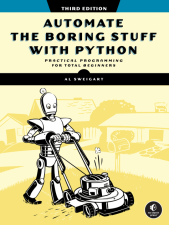
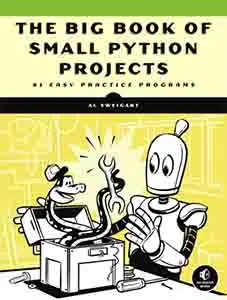
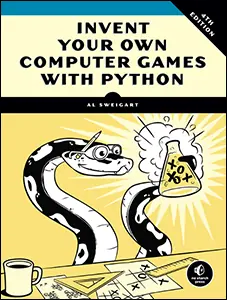
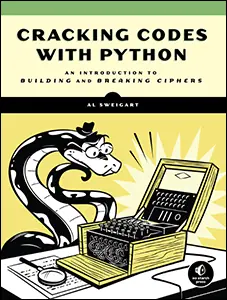
...and other books as well! Or register for the online video course. You can also donate to support the author directly.
24 TEXT-TO-SPEECH AND SPEECH RECOGNITION ENGINES

This chapter covers a text-to-speech package, pyttsx3, and a speech recognition package, Whisper. Text-to-speech packages can convert text strings into spoken words, then send them to your computer’s speakers or save them to an audio file. By adding this new dimension to your programs, you can free the user from having to read text off a screen. For example, a cooking recipe application could read the ingredients list aloud as you move through the kitchen, and your daily script could scrape news articles (or your emails) and then prepare an MP3 to play during your morning commute.
On the other end, speech recognition technologies can convert audio files of spoken words into text string values. You can use this capability to add voice commands to your program or automate the transcription of podcasts. And, unlike with humans, you can always mute the volume on a computer that talks too much.
Both pyttsx3 and Whisper are free to use and don’t require an internet connection. The text-to-speech and speech recognition engines featured in this chapter aren’t limited to English, and work with most widely spoken human languages.
Text-to-Speech Engine
To produce spoken audio, the pyttsx3 third-party package uses your operating system’s built-in text-to-speech engine: Microsoft Speech API (SAPI5) on Windows, NSSpeechSynthesizer on macOS, and eSpeak on Linux. On Linux, you may need to install the engine by running sudo apt install espeak from a terminal window. You can install pyttsx3 by running pip install pyttsx3 from a terminal. Appendix A has full instructions for installing third-party packages.
The name of the package is based on py for Python, tts for text-to-speech, x because it’s extended from the original pytts package, and 3 because it’s for Python 3.
Generating Speech
Producing a computerized voice is a complex topic in computer science. Fortunately, the operating system’s text-to-speech engine does the hard work for us, and interacting with this engine is straightforward. Open a new file editor, enter the following code, and save it as hello_tts.py:
import pyttsx3
engine = pyttsx3.init()
engine.say('Hello. How are you doing?')
engine.runAndWait() # The computer speaks.
feeling = input('>')
engine.say('Yes. I am feeling ' + feeling + ' as well.')
engine.runAndWait() # The computer speaks again.
After importing the pyttsx3 module, we call the pyttsx3.init() function to initialize the speech engine. This function returns an Engine object. We can pass a string of text to its say() method to tell the engine what to speak, but the actual speaking won’t begin until we call the runAndWait() method. This method blocks (that is, will not return) until the computer has finished speaking the entire string.
The program doesn’t produce any text output, because it never calls the print() function. Instead, you should hear your computer speak, “Hello. How are you doing?” (Make sure the volume isn’t muted.) The user can enter a response from the keyboard, to which the computer should verbally reply, “Yes. I am feeling <your response> as well.”
The pyttsx3 module allows you to make some changes to the computer voice. You can pass the strings 'rate', 'volume', and 'voices' to the getProperty() method of the Engine object to view its current settings. Enter the following into the interactive shell:
>>> import pyttsx3
>>> engine = pyttsx3.init()
>>> engine.getProperty('volume')
1.0
>>> engine.getProperty('rate')
200
>>> engine.getProperty('voices')
[<pyttsx3.voice.Voice object at 0x0000029DA7FB4B10>,
<pyttsx3.voice.Voice object at 0x0000029DAA3DAAD0>]
Note that the output may differ on your computer. The volume setting is a float, where 1.0 indicates 100 percent. The computer voice speaks at a rate of 200 words per minute. Continue this example with the following code:
>>> for voice in engine.getProperty('voices'): # List all the available voices.
... print(voice.name, voice.gender, voice.age, voice.languages)
...
Microsoft David Desktop - English (United States) None None []
Microsoft Zira Desktop - English (United States) None None []
On my Windows laptop with the English (United States) language, getProperty('voices') returns two Voice objects. (Note that this string is the plural 'voices' and not the singular 'voice'.) These Voice objects have name, gender, and age attributes, though gender and age are set to None when the operating system doesn’t store that information. The languages attribute is a list of strings of languages the voice supports, which is a blank list if that information is unknown.
Let’s continue the interactive shell example by calling the setProperty() method to change these settings:
>>> engine.setProperty('rate', 300)
>>> engine.setProperty('volume', 0.5)
>>> voices = engine.getProperty('voices')
>>> engine.setProperty('voice', voices[1].id)
>>> engine.say('The quick brown fox jumps over the yellow lazy dog.')
>>> engine.runAndWait()
In this example, we’ve changed the speaking rate to 300 words per minute and set the volume to 50 percent by passing 0.5 for the 'volume' rate. We then changed the voice to the female “Zira” voice that Windows provides by passing the id attribute of the Voice object at index 1 of the list that getProperty('voices') returned. Also note that to set the voice, we use the singular 'voice' string and not the plural 'voices' string.
Saving Speech Audio to WAV Files
The pyttsx3 module’s save_to_file() method can save the generated speech to a WAV file (with the .wav file extension). Enter the following into the interactive shell:
>>> import pyttsx3
>>> engine = pyttsx3.init()
>>> engine.save_to_file('Hello. How are you doing?', 'hello.wav')
>>> engine.runAndWait() # The computer creates hello.wav.
The first argument to save_to_file() is a string of the speech to generate, while the second string argument is the filename of the .wav file. The text string could be a short sentence, as in the interactive shell example, or it could be pages of text. On my computer, pyttsx3 was able to turn a string of 1,800 words into a 10-minute-long audio file in about two seconds. It’s important to note that calling save_to_file() alone isn’t enough. You must also call the runAndWait() method before Python will create the .wav file.
The pyttsx3 module can save .wav files only, not .mp3 files or any other audio format.
Speech Recognition
Whisper is a speech recognition system that can recognize multiple languages. Given an audio or video file, Whisper can return the speech as text in a Python string. It also returns the start and end times for groups of words, which you can use to generate subtitle files.
Install Whisper by running pip install openai-whisper from the terminal. (Note that the name of the speech recognition package is openai-whisper; the whisper package on the PyPI website refers to something else.) This is a large download and may take several minutes to install. Also, the first time you call the load_model() function, your computer will download the speech recognition model, which can be hundreds of megabytes or more in size.
Let’s say you have an audio file named hello.wav in the current working directory. (Whisper can also handle .mp3 and several other audio formats.) You could enter the following into the interactive shell:
>>> import whisper
>>> model = whisper.load_model('base')
>>> result = model.transcribe('hello.wav')
>>> print(result['text'])
Hello. How are you doing?
After importing the whisper module, you must load the speech recognition model to use by calling the whisper.load_model() function, passing it the string of the trained machine learning model you want to use: 'tiny', 'base', 'small', 'medium', or 'large-v3'. (New models will continue to be released as well.) The smaller of these models can transcribe audio more quickly, but the larger models will do so more accurately, even when the audio has ambient noise in the background.
The first time you load a model, your computer must be connected to the internet so that the whisper module can download it from OpenAI’s servers. Table 24-1 lists the model names as strings you could pass to the whisper.load_model() function, along with their file size, memory usage, and the results of some runtime tests on my laptop.
Model name |
Model file size |
Estimated required memory |
Runtime for a 10-word, 3-second audio sample |
Runtime for an 1,800-word, 15-minute audio sample |
|---|---|---|---|---|
'tiny' |
74MB |
1GB |
1.9s |
1m 20s |
'base' |
142MB |
1GB |
3.0s |
2m 34s |
'small' |
472MB |
2GB |
9.6s |
6m 37s |
'medium' |
1.5GB |
5GB |
28.6s |
20m 17s |
'large-v3' |
3GB |
10GB |
51.9s |
32m 58s |
My personal opinion is that for 99 percent of purposes, the 'base' model should be suitable and the 'medium' model is good enough when more accuracy is needed. All models produce errors, so the output should always undergo human review. You can experiment with larger models if you find many transcription errors in the text, or smaller models if Whisper is taking too long to transcribe the audio. As you can see in Table 24-1, however, there is a substantial difference in the two minutes and 34 seconds that the 'base' model takes to transcribe 15 minutes of audio and the nearly 33 minutes that the 'large-v3' model takes.
With the model.Whisper object that whisper.load_model() returns, you can call the transcribe() method to perform the actual transcription. Pass the method a string of the audio file’s name. This method will take anywhere from a few seconds to a few hours to run, depending on the model and length of the audio file. Whisper can accept any audio or video file, and converts it to the format it requires automatically.
Whisper can automatically detect the language of the audio, but you can specify the language by passing a language keyword argument to transcribe, such as model.transcribe('hello.wav', language='English'). To find the languages that Whisper supports, you can run whisper --help from the terminal. Whisper is pretty good (but never perfect) at guessing where it should insert punctuation and at capitalizing proper names. However, you should always review the output to clean up any mistakes.
The dictionary that model.transcribe() returns has several key-value pairs, but the 'text' key contains the string of the transcription.
By default, Whisper uses your CPU to transcribe text, but if your computer has a 3D graphics card, you can greatly speed up transcriptions by setting it up to use the graphics processing unit (GPU). You’ll find these setup instructions in the online documentation at https://
You can find several additional options for Whisper in its online documentation.
Creating Subtitle Files
In addition to the transcribed audio, Whisper’s results dictionary contains timing information that identifies the text’s location in the audio file. You can use this text and timing data to generate subtitle files that other software can ingest. The two most common subtitle file formats are SRT SubRip Subtitle (with the .srt extension) and VTT Web Video Text Tracks (with the .vtt file extension). SRT is an older and more widespread standard, while modern video websites generally use VTT. The formats are similar. For example, here is the first part of an SRT file:
1
00:00:00,000 --> 00:00:05,640
Dinosaurs are a diverse group of reptiles of the clade dinosauria. They first
2
00:00:05,640 --> 00:00:14,960
appeared during the triassic period. Between 245 and 233.23 million years ago.
--snip--
Compare it with the first part of a VTT file for the same subtitles:
WEBVTT
00:00.000 --> 00:05.640
Dinosaurs are a diverse group of reptiles of the clade dinosauria. They first
00:05.640 --> 00:14.960
appeared during the triassic period. Between 245 and 233.23 million years ago.
--snip--
These files both indicate that the words “Dinosaurs are a diverse group ...” appear between the start of the transcribed audio file (at 0 seconds) and the 5.640-second mark.
Whisper can also output its results as TSV data (with the .tsv extension) or JSON data (with the .json extension). TSV isn’t an official subtitles format, but it may be useful if you need to export the text and timing data to, say, another Python program that can read it using the csv module covered in Chapter 18. TSV-formatted subtitles look like the following:
start end text
0 5640 Dinosaurs are a diverse group of reptiles of the clade dinosauria. They
5640 14960 appeared during the triassic period. Between 245 and 233.23 million years ago.
--snip--
To create these subtitle files, add two extra lines of code after calling model.transcribe():
>>> import whisper
>>> model = whisper.load_model('base')
>>> result = model.transcribe('hello.wav')
❶ >>> write_function = whisper.utils.get_writer('srt', '.')
❷ >>> write_function(result, 'audio')
The whisper.utils.get_writer() function ❶ accepts the subtitle file format as a string ('srt', 'vtt', 'txt', 'tsv', or 'json') and the folder in which to save the file (with the '.' string meaning the current working directory). The get_writer() function returns a function to pass the transcription results. (This is a rather odd way to create the transcript files, but it’s the way the whisper module is designed.) We store it in a variable named write_function, which we can then treat as a function and call, passing the result dictionary and the filename for the subtitle file ❷. These two lines of code produce an SRT-formatted file named audio.srt in the current working directory, using the text and timing information in the result dictionary.
Downloading Videos from Websites
While downloading audio files to transcribe with Whisper’s speech recognition is often straightforward, video websites such as YouTube often don’t make it easy to download their content. The yt-dlp module allows Python scripts to download videos from YouTube and hundreds of other video websites so that you can watch them offline. Appendix A has instructions for installing yt-dlp. Once it’s installed, the following code will download the video at the given URL:
>>> import yt_dlp
>>> video_url = 'https://www.youtube.com/watch?v=kSrnLbioN6w'
>>> with yt_dlp.YoutubeDL() as ydl:
... ydl.download([video_url])
...
Note that the ydl.download() function expects a list of video URLs, which is why we put the video_url string inside a list before passing it to the function call. The video’s filename is based on the title on the video website, and could have a .mp4, .mkv, or other video format file extension. You’ll see a lot of debugging output as the video downloads.
The video website could refuse the download due to age or login requirements, geographic restrictions, or anti-web scraping measures. If you’re encountering errors, the first step you should try is installing the latest version of yt-dlp, which updates to stay compatible as video websites change their layout.
You can read about yt-dlp’s many configuration options in the online documentation at https://
>>> import yt_dlp
>>> video_url = 'https://www.youtube.com/watch?v=kSrnLbioN6w'
>>> options = {
... ❶ 'quiet': True, # Suppress the output.
... 'no_warnings': True, # Suppress warnings.
... ❷ 'outtmpl': 'downloaded_content.%(ext)s',
... 'format': 'm4a/bestaudio/best',
... 'postprocessors': [{ # Extract audio using ffmpeg.
... 'key': 'FFmpegExtractAudio',
... 'preferredcodec': 'm4a',
... }]
...}
...
>>> with yt_dlp.YoutubeDL(options) as ydl:
... ydl.download([video_url])
...
The 'quiet': True and 'no_warnings': True key-value pairs ❶ prevent the verbose debugging output. The options dictionary passed to yt_dlp.Youtube() tells it to download the video and then extract the audio to a file named downloaded_content.m4a ❷. (The file extension may differ if the video has a different audio format, though the .m4a format is the most popular one.) If we hadn’t set the 'outtmpl': 'downloaded_content.%(ext)s' key-value pair in the options dictionary, the downloaded filename would be based on the video’s title (excluding characters not allowed in filenames, such as question marks and colons).
To get the exact filename, we can use glob patterns, discussed in Chapter 10. We know the main part of the file is 'downloaded_content', but the file extension could be any audio format. The following code uses Path objects to find the exact downloaded filename:
>>> from pathlib import Path
>>> matching_filenames = list(Path().glob('downloaded_content.*'))
>>> downloaded_filename = str(matching_filenames[0])
>>> downloaded_filename
'downloaded_content.m4a'
Setting the filename makes it easier for the code to use this file later, such as by running it through Whisper speech recognition. The 'base' and 'medium' models create much higher-quality subtitles than YouTube’s current autogenerated subtitles.
If you just want to download the information about a given video, you can tell yt-dlp to skip the file and download only its metadata with the following code:
>>> import yt_dlp, json
>>> video_url = 'https://www.youtube.com/watch?v=kSrnLbioN6w'
>>> options = {
... 'quiet': True, # Suppress the output.
... 'no_warnings': True, # Suppress warnings.
... ❶ 'skip_download': True, # Do not download the video.
...}
...
>>> with yt_dlp.YoutubeDL(options) as ydl:
... ❷ info = ydl.extract_info(video_url)
... ❸ json_info = ydl.sanitize_info(info)
... print('TITLE:', json_info['title']) # Print the video title.
... print('KEYS:', json_info.keys())
... with open('metadata.json', 'w', encoding='utf-8') as json_file:
... ❹ json_file.write(json.dumps(json_info))
...
TITLE: Beyond the Basic Stuff with Python - Al Sweigart - Part 1
KEYS: dict_keys(['id', 'title', 'formats', 'thumbnails', 'thumbnail',
'description', 'channel_id', 'channel_url', 'duration', 'view_count',
'average_rating', 'age_limit', 'webpage_url',
--snip--
If we just want the metadata for the video and not the video itself, we can include the 'skip_download': True key-value pair ❶ in the options dictionary passed to yt_dlp.YoutubeDL(). The ydl.extract_info() method call returns a dictionary of information about the video ❷. Some of this data might not be properly formatted as JSON (discussed in Chapter 18), but we can get it in a JSON-compatible form by calling ydl.sanitize() ❸. The dictionary that the sanitize() method returns has several keys, including 'title' for the name of the video, 'duration' for the video’s length in seconds, and so on. Our code here additionally writes this JSON data to a file named metadata.json ❹.
Summary
One of Python’s great strengths is its vast ecosystem of third-party packages for tasks such as text-to-speech and speech recognition. These packages take some of the hardest problems in computer science and make them available to your programs with just a few lines of code.
The pyttsx3 package does text-to-speech using your computer’s speech engine to create audio that you can either play from the speakers or save to a .wav file. The Whisper speech recognition system uses several underlying models to transcribe the words of an audio file. These models have different sizes; the smaller models transcribe faster with less accuracy, while larger models are slower but more accurate. They work for many human languages, not just English. Whisper runs on your computer and doesn’t connect to online servers except to download the model on first use.
The speech engines that these Python packages use have seen a large leap in quality that wasn’t available before the 2020s. Python is an excellent “glue” language that allows your scripts to connect with this software so that you can add these speech features to your own programs with just a few lines of code. If you want to learn more about text-to-speech and speech recognition, you can find many fun example projects in Make Python Talk by Mark Liu (No Starch Press, 2021).
Practice Questions
1. How can you make pyttsx3’s voice speak faster?
2. What audio format does pyttsx3 save to?
3. Do pyttsx3 and Whisper rely on online services?
4. Do pyttsx3 and Whisper support other languages besides English?
5. What is the name of Whisper’s default machine learning model for speech recognition?
6. What are two common subtitle text file formats?
7. Can yt-dlp download videos from websites besides YouTube?
Practice Programs
For practice, write programs to do the following tasks.
Adding Voice to Guess the Number
Revisit the guess the number game from Chapter 3 and add a voice feature to it. Replace all of the function calls to print() with calls to a function named speak(). Next, define the speak() function to accept a string argument (just like print() did), but have it both print the string to the screen and say it out loud. For example, you’ll replace this line of code
print('I am thinking of a number between 1 and 20.')with this line of code:
speak('I am thinking of a number between 1 and 20.')To make full use of the speech-generation feature, let’s change the 'Your guess is too low.' and 'Your guess is too high.' text to say the player’s guess. For example, the computer should say, “Your guess, 42, is too low.” You can also add a voice feature to other projects in this book, such as the rock, paper, scissors game.
Singing “99 Bottles of Beer”
Cumulative songs are songs whose verses repeat with additions or slight changes. The songs “99 Bottles of Beer” and “The 12 Days of Christmas” are examples of cumulative songs. Write a program that sings (or at least speaks) the lyrics in “99 Bottles of Beer”:
99 bottles of beer on the wall,
99 bottles of beer,
Take one down, pass it around,
98 bottles of beer on the wall.
These lyrics repeat, with one fewer bottle each time. The song continues until it reaches zero bottles, at which point the last line is “No more bottles of beer on the wall.” (You may wish to have the program start at 2 or 3 instead of 99 to make testing easier.)
YouTube Transcriber
Write a program that glues together the features of yt-dlp and Whisper to automatically download YouTube videos and produce subtitle files in the .srt format. The input can be a list of URLs to download and transcribe. You can also add options to produce different subtitle formats. Python is an excellent “glue language” for combining the capabilities of different modules.