Check out other books by Al Sweigart, free online or available for purchase:
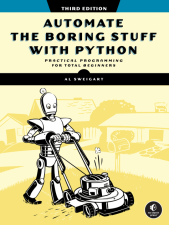
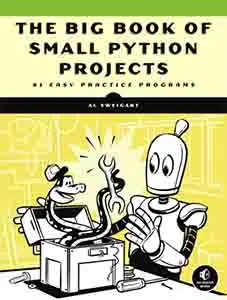
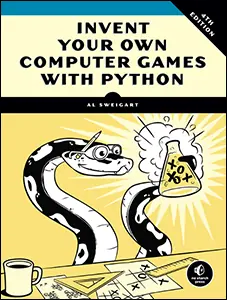
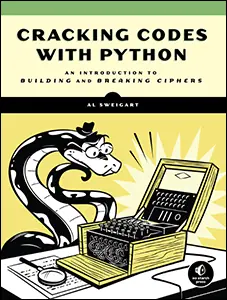
...and other books as well! Or register for the online video course. You can also donate to support the author directly.
8 STRINGS AND TEXT EDITING

Text is one of the most common forms of data your programs will handle. You already know how to concatenate two string values with the + operator, but you can do much more than that, such as extract partial strings from string values, add or remove spacing, convert letters to lowercase or uppercase, and check that strings are formatted correctly. You can even write Python code to access the clipboard used for copying and pasting text.
In this chapter, you’ll learn all of this and more. Then, you’ll work through a programming project to automate the boring chore of adding bullet points to text.
Working with Strings
Let’s look at some of the ways Python lets you write, print, and access strings in your code.
String Literals
While string values are stored in the program’s memory, the string values that literally appear in our code are called string literals. Writing string literals in Python code seems straightforward: they begin and end with a single quotation mark, with the text of the string value in between. But how can you use quotes inside a string? Entering 'That is Alice's cat.' won’t work, because Python will think the string ends after Alice and will treat the rest (s cat.') as invalid Python code. Fortunately, there are multiple ways to write string literals. The term string refers to a string value in the context of a running program and to a string literal when we’re talking about entering Python source code.
Double Quotes
String literals can begin and end with double quotes as well as with single quotes. One benefit of using double quotes is that the string can have a single quote character in it. Enter the following into the interactive shell:
>>> spam = "That is Alice's cat."Because the string begins with a double quote, Python knows that the single quote is part of the string and is not marking the end of the string. However, if you need to use both single quotes and double quotes in the string, you’ll need to use escape characters.
Escape Characters
An escape character lets you use characters that are otherwise impossible to put into a string literal. An escape character consists of a backslash (\) followed by the character you want to add to the string. For example, \' is the escape character for a single quote and \n is the escape character for a newline character. (Despite consisting of two characters, it is commonly referred to as a singular escape character.) You can use this syntax inside a string that begins and ends with single quotes. To see how escape characters work, enter the following into the interactive shell:
>>> spam = 'Say hi to Bob\'s mother.'Python knows that since the single quote in Bob\'s has a backslash, it is not a single quote meant to end the string value. The escape characters \' and \" let you put single quotes and double quotes inside your strings, respectively.
Table 8-1 lists the escape characters you can use.
Escape character |
Prints as ... |
|---|---|
\' |
Single quote |
\" |
Double quote |
\t |
Tab |
\n |
Newline (line break) |
\\ |
Backslash |
To practice using these, enter the following into the interactive shell:
>>> print("Hello there!\nHow are you?\nI\'m doing fine.")
Hello there!
How are you?
I'm doing fine.
Keep in mind that because the \ backslash begins an escape character, if you want an actual backslash in your string, you must use the \\ escape character.
Raw Strings
You can place an r before the beginning quotation mark of a string literal to make it a raw string literal. A raw string makes it easier to enter string values that have backslashes by ignoring all escape characters. For example, enter the following into the interactive shell:
>>> print(r'The file is in C:\Users\Alice\Desktop')
The file is in C:\Users\Alice\Desktop
Because this is a raw string, Python considers the backslash to be part of the string and not the start of an escape character:
>>> print('Hello...\n\n...world!') # Without a raw string
Hello...
...world!
>>> print(r'Hello...\n\n...world!') # With a raw string
Hello...\n\n...world!
Raw strings are helpful if your string values contain many backslashes, such as the strings used for Windows filepaths like r'C:\Users\Al\Desktop' or regular expression strings, which are described in the next chapter.
Multiline Strings
While you can use the \n escape character to insert a newline into a string, it’s often easier to use multiline strings. A multiline string in Python begins and ends with either three single quotes or three double quotes. Any quotes, tabs, or newlines in between the “triple quotes” are considered part of the string. Python’s indentation rules for blocks don’t apply to lines inside a multiline string.
For example, open the file editor and enter the following:
print('''Dear Alice,
Can you feed Eve's cat this weekend?
Sincerely,
Bob''')
Save this program as feedcat.py and run it. The output will look like this:
Dear Alice,
Can you feed Eve's cat this weekend?
Sincerely,
Bob
Notice that the single quote character in Eve's doesn’t need to be escaped. Escaping single and double quotes is optional in multiline strings:
print("Dear Alice,\n\nCan you feed Eve's cat this weekend?\n\nSincerely,\nBob")This print() call prints identical text but doesn’t use a multiline string.
Multiline Comments
While the hash character (#) marks the beginning of a comment for the rest of the line, a multiline string is often used for comments that span multiple lines:
"""This is a test Python program.
Written by Al Sweigart al@inventwithpython.com
This program was designed for Python 3, not Python 2.
"""
def say_hello():
"""This function prints hello.
It does not return anything."""
print('Hello!')
The multiline string in this example is perfectly valid Python code.
Indexes and Slices
Strings use indexes and slices the same way lists do. You can think of the string 'Hello, world!' as a list and each character in the string as an item with a corresponding index and negative index:
' H e l l o , w o r l d ! '
0 1 2 3 4 5 6 7 8 9 10 11 12
-13 -12 -11 -10 -9 -8 -7 -6 -5 -4 -3 -2 -1The space and exclamation mark are included in the character count, so 'Hello, world!' is 13 characters long, from H at index 0 to ! at index 12.
Enter the following into the interactive shell:
>>> greeting = 'Hello, world!'
>>> greeting[0]
'H'
>>> greeting [4]
'o'
>>> greeting[-1]
'!'
>>> greeting[0:5]
'Hello'
>>> greeting[:5]
'Hello'
>>> greeting[7:-1]
'world'
>>> greeting[7:]
'world!'
If you specify an index, you’ll get the character at that position in the string. If you specify a range from one index to another, the starting index is included and the ending index is not. That’s why, if greeting is 'Hello, world!', then greeting[0:5] evaluates to 'Hello'. The substring you get from greeting[0:5] will include everything from greeting[0] to greeting[4], leaving out the comma at index 5 and the space at index 6. This is similar to how range(5) will cause a for loop to iterate up to, but not including, 5.
Note that slicing a string doesn’t modify the original string. You can capture a slice from one variable in a separate variable. Try entering the following into the interactive shell:
>>> greeting = 'Hello, world!'
>>> greeting_slice = greeting[0:5]
>>> greeting_slice
'Hello'
>>> greeting
'Hello, world!'
By slicing and storing the resulting substring in another variable, you can have both the whole string and the substring handy for quick, easy access.
The in and not in Operators
You can use the in and not in operators with strings just as you can with list values. An expression with two strings joined using in or not in will evaluate to a Boolean True or False. Enter the following into the interactive shell:
>>> 'Hello' in 'Hello, World'
True
>>> 'Hello' in 'Hello'
True
>>> 'HELLO' in 'Hello, World'
False
>>> '' in 'spam'
True
>>> 'cats' not in 'cats and dogs'
False
These expressions test whether the first string (including its capitalization) can be found within the second string.
F-Strings
Putting strings inside other strings is a common operation in programming. So far, we’ve been using the + operator and string concatenation to do this:
>>> name = 'Al'
>>> age = 4000
>>> 'Hello, my name is ' + name + '. I am ' + str(age) + ' years old.'
'Hello, my name is Al. I am 4000 years old.'
>>> 'In ten years I will be ' + str(age + 10)
'In ten years I will be 4010'
However, this requires a lot of tedious typing. A simpler approach is to use f-strings, which let you place variable names or entire expressions within a string. Like the r prefix in raw strings, f-strings have an f prefix before the starting quotation mark. Enter the following into the interactive shell:
>>> name = 'Al'
>>> age = 4000
>>> f'My name is {name}. I am {age} years old.'
'My name is Al. I am 4000 years old.'
>>> f'In ten years I will be {age + 10}'
'In ten years I will be 4010'
Everything between the curly brackets ({}) is interpreted as if it were passed to str() and concatenated with the + operator in the middle of the string. If you need to use literal curly bracket characters in an f-string, use two curly brackets:
>>> name = 'Zophie'
>>> f'{name}'
'Zophie'
>>> f'{{name}}' # Double curly brackets are literal curly brackets.
'{name}'
F-strings are a useful feature in Python, but the language only added them in version 3.6. In older Python code, you may run into alternative techniques.
F-String Alternatives: %s and format()
Versions of Python before 3.6 had other ways to put strings inside other strings. The first is string interpolation, in which strings included a %s format specifier that Python would replace with another string. For example, enter the following into the interactive shell:
>>> name = 'Al'
>>> age = 4000
>>> 'My name is %s. I am %s years old.' % (name, age)
'My name is Al. I am 4000 years old.'
>>> 'In ten years I will be %s' % (age + 10)
'In ten years I will be 4010'
Python will replace the first %s with the first value in the parentheses after the string, the second %s with the second string, and so on. This works just as well as f-strings if you need to insert only one or two strings, but f-strings tend to be more readable when you have several strings to insert.
The next way to put strings inside other strings is with the format() string method. You can use a pair of curly brackets to mark where to insert the strings, just like with string interpolation. Enter the following into the interactive shell:
>>> name = 'Al'
>>> age = 4000
>>> 'My name is {}. I am {} years old.'.format(name, age)
'My name is Al. I am 4000 years old.'
The format() method has a few more features than %s string interpolation. You can put the index integer (starting at 0) inside the curly brackets to note which of the arguments to format() should be inserted. This is helpful when inserting strings multiple times or out of order:
>>> name = 'Al'
>>> age = 4000
>>> '{1} years ago, {0} was born and named {0}.'.format(name, age)
'4000 years ago, Al was born and named Al.'
Most programmers prefer f-strings over these two alternatives, but you should learn them anyway, as you may run into them in existing code.
Useful String Methods
Several string methods analyze strings or create transformed string values. This section describes the methods you’ll be using most often.
Changing the Case
The upper() and lower() string methods return a new string with all the letters in the original converted to uppercase or lowercase, respectively. Non-letter characters in the string remain unchanged. For example, enter the following into the interactive shell:
>>> spam = 'Hello, world!'
>>> spam = spam.upper()
>>> spam
'HELLO, WORLD!'
>>> spam = spam.lower()
>>> spam
'hello, world!'
Note that these methods don’t change the string itself, but return new string values. If you want to change the original string, you have to call upper() or lower() on the string and then assign the new string to the variable that stored the original. This is why you must use spam = spam.upper() to change the string in spam instead of simply writing spam.upper(). (This is the same as if a variable eggs contains the value 10. Writing eggs + 3 doesn’t change the value of eggs, but eggs = eggs + 3 does.)
The upper() and lower() methods are helpful if you need to make a case-insensitive comparison. For example, the strings 'great' and 'GREat' aren’t equal to each other, but in the following small program, the user can enter Great, GREAT, or grEAT, because the code converts the string to lowercase:
print('How are you?')
feeling = input()
if feeling.lower() == 'great':
print('I feel great too.')
else:
print('I hope the rest of your day is good.')
When you run this program, it displays a question, and entering any variation on great, such as GREat, will give the output I feel great too. Adding code to your program to handle variations or mistakes in user input, such as inconsistent capitalization, will make your programs easier to use and less likely to fail:
How are you?
GREat
I feel great too.
The isupper() and islower() methods will return a Boolean True value if the string has at least one letter and all the letters are uppercase or lowercase, respectively. Otherwise, the method returns False. Enter the following into the interactive shell, and notice what each method call returns:
>>> spam = 'Hello, world!'
>>> spam.islower()
False
>>> spam.isupper()
False
>>> 'HELLO'.isupper()
True
>>> 'abc12345'.islower()
True
>>> '12345'.islower()
False
>>> '12345'.isupper()
False
Since the upper() and lower() string methods themselves return strings, you can call string methods on those returned string values as well:
>>> 'Hello'.upper()
'HELLO'
>>> 'Hello'.upper().lower()
'hello'
>>> 'Hello'.upper().lower().upper()
'HELLO'
>>> 'HELLO'.lower()
'hello'
>>> 'HELLO'.lower().islower()
True
Expressions that do this will look like a chain of method calls, as shown here.
Checking String Characteristics
Along with islower() and isupper(), several other string methods have names beginning with the word is. These methods return a Boolean value that describes the nature of the string. Here are some common isX() string methods:
isalpha() Returns True if the string consists only of letters and isn’t blank
isalnum() Returns True if the string consists only of letters and numbers (alphanumerics) and isn’t blank
isdecimal() Returns True if the string consists only of numeric characters and isn’t blank
isspace() Returns True if the string consists only of spaces, tabs, and newlines and isn’t blank
istitle() Returns True if the string consists only of words that begin with an uppercase letter followed by only lowercase letters
Enter the following into the interactive shell:
>>> 'hello'.isalpha()
True
>>> 'hello123'.isalpha()
False
>>> 'hello123'.isalnum()
True
>>> 'hello'.isalnum()
True
>>> '123'.isdecimal()
True
>>> ' '.isspace()
True
>>> 'This Is Title Case'.istitle()
True
The isX() string methods are helpful when you need to validate user input. For example, the following program repeatedly asks users for their age and a password until they provide valid input. Open a new file editor window and enter this program, saving it as validateInput.py:
while True:
print('Enter your age:')
age = input()
if age.isdecimal():
break
print('Please enter a number for your age.')
while True:
print('Select a new password (letters and numbers only):')
password = input()
if password.isalnum():
break
print('Passwords can only have letters and numbers.')
In the first while loop, we ask the user for their age and store their input in age. If age is a valid (decimal) value, we break out of this first while loop and move on to the second, which asks for a password. Otherwise, we inform the user that they need to enter a number and again ask them to enter their age. In the second while loop, we ask for a password, store the user’s input in password, and break out of the loop if the input was alphanumeric. If it wasn’t, we’re not satisfied, so we tell the user the password needs to be alphanumeric and again ask them to enter a password.
When run, the program’s output looks like this:
Enter your age:
forty two
Please enter a number for your age.
Enter your age:
42
Select a new password (letters and numbers only):
secr3t!
Passwords can only have letters and numbers.
Select a new password (letters and numbers only):
secr3t
Calling isdecimal() and isalnum() on variables, we’re able to test whether the values stored in those variables are decimal or not and alphanumeric or not. Here, these tests help us reject the input forty two but accept 42, and reject secr3t! but accept secr3t.
Checking the Start or End of a String
The startswith() and endswith() methods return True if the string value on which they’re called begins or ends (respectively) with the string passed to the method; otherwise, they return False. Enter the following into the interactive shell:
>>> 'Hello, world!'.startswith('Hello')
True
>>> 'Hello, world!'.endswith('world!')
True
>>> 'abc123'.startswith('abcdef')
False
>>> 'abc123'.endswith('12')
False
>>> 'Hello, world!'.startswith('Hello, world!')
True
>>> 'Hello, world!'.endswith('Hello, world!')
True
These methods are useful alternatives to the equals operator (==) if you need to check only whether the first or last part of the string, rather than the whole thing, is equal to another string.
Joining and Splitting Strings
The join() method is useful when you have a list of strings that need to be joined together into a single string value. We call the join() method on a string and pass it a list of strings, and it returns the concatenation of each string in the passed-in list. For example, enter the following into the interactive shell:
>>> ', '.join(['cats', 'rats', 'bats'])
'cats, rats, bats'
>>> ' '.join(['My', 'name', 'is', 'Simon'])
'My name is Simon'
>>> 'ABC'.join(['My', 'name', 'is', 'Simon'])
'MyABCnameABCisABCSimon'
Notice that the string on which join() is called is inserted between each string of the list argument. For example, when we call join(['cats', 'rats', 'bats']) on the ', ' string, it returns the string 'cats, rats, bats'.
Remember that we call join() on a string value and pass it a list value. (It’s easy to accidentally call it the other way around.) The split() method works the opposite way: we call it on a string value, and it returns a list of strings. Enter the following into the interactive shell:
>>> 'My name is Simon'.split()
['My', 'name', 'is', 'Simon']
By default, the method splits the string 'My name is Simon' wherever it finds whitespace such as the space, tab, or newline characters. These whitespace characters aren’t included in the strings in the returned list. You can pass a delimiter string to the split() method to specify a different string to split upon. For example, enter the following into the interactive shell:
>>> 'MyABCnameABCisABCSimon'.split('ABC')
['My', 'name', 'is', 'Simon']
>>> 'My name is Simon'.split('m')
['My na', 'e is Si', 'on']
A common use of split() is to split a multiline string along the newline characters. For example, enter the following into the interactive shell:
>>> spam = '''Dear Alice,
... There is a milk bottle in the fridge
... that is labeled "Milk Experiment."
...
... Please do not drink it.
... Sincerely,
... Bob'''
...
>>> spam.split('\n')
['Dear Alice,', 'There is a milk bottle in the fridge',
'that is labeled "Milk Experiment."', '', 'Please do not drink it.',
'Sincerely,', 'Bob']
Passing split() the argument '\n' lets us split the multiline string stored in spam along the newlines and return a list in which each item corresponds to one line of the string.
Justifying and Centering Text
The rjust() and ljust() string methods return a padded version of the string on which they’re called, with spaces inserted to justify the text. The first argument to both methods is an integer length for the justified string. Enter the following into the interactive shell:
>>> 'Hello'.rjust(10)
' Hello'
>>> 'Hello'.rjust(20)
' Hello'
>>> 'Hello, World'.rjust(20)
' Hello, World'
>>> 'Hello'.ljust(10)
'Hello '
The code 'Hello'.rjust(10) says that we want to right-justify 'Hello' in a string of total length 10. 'Hello' is five characters, so five spaces will be added to its left, giving us a string of 10 characters with 'Hello' right-justified.
An optional second argument to rjust() and ljust() will specify a fill character other than a space character. Enter the following into the interactive shell:
>>> 'Hello'.rjust(20, '*')
'***************Hello'
>>> 'Hello'.ljust(20, '-')
'Hello---------------'
The center() string method works like ljust() and rjust() but centers the text, rather than justifying it to the left or right. Enter the following into the interactive shell:
>>> 'Hello'.center(20)
' Hello '
>>> 'Hello'.center(20, '=')
'=======Hello========'
Now the printed text is centered.
Removing Whitespace
Sometimes you may want to strip off whitespace characters (spaces, tabs, and newlines) from the left side, right side, or both sides of a string. The strip() string method will return a new string without any whitespace characters at the beginning or end, while the lstrip() and rstrip() methods will remove whitespace characters from the left and right ends, respectively. Enter the following into the interactive shell:
>>> spam = ' Hello, World '
>>> spam.strip()
'Hello, World'
>>> spam.lstrip()
'Hello, World '
>>> spam.rstrip()
' Hello, World'
Optionally, a string argument will specify which characters on the ends to strip. Enter the following into the interactive shell:
>>> spam = 'SpamSpamBaconSpamEggsSpamSpam'
>>> spam.strip('ampS')
'BaconSpamEggs'
Passing strip() the argument 'ampS' will tell it to strip occurrences of a, m, p, and S from the ends of the string stored in spam. The order of the characters in the string passed to strip() doesn’t matter: strip('ampS') will do the same thing as strip('mapS') or strip('Spam').
Numeric Code Points of Characters
Computers store information as bytes (strings of binary numbers), which means we need to be able to convert text to numbers. Because of this requirement, every text character has a corresponding numeric value called a Unicode code point. For example, the numeric code point is 65 for 'A', 52 for '4', and 33 for '!'. You can use the ord() function to get the code point of a one-character string, and the chr() function to get the one-character string of an integer code point. Enter the following into the interactive shell:
>>> ord('A')
65
>>> ord('4')
52
>>> ord('!')
33
>>> chr(65)
'A'
These functions are useful when you need to order or perform a mathematical operation on characters:
>>> ord('B')
66
>>> ord('A') < ord('B')
True
>>> chr(ord('A'))
'A'
>>> chr(ord('A') + 1)
'B'
There is more to Unicode and code points than this, but those details are beyond the scope of this book. If you’d like to know more, I recommend watching or reading Ned Batchelder’s 2012 PyCon talk, “Pragmatic Unicode, or How Do I Stop the Pain?” at https://
When strings are written to a file or sent over the internet, the conversion from text to bytes is called encoding. There are several Unicode encoding standards, but the most popular is UTF-8. If you ever need to choose a Unicode encoding, 'utf-8' is the correct answer 99 percent of the time. Tom Scott has a Computerphile video titled “Characters, Symbols and the Unicode Miracle” at https://
Copying and Pasting Strings
The pyperclip module has copy() and paste() functions that can send text to and receive text from your computer’s clipboard. Sending the output of your program to the clipboard will make it easy to paste it into an email, a word processor, or some other software.
The pyperclip module doesn’t come with Python. To install it, follow the directions for installing third-party packages in Appendix A. After installing pyperclip, enter the following into the interactive shell:
>>> import pyperclip
>>> pyperclip.copy('Hello, world!')
>>> pyperclip.paste()
'Hello, world!'
Of course, if something outside your program changes the clipboard contents, the paste() function will return that other value. For example, if I copied this sentence to the clipboard and then called paste(), it would look like this:
>>> pyperclip.paste()
'For example, if I copied this sentence to the clipboard and then called
paste(), it would look like this:'
The clipboard is an excellent way to enter and receive large amounts of text without having to type it when prompted by an input() call. For example, say you want a program to turn text into aLtErNaTiNg uppercase and lowercase letters. You can copy the text you want to alternate to the clipboard, and then run this program, which takes this text and puts the alternating-case text on the clipboard. Enter the following code into a file named alternatingText.py:
import pyperclip
text = pyperclip.paste() # Get the text off the clipboard.
alt_text = '' # This string holds the alternating case.
make_uppercase = False
for character in text:
# Go through each character and add it to alt_text:
if make_uppercase:
alt_text += character.upper()
else:
alt_text += character.lower()
# Set make_uppercase to its opposite value:
make_uppercase = not make_uppercase
pyperclip.copy(alt_text) # Put the result on the clipboard.
print(alt_text) # Print the result on the screen too.
If you copy some text to the clipboard (for instance, this sentence) and run this program, the output and clipboard contents become this:
iF YoU CoPy sOmE TeXt tO ThE ClIpBoArD (fOr iNsTaNcE, tHiS SeNtEnCe) AnD
RuN ThIs pRoGrAm, ThE OuTpUt aNd cLiPbOaRd cOnTeNtS BeCoMe ThIs:
The pyperclip module’s ability to interact with the clipboard gives you a straightforward way to input and output text to and from your programs.
Project 2: Add Bullets to Wiki Markup
When editing a Wikipedia article, you can create a bulleted list by putting each list item on its own line and placing a star in front of it. But say you have a really large list that you want to add bullet points to. You could type those stars at the beginning of each line, one by one. Or you could automate this task with a short Python script.
The bulletPointAdder.py script will get the text from the clipboard, add a star and space to the beginning of each line, and then paste this new text to the clipboard. For example, say I copied the following text (for the Wikipedia article “List of Lists of Lists”) to the clipboard:
Lists of animals
Lists of aquarium life
Lists of biologists by author abbreviation
Lists of cultivars
Then, if I ran the bulletPointAdder.py program, the clipboard would contain the following:
* Lists of animals
* Lists of aquarium life
* Lists of biologists by author abbreviation
* Lists of cultivars
This star-prefixed text is ready to be pasted into a Wikipedia article as a bulleted list.
Step 1: Copy and Paste from the Clipboard
You want the bulletPointAdder.py program to do the following:
- Paste text from the clipboard.
- Do something to it.
- Copy the new text to the clipboard.
Manipulating the text is a little tricky, but copying and pasting are pretty straightforward: they just involve the pyperclip.copy() and pyperclip.paste() functions. For now, let’s write the part of the program that calls these functions. Enter the following, saving the program as bulletPointAdder.py:
import pyperclip
text = pyperclip.paste()
# TODO: Separate lines and add stars.
pyperclip.copy(text)
The TODO comment is a reminder that you should complete this part of the program eventually. The next step is to actually implement that piece of the program.
Step 2: Separate the Lines of Text
The call to pyperclip.paste() returns all the text on the clipboard as one big string. If we used the “List of Lists of Lists” example, the string stored in text would look like this:
'Lists of animals\nLists of aquarium life\nLists of biologists by author
abbreviation\nLists of cultivars'
The \n newline characters in this string cause it to be displayed with multiple lines when printed or pasted from the clipboard. There are many “lines” in this one string value. You want to add a star to the start of each of these lines.
You could write code that searches for each \n newline character in the string and then adds the star just after that. But it would be easier to use the split() method to return a list of strings, one for each line in the original string, and then add the star to the front of each string in the list.
Edit your program so that it looks like the following:
import pyperclip
text = pyperclip.paste()
# Separate lines and add stars.
lines = text.split('\n')
for i in range(len(lines)): # Loop through all indexes in the "lines" list.
lines[i] = '* ' + lines[i] # Add a star to each string in the "lines" list.
pyperclip.copy(text)
We split the text along its newlines to get a list in which each item is one line of the text. We store the list in lines and then loop through the items in lines. For each line, we add a star and a space to the start of the line. Now each string in lines begins with a star.
Step 3: Join the Modified Lines
The lines list now contains modified lines that start with stars. But pyperclip.copy() is expecting a single string value, not a list of string values. To make this single string value, pass lines into the join() method to get a single string joined from the list’s strings:
import pyperclip
text = pyperclip.paste()
# Separate lines and add stars.
lines = text.split('\n')
for i in range(len(lines)): # Loop through all indexes in the "lines" list.
lines[i] = '* ' + lines[i] # Add a star to each string in the "lines" list.
text = '\n'.join(lines)
pyperclip.copy(text)
When this program is run, it replaces the text on the clipboard with text that has stars at the start of each line. Now the program is complete, and you can try running it with text copied to the clipboard.
Even if you don’t need to automate this specific task, you might want to automate some other kind of text manipulation, such as removing trailing spaces from the end of lines or converting text to uppercase or lowercase. Whatever your needs, you can use the clipboard for input and output.
A Short Program: Pig Latin
Pig latin is a silly made-up language that alters English words. If a word begins with a vowel, the word yay is added to the end of it. If a word begins with a consonant or consonant cluster (like ch or gr), that consonant or consonant cluster is moved to the end of the word and followed by ay.
Let’s write a pig latin program that will output something like this:
Enter the English message to translate into pig latin:
My name is AL SWEIGART and I am 4,000 years old.
Ymay amenay isyay ALYAY EIGARTSWAY andyay Iyay amyay 4,000 yearsyay oldyay.
This program works by altering a string using the methods introduced in this chapter. Enter the following source code into the file editor, and save the file as pigLat.py:
# English to pig latin
print('Enter the English message to translate into pig latin:')
message = input()
VOWELS = ('a', 'e', 'i', 'o', 'u', 'y')
pig_latin = [] # A list of the words in pig latin
for word in message.split():
# Separate the non-letters at the start of this word:
prefix_non_letters = ''
while len(word) > 0 and not word[0].isalpha():
prefix_non_letters += word[0]
word = word[1:]
if len(word) == 0:
pig_latin.append(prefix_non_letters)
continue
# Separate the non-letters at the end of this word:
suffix_non_letters = ''
while not word[-1].isalpha():
suffix_non_letters = word[-1] + suffix_non_letters
word = word[:-1]
# Remember if the word was in uppercase or title case:
was_upper = word.isupper()
was_title = word.istitle()
word = word.lower() # Make the word lowercase for translation.
# Separate the consonants at the start of this word:
prefix_consonants = ''
while len(word) > 0 and not word[0] in VOWELS:
prefix_consonants += word[0]
word = word[1:]
# Add the pig latin ending to the word:
if prefix_consonants != '':
word += prefix_consonants + 'ay'
else:
word += 'yay'
# Set the word back to uppercase or title case:
if was_upper:
word = word.upper()
if was_title:
word = word.title()
# Add the non-letters back to the start or end of the word.
pig_latin.append(prefix_non_letters + word + suffix_non_letters)
# Join all the words back together into a single string:
print(' '.join(pig_latin))
Let’s look at this code line by line, starting at the top:
# English to pig latin
print('Enter the English message to translate into pig latin:')
message = input()
VOWELS = ('a', 'e', 'i', 'o', 'u', 'y')
First, we ask the user to enter the English text to translate into pig latin. Also, we create a constant that holds every lowercase vowel (and y) as a tuple of strings. We’ll use this variable later.
Next, we create the pig_latin variable to store the words as we translate them into pig latin:
pig_latin = [] # A list of the words in pig latin
for word in message.split():
# Separate the non-letters at the start of this word:
prefix_non_letters = ''
while len(word) > 0 and not word[0].isalpha():
prefix_non_letters += word[0]
word = word[1:]
if len(word) == 0:
pig_latin.append(prefix_non_letters)
continue
We need each word to be its own string, so we call message.split() to get a list of the words as separate strings. The string 'My name is AL SWEIGART and I am 4,000 years old.' would cause split() to return ['My', 'name', 'is', 'AL', 'SWEIGART', 'and', 'I', 'am', '4,000', 'years', 'old.'].
We also need to remove any non-letters from the start and end of each word so that strings like 'old.' translate to 'oldyay.' instead of 'old.yay'. We save these non-letters to a variable named prefix_non_letters.
# Separate the non-letters at the end of this word:
suffix_non_letters = ''
while not word[-1].isalpha():
suffix_non_letters += word[-1] + suffix_non_letters
word = word[:-1]
A loop that calls isalpha() on the first character in the word determines whether we should remove a character from a word and concatenate it to the end of prefix_non_letters. If the entire word is made of non-letter characters, like '4,000', we can simply append it to the pig_latin list and continue to the next word to translate. We also need to save the non-letters at the end of the word string. This code is similar to the previous loop.
Next, we make sure the program remembers if the word was in uppercase or title case so that we can restore it after translating the word to pig latin:
# Remember if the word was in uppercase or title case:
was_upper = word.isupper()
was_title = word.istitle()
word = word.lower() # Make the word lowercase for translation.
For the rest of the code in the for loop, we’ll work on a lowercase version of word.
To convert a word like sweigart to eigart-sway, we need to remove all of the consonants from the beginning of word:
# Separate the consonants at the start of this word:
prefix_consonants = ''
while len(word) > 0 and not word[0] in VOWELS:
prefix_consonants += word[0]
word = word[1:]
We use a loop similar to the loop that removed the non-letters from the start of word, except now we’re pulling off consonants and storing them in a variable named prefix_consonants.
If there were any consonants at the start of the word, they’re now in prefix_consonants, and we should concatenate that variable and the string 'ay' to the end of word. Otherwise, we can assume word begins with a vowel and we only need to concatenate 'yay':
# Add the pig latin ending to the word:
if prefix_consonants != '':
word += prefix_consonants + 'ay'
else:
word += 'yay'
Recall that we set word to its lowercase version with word = word.lower(). If word was originally in uppercase or title case, this code will convert word back to its original case:
# Set the word back to uppercase or title case:
if was_upper:
word = word.upper()
if was_title:
word = word.title()
At the end of the for loop, we append the word, along with any non-letter prefix or suffix it originally had, to the pig_latin list:
# Add the non-letters back to the start or end of the word.
pig_latin.append(prefix_non_letters + word + suffix_non_letters)
# Join all the words back together into a single string:
print(' '.join(pig_latin))
After this loop finishes, we combine the list of strings into a single string by calling the join() method, then pass this single string to print() to display our pig latin on the screen.
Summary
Text is a common form of data, and Python comes with many helpful string methods to process the text stored in string values. You’ll make use of indexing, slicing, and string methods in almost every Python program you write.
The programs you are writing now don’t seem too sophisticated; they don’t have graphical user interfaces (GUIs) with images and colorful text. So far, you’re displaying text with print() and letting the user enter text with input(). However, the user can quickly enter large amounts of text through the clipboard. This ability provides a useful avenue for writing programs that manipulate massive amounts of text. These text-based programs might not have flashy windows or graphics, but they can get a lot of useful work done quickly.
Another way to manipulate large amounts of text is reading and writing files directly off the hard drive. You’ll learn how to do this with Python in Chapter 10.
That just about covers all the basic concepts of Python programming! You’ll continue to learn new concepts throughout the rest of this book, but you now know enough to start writing some useful programs that can automate tasks. If you’d like to see a collection of short, simple Python programs built from the basic concepts you’ve learned so far, you can read my other book, The Big Book of Small Python Projects (No Starch Press, 2021). Try copying the source code for each program by hand, and then make modifications to see how they affect the behavior of the program. Once you understand how the program works, try re-creating the program yourself from scratch. You don’t need to re-create the source code exactly; just focus on what the program does rather than how it does it.
You might not think you have enough Python knowledge to do things such as download web pages, update spreadsheets, or send text messages, but that’s where Python modules come in! These modules, written by other programmers, provide functions that make it easy for you to do all these things. In the next chapter, you’ll learn how to write real programs to do useful automated tasks.
Practice Questions
1. What are escape characters?
2. What do the \n and \t escape characters represent?
3. How can you put a \ backslash character in a string?
4. The string value "Howl's Moving Castle" is a valid string. Why isn’t it a problem that the single quote character in the word Howl's isn’t escaped?
5. If you don’t want to put \n in your string, how can you write a string with newlines in it?
6. What do the following expressions evaluate to?
- 'Hello, world!'[1]
- 'Hello, world!'[0:5]
- 'Hello, world!'[:5]
- 'Hello, world!'[3:]
7. What do the following expressions evaluate to?
- 'Hello'.upper()
- 'Hello'.upper().isupper()
- 'Hello'.upper().lower()
8. What do the following expressions evaluate to?
- 'Remember, remember, the fifth of November.'.split()
- '-'.join('There can be only one.'.split())
9. What string methods can you use to right-justify, left-justify, and center a string?
10. How can you trim whitespace characters from the beginning or end of a string?
Practice Program: Table Printer
For practice, write a function named printTable() that takes a list of lists of strings and displays it in a well-organized table with each column right- justified. Assume that all the inner lists will contain the same number of strings. For example, the value could look like this:
tableData = [['apples', 'oranges', 'cherries', 'banana'],
['Alice', 'Bob', 'Carol', 'David'],
['dogs', 'cats', 'moose', 'goose']]
Your printTable() function would print the following:
apples Alice dogs
oranges Bob cats
cherries Carol moose
banana David goose
Hint: Your code will first have to find the longest string in each of the inner lists so that the whole column can be wide enough to fit all the strings. You can store the maximum width of each column as a list of integers. The printTable() function can begin with colWidths = [0] * len(tableData), which will create a list containing the same number of 0 values as the number of inner lists in tableData. That way, colWidths[0] can store the width of the longest string in tableData[0], colWidths[1] can store the width of the longest string in tableData[1], and so on. You can then find the largest value in the colWidths list to find out what integer width to pass to the rjust() string method.