


Lists
 Lesson 13 - Lists, Indexes, Slices, and the list() Function
Lesson 13 - Lists, Indexes, Slices, and the list() Function
One more topic you’ll need to understand before you can begin writing programs in earnest is the list data type and its cousin, the tuple. Lists and tuples can contain multiple values, which makes it easier to write programs that handle large amounts of data. And since lists themselves can contain other lists, you can use them to arrange data into hierarchical structures.
In this chapter, I’ll discuss the basics of lists. I’ll also teach you about methods, which are functions that are tied to values of a certain data type. Then I’ll briefly cover the list-like tuple and string data types and how they compare to list values. In the next chapter, I’ll introduce you to the dictionary data type.
The List Data Type
A list is a value that contains multiple values in an ordered sequence. The term list value refers to the list itself (which is a value that can be stored in a variable or passed to a function like any other value), not the values inside the list value. A list value looks like this: ['cat', 'bat', 'rat', 'elephant']. Just as string values are typed with quote characters to mark where the string begins and ends, a list begins with an opening square bracket and ends with a closing square bracket, []. Values inside the list are also called items. Items are separated with commas (that is, they are comma-delimited). For example, enter the following into the interactive shell:
>>> [1, 2, 3] [1, 2, 3] >>> ['cat', 'bat', 'rat', 'elephant'] ['cat', 'bat', 'rat', 'elephant'] >>> ['hello', 3.1415, True, None, 42] ['hello', 3.1415, True, None, 42] ❶ >>> spam = ['cat', 'bat', 'rat', 'elephant'] >>> spam ['cat', 'bat', 'rat', 'elephant']
The spam variable ❶ is still assigned only one value: the list value. But the list value itself contains other values. The value [] is an empty list that contains no values, similar to '', the empty string.
Getting Individual Values in a List with Indexes
Say you have the list ['cat', 'bat', 'rat', 'elephant'] stored in a variable named spam. The Python code spam[0] would evaluate to 'cat', and spam[1] would evaluate to 'bat', and so on. The integer inside the square brackets that follows the list is called an index. The first value in the list is at index 0, the second value is at index 1, the third value is at index 2, and so on. Figure 4-1 shows a list value assigned to spam, along with what the index expressions would evaluate to.
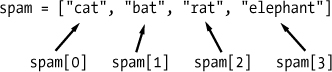
Figure 4-1. A list value stored in the variable spam, showing which value each index refers to
For example, type the following expressions into the interactive shell. Start by assigning a list to the variable spam.
>>> spam = ['cat', 'bat', 'rat', 'elephant'] >>> spam[0] 'cat' >>> spam[1] 'bat' >>> spam[2] 'rat' >>> spam[3] 'elephant' >>> ['cat', 'bat', 'rat', 'elephant'][3] 'elephant' ❶ >>> 'Hello ' + spam[0] ❷ 'Hello cat' >>> 'The ' + spam[1] + ' ate the ' + spam[0] + '.' 'The bat ate the cat.'
Notice that the expression 'Hello ' + spam[0] ❶ evaluates to 'Hello ' + 'cat' because spam[0] evaluates to the string 'cat'. This expression in turn evaluates to the string value 'Hello cat' ❷.
Python will give you an IndexError error message if you use an index that exceeds the number of values in your list value.
>>> spam = ['cat', 'bat', 'rat', 'elephant'] >>> spam[10000] Traceback (most recent call last): File "<pyshell#9>", line 1, in <module> spam[10000] IndexError: list index out of range
Indexes can be only integer values, not floats. The following example will cause a TypeError error:
>>> spam = ['cat', 'bat', 'rat', 'elephant'] >>> spam[1] 'bat' >>> spam[1.0] Traceback (most recent call last): File "<pyshell#13>", line 1, in <module> spam[1.0] TypeError: list indices must be integers, not float >>> spam[int(1.0)] 'bat'
Lists can also contain other list values. The values in these lists of lists can be accessed using multiple indexes, like so:
>>> spam = [['cat', 'bat'], [10, 20, 30, 40, 50]] >>> spam[0] ['cat', 'bat'] >>> spam[0][1] 'bat' >>> spam[1][4] 50
The first index dictates which list value to use, and the second indicates the value within the list value. For example, spam[0][1] prints 'bat', the second value in the first list. If you only use one index, the program will print the full list value at that index.
Negative Indexes
While indexes start at 0 and go up, you can also use negative integers for the index. The integer value -1 refers to the last index in a list, the value -2 refers to the second-to-last index in a list, and so on. Enter the following into the interactive shell:
>>> spam = ['cat', 'bat', 'rat', 'elephant'] >>> spam[-1] 'elephant' >>> spam[-3] 'bat' >>> 'The ' + spam[-1] + ' is afraid of the ' + spam[-3] + '.' 'The elephant is afraid of the bat.'
Getting Sublists with Slices
Just as an index can get a single value from a list, a slice can get several values from a list, in the form of a new list. A slice is typed between square brackets, like an index, but it has two integers separated by a colon. Notice the difference between indexes and slices.
-
spam[2]is a list with an index (one integer). -
spam[1:4]is a list with a slice (two integers).
In a slice, the first integer is the index where the slice starts. The second integer is the index where the slice ends. A slice goes up to, but will not include, the value at the second index. A slice evaluates to a new list value. Enter the following into the interactive shell:
>>> spam = ['cat', 'bat', 'rat', 'elephant'] >>> spam[0:4] ['cat', 'bat', 'rat', 'elephant'] >>> spam[1:3] ['bat', 'rat'] >>> spam[0:-1] ['cat', 'bat', 'rat']
As a shortcut, you can leave out one or both of the indexes on either side of the colon in the slice. Leaving out the first index is the same as using 0, or the beginning of the list. Leaving out the second index is the same as using the length of the list, which will slice to the end of the list. Enter the following into the interactive shell:
>>> spam = ['cat', 'bat', 'rat', 'elephant'] >>> spam[:2] ['cat', 'bat'] >>> spam[1:] ['bat', 'rat', 'elephant'] >>> spam[:] ['cat', 'bat', 'rat', 'elephant']
Getting a List’s Length with len()
The len() function will return the number of values that are in a list value passed to it, just like it can count the number of characters in a string value. Enter the following into the interactive shell:
>>> spam = ['cat', 'dog', 'moose'] >>> len(spam) 3
Changing Values in a List with Indexes
Normally a variable name goes on the left side of an assignment statement, like spam = 42. However, you can also use an index of a list to change the value at that index. For example, spam[1] = 'aardvark' means “Assign the value at index 1 in the list spam to the string 'aardvark'.” Enter the following into the interactive shell:
>>> spam = ['cat', 'bat', 'rat', 'elephant'] >>> spam[1] = 'aardvark' >>> spam ['cat', 'aardvark', 'rat', 'elephant'] >>> spam[2] = spam[1] >>> spam ['cat', 'aardvark', 'aardvark', 'elephant'] >>> spam[-1] = 12345 >>> spam ['cat', 'aardvark', 'aardvark', 12345]
List Concatenation and List Replication
The + operator can combine two lists to create a new list value in the same way it combines two strings into a new string value. The * operator can also be used with a list and an integer value to replicate the list. Enter the following into the interactive shell:
>>> [1, 2, 3] + ['A', 'B', 'C'] [1, 2, 3, 'A', 'B', 'C'] >>> ['X', 'Y', 'Z'] * 3 ['X', 'Y', 'Z', 'X', 'Y', 'Z', 'X', 'Y', 'Z'] >>> spam = [1, 2, 3] >>> spam = spam + ['A', 'B', 'C'] >>> spam [1, 2, 3, 'A', 'B', 'C']
Removing Values from Lists with del Statements
The del statement will delete values at an index in a list. All of the values in the list after the deleted value will be moved up one index. For example, enter the following into the interactive shell:
>>> spam = ['cat', 'bat', 'rat', 'elephant'] >>> del spam[2] >>> spam ['cat', 'bat', 'elephant'] >>> del spam[2] >>> spam ['cat', 'bat']
The del statement can also be used on a simple variable to delete it, as if it were an “unassignment” statement. If you try to use the variable after deleting it, you will get a NameError error because the variable no longer exists.
In practice, you almost never need to delete simple variables. The del statement is mostly used to delete values from lists.
Working with Lists
When you first begin writing programs, it’s tempting to create many individual variables to store a group of similar values. For example, if I wanted to store the names of my cats, I might be tempted to write code like this:
catName1 = 'Zophie' catName2 = 'Pooka' catName3 = 'Simon' catName4 = 'Lady Macbeth' catName5 = 'Fat-tail' catName6 = 'Miss Cleo'
(I don’t actually own this many cats, I swear.) It turns out that this is a bad way to write code. For one thing, if the number of cats changes, your program will never be able to store more cats than you have variables. These types of programs also have a lot of duplicate or nearly identical code in them. Consider how much duplicate code is in the following program, which you should enter into the file editor and save as allMyCats1.py:
print('Enter the name of cat 1:')
catName1 = input()
print('Enter the name of cat 2:')
catName2 = input()
print('Enter the name of cat 3:')
catName3 = input()
print('Enter the name of cat 4:')
catName4 = input()
print('Enter the name of cat 5:')
catName5 = input()
print('Enter the name of cat 6:')
catName6 = input()
print('The cat names are:')
print(catName1 + ' ' + catName2 + ' ' + catName3 + ' ' + catName4 + ' ' +
catName5 + ' ' + catName6)
Instead of using multiple, repetitive variables, you can use a single variable that contains a list value. For example, here’s a new and improved version of the allMyCats1.py program. This new version uses a single list and can store any number of cats that the user types in. In a new file editor window, type the following source code and save it as allMyCats2.py:
catNames = []
while True:
print('Enter the name of cat ' + str(len(catNames) + 1) +
' (Or enter nothing to stop.):')
name = input()
if name == '':
break
catNames = catNames + [name] # list concatenation
print('The cat names are:')
for name in catNames:
print(' ' + name)
When you run this program, the output will look something like this:
Enter the name of cat 1 (Or enter nothing to stop.): Zophie Enter the name of cat 2 (Or enter nothing to stop.): Pooka Enter the name of cat 3 (Or enter nothing to stop.): Simon Enter the name of cat 4 (Or enter nothing to stop.): Lady Macbeth Enter the name of cat 5 (Or enter nothing to stop.): Fat-tail Enter the name of cat 6 (Or enter nothing to stop.): Miss Cleo Enter the name of cat 7 (Or enter nothing to stop.): The cat names are: Zophie Pooka Simon Lady Macbeth Fat-tail Miss Cleo
The benefit of using a list is that your data is now in a structure, so your program is much more flexible in processing the data than it would be with several repetitive variables.
Using for Loops with Lists
 Lesson 14 - for Loops with Lists, Multiple Assignment, Augmented Assignment Operators
Lesson 14 - for Loops with Lists, Multiple Assignment, Augmented Assignment Operators
In Chapter 2, you learned about using for loops to execute a block of code a certain number of times. Technically, a for loop repeats the code block once for each value in a list or list-like value. For example, if you ran this code:
for i in range(4):
print(i)
the output of this program would be as follows:
0 1 2 3
This is because the return value from range(4) is a list-like value that Python considers similar to [0, 1, 2, 3]. The following program has the same output as the previous one:
for i in [0, 1, 2, 3]:
print(i)
What the previous for loop actually does is loop through its clause with the variable i set to a successive value in the [0, 1, 2, 3] list in each iteration.
Note
In this book, I use the term list-like to refer to data types that are technically named sequences. You don’t need to know the technical definitions of this term, though.
A common Python technique is to use range(len(someList)) with a for loop to iterate over the indexes of a list. For example, enter the following into the interactive shell:
>>> supplies = ['pens', 'staplers', 'flame-throwers', 'binders'] >>> for i in range(len(supplies)): print('Index ' + str(i) + ' in supplies is: ' + supplies[i]) Index 0 in supplies is: pens Index 1 in supplies is: staplers Index 2 in supplies is: flame-throwers Index 3 in supplies is: binders
Using range(len(supplies)) in the previously shown for loop is handy because the code in the loop can access the index (as the variable i) and the value at that index (as supplies[i]). Best of all, range(len(supplies)) will iterate through all the indexes of supplies, no matter how many items it contains.
The in and not in Operators
You can determine whether a value is or isn’t in a list with the in and not in operators. Like other operators, in and not in are used in expressions and connect two values: a value to look for in a list and the list where it may be found. These expressions will evaluate to a Boolean value. Enter the following into the interactive shell:
>>> 'howdy' in ['hello', 'hi', 'howdy', 'heyas'] True >>> spam = ['hello', 'hi', 'howdy', 'heyas'] >>> 'cat' in spam False >>> 'howdy' not in spam False >>> 'cat' not in spam True
For example, the following program lets the user type in a pet name and then checks to see whether the name is in a list of pets. Open a new file editor window, enter the following code, and save it as myPets.py:
myPets = ['Zophie', 'Pooka', 'Fat-tail']
print('Enter a pet name:')
name = input()
if name not in myPets:
print('I do not have a pet named ' + name)
else:
print(name + ' is my pet.')
The output may look something like this:
Enter a pet name:
Footfoot
I do not have a pet named Footfoot
The Multiple Assignment Trick
The multiple assignment trick is a shortcut that lets you assign multiple variables with the values in a list in one line of code. So instead of doing this:
>>> cat = ['fat', 'orange', 'loud'] >>> size = cat[0] >>> color = cat[1] >>> disposition = cat[2]
you could type this line of code:
>>> cat = ['fat', 'orange', 'loud'] >>> size, color, disposition = cat
The number of variables and the length of the list must be exactly equal, or Python will give you a ValueError:
>>> cat = ['fat', 'orange', 'loud'] >>> size, color, disposition, name = cat Traceback (most recent call last): File "<pyshell#84>", line 1, in <module> size, color, disposition, name = cat ValueError: need more than 3 values to unpack
The multiple assignment trick can also be used to swap the values in two variables:
>>> a, b = 'Alice', 'Bob' >>> a, b = b, a >>> print(a) 'Bob' >>> print(b) 'Alice'
Augmented Assignment Operators
When assigning a value to a variable, you will frequently use the variable itself. For example, after assigning 42 to the variable spam, you would increase the value in spam by 1 with the following code:
>>> spam = 42 >>> spam = spam + 1 >>> spam 43
As a shortcut, you can use the augmented assignment operator += to do the same thing:
>>> spam = 42 >>> spam += 1 >>> spam 43
There are augmented assignment operators for the +, -, *, /, and % operators, described in Table 4-1.
Table 4-1. The Augmented Assignment Operators
|
Augmented assignment statement |
Equivalent assignment statement |
|---|---|
|
|
|
|
|
|
|
|
|
|
|
|
|
|
|
The += operator can also do string and list concatenation, and the *= operator can do string and list replication. Enter the following into the interactive shell:
>>> spam = 'Hello' >>> spam += ' world!' >>> spam 'Hello world!'
>>> bacon = ['Zophie'] >>> bacon *= 3 >>> bacon ['Zophie', 'Zophie', 'Zophie']
Methods
 Lesson 15 - Methods and the index(), append(), insert(), remove(), sort() List Methods
Lesson 15 - Methods and the index(), append(), insert(), remove(), sort() List Methods
A method is the same thing as a function, except it is “called on” a value. For example, if a list value were stored in spam, you would call the index() list method (which I’ll explain next) on that list like so: spam.index('hello'). The method part comes after the value, separated by a period.
Each data type has its own set of methods. The list data type, for example, has several useful methods for finding, adding, removing, and otherwise manipulating values in a list.
Finding a Value in a List with the index() Method
List values have an index() method that can be passed a value, and if that value exists in the list, the index of the value is returned. If the value isn’t in the list, then Python produces a ValueError error. Enter the following into the interactive shell:
>>> spam = ['hello', 'hi', 'howdy', 'heyas'] >>> spam.index('hello') 0 >>> spam.index('heyas') 3 >>> spam.index('howdy howdy howdy') Traceback (most recent call last): File "<pyshell#31>", line 1, in <module> spam.index('howdy howdy howdy') ValueError: 'howdy howdy howdy' is not in list
When there are duplicates of the value in the list, the index of its first appearance is returned. Enter the following into the interactive shell, and notice that index() returns 1, not 3:
>>> spam = ['Zophie', 'Pooka', 'Fat-tail', 'Pooka'] >>> spam.index('Pooka') 1
Adding Values to Lists with the append() and insert() Methods
To add new values to a list, use the append() and insert() methods. Enter the following into the interactive shell to call the append() method on a list value stored in the variable spam:
>>> spam = ['cat', 'dog', 'bat'] >>> spam.append('moose') >>> spam ['cat', 'dog', 'bat', 'moose']
The previous append() method call adds the argument to the end of the list. The insert() method can insert a value at any index in the list. The first argument to insert() is the index for the new value, and the second argument is the new value to be inserted. Enter the following into the interactive shell:
>>> spam = ['cat', 'dog', 'bat'] >>> spam.insert(1, 'chicken') >>> spam ['cat', 'chicken', 'dog', 'bat']
Notice that the code is spam.append('moose') and spam.insert(1, 'chicken'), not spam = spam.append('moose') and spam = spam.insert(1, 'chicken'). Neither append() nor insert() gives the new value of spam as its return value. (In fact, the return value of append() and insert() is None, so you definitely wouldn’t want to store this as the new variable value.) Rather, the list is modified in place. Modifying a list in place is covered in more detail later in Mutable and Immutable Data Types.
Methods belong to a single data type. The append() and insert() methods are list methods and can be called only on list values, not on other values such as strings or integers. Enter the following into the interactive shell, and note the AttributeError error messages that show up:
>>> eggs = 'hello' >>> eggs.append('world') Traceback (most recent call last): File "<pyshell#19>", line 1, in <module> eggs.append('world') AttributeError: 'str' object has no attribute 'append' >>> bacon = 42 >>> bacon.insert(1, 'world') Traceback (most recent call last): File "<pyshell#22>", line 1, in <module> bacon.insert(1, 'world') AttributeError: 'int' object has no attribute 'insert'
Removing Values from Lists with remove()
The remove() method is passed the value to be removed from the list it is called on. Enter the following into the interactive shell:
>>> spam = ['cat', 'bat', 'rat', 'elephant'] >>> spam.remove('bat') >>> spam ['cat', 'rat', 'elephant']
Attempting to delete a value that does not exist in the list will result in a ValueError error. For example, enter the following into the interactive shell and notice the error that is displayed:
>>> spam = ['cat', 'bat', 'rat', 'elephant'] >>> spam.remove('chicken') Traceback (most recent call last): File "<pyshell#11>", line 1, in <module> spam.remove('chicken') ValueError: list.remove(x): x not in list
If the value appears multiple times in the list, only the first instance of the value will be removed. Enter the following into the interactive shell:
>>> spam = ['cat', 'bat', 'rat', 'cat', 'hat', 'cat'] >>> spam.remove('cat') >>> spam ['bat', 'rat', 'cat', 'hat', 'cat']
The del statement is good to use when you know the index of the value you want to remove from the list. The remove() method is good when you know the value you want to remove from the list.
Sorting the Values in a List with the sort() Method
Lists of number values or lists of strings can be sorted with the sort() method. For example, enter the following into the interactive shell:
>>> spam = [2, 5, 3.14, 1, -7] >>> spam.sort() >>> spam [-7, 1, 2, 3.14, 5] >>> spam = ['ants', 'cats', 'dogs', 'badgers', 'elephants'] >>> spam.sort() >>> spam ['ants', 'badgers', 'cats', 'dogs', 'elephants']
You can also pass True for the reverse keyword argument to have sort() sort the values in reverse order. Enter the following into the interactive shell:
>>> spam.sort(reverse=True) >>> spam ['elephants', 'dogs', 'cats', 'badgers', 'ants']
There are three things you should note about the sort() method. First, the sort() method sorts the list in place; don’t try to capture the return value by writing code like spam = spam.sort().
Second, you cannot sort lists that have both number values and string values in them, since Python doesn’t know how to compare these values. Type the following into the interactive shell and notice the TypeError error:
>>> spam = [1, 3, 2, 4, 'Alice', 'Bob'] >>> spam.sort() Traceback (most recent call last): File "<pyshell#70>", line 1, in <module> spam.sort() TypeError: unorderable types: str() < int()
Third, sort() uses “ASCIIbetical order” rather than actual alphabetical order for sorting strings. This means uppercase letters come before lowercase letters. Therefore, the lowercase a is sorted so that it comes after the uppercase Z. For an example, enter the following into the interactive shell:
>>> spam = ['Alice', 'ants', 'Bob', 'badgers', 'Carol', 'cats'] >>> spam.sort() >>> spam ['Alice', 'Bob', 'Carol', 'ants', 'badgers', 'cats']
If you need to sort the values in regular alphabetical order, pass str. lower for the key keyword argument in the sort() method call.
>>> spam = ['a', 'z', 'A', 'Z'] >>> spam.sort(key=str.lower) >>> spam ['a', 'A', 'z', 'Z']
This causes the sort() method to treat all the items in the list as if they were lowercase without actually changing the values in the list.
Example Program: Magic 8 Ball with a List
Using lists, you can write a much more elegant version of the previous chapter’s Magic 8 Ball program. Instead of several lines of nearly identical elif statements, you can create a single list that the code works with. Open a new file editor window and enter the following code. Save it as magic8Ball2.py.
import random
messages = ['It is certain',
'It is decidedly so',
'Yes definitely',
'Reply hazy try again',
'Ask again later',
'Concentrate and ask again',
'My reply is no',
'Outlook not so good',
'Very doubtful']
print(messages[random.randint(0, len(messages) - 1)])
When you run this program, you’ll see that it works the same as the previous magic8Ball.py program.
Notice the expression you use as the index into messages: random.randint(0, len(messages) - 1). This produces a random number to use for the index, regardless of the size of messages. That is, you’ll get a random number between 0 and the value of len(messages) - 1. The benefit of this approach is that you can easily add and remove strings to the messages list without changing other lines of code. If you later update your code, there will be fewer lines you have to change and fewer chances for you to introduce bugs.
List-like Types: Strings and Tuples
Lists aren’t the only data types that represent ordered sequences of values. For example, strings and lists are actually similar, if you consider a string to be a “list” of single text characters. Many of the things you can do with lists can also be done with strings: indexing; slicing; and using them with for loops, with len(), and with the in and not in operators. To see this, enter the following into the interactive shell:
>>> name = 'Zophie' >>> name[0] 'Z' >>> name[-2] 'i' >>> name[0:4] 'Zoph' >>> 'Zo' in name True >>> 'z' in name False >>> 'p' not in name False >>> for i in name: print('* * * ' + i + ' * * *') * * * Z * * * * * * o * * * * * * p * * * * * * h * * * * * * i * * * * * * e * * *
Mutable and Immutable Data Types
But lists and strings are different in an important way. A list value is a mutable data type: It can have values added, removed, or changed. However, a string is immutable: It cannot be changed. Trying to reassign a single character in a string results in a TypeError error, as you can see by entering the following into the interactive shell:
>>> name = 'Zophie a cat' >>> name[7] = 'the' Traceback (most recent call last): File "<pyshell#50>", line 1, in <module> name[7] = 'the' TypeError: 'str' object does not support item assignment
The proper way to “mutate” a string is to use slicing and concatenation to build a new string by copying from parts of the old string. Enter the following into the interactive shell:
>>> name = 'Zophie a cat' >>> newName = name[0:7] + 'the' + name[8:12] >>> name 'Zophie a cat' >>> newName 'Zophie the cat'
We used [0:7] and [8:12] to refer to the characters that we don’t wish to replace. Notice that the original 'Zophie a cat' string is not modified because strings are immutable.
Although a list value is mutable, the second line in the following code does not modify the list eggs:
>>> eggs = [1, 2, 3] >>> eggs = [4, 5, 6] >>> eggs [4, 5, 6]
The list value in eggs isn’t being changed here; rather, an entirely new and different list value ([4, 5, 6]) is overwriting the old list value ([1, 2, 3]). This is depicted in Figure 4-2.
If you wanted to actually modify the original list in eggs to contain [4, 5, 6], you would have to do something like this:
>>> eggs = [1, 2, 3] >>> del eggs[2] >>> del eggs[1] >>> del eggs[0] >>> eggs.append(4) >>> eggs.append(5) >>> eggs.append(6) >>> eggs [4, 5, 6]
![When eggs = [4, 5, 6] is executed, the contents of eggs are replaced with a new list value.](/1e/images/000076.jpg)
Figure 4-2. When eggs = [4, 5, 6] is executed, the contents of eggs are replaced with a new list value.
In the first example, the list value that eggs ends up with is the same list value it started with. It’s just that this list has been changed, rather than overwritten. Figure 4-3 depicts the seven changes made by the first seven lines in the previous interactive shell example.
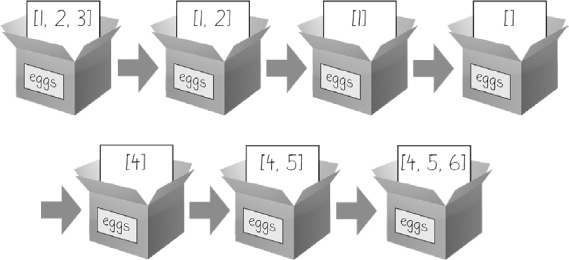
Figure 4-3. The del statement and the append() method modify the same list value in place.
Changing a value of a mutable data type (like what the del statement and append() method do in the previous example) changes the value in place, since the variable’s value is not replaced with a new list value.
Mutable versus immutable types may seem like a meaningless distinction, but Passing References will explain the different behavior when calling functions with mutable arguments versus immutable arguments. But first, let’s find out about the tuple data type, which is an immutable form of the list data type.
The Tuple Data Type
The tuple data type is almost identical to the list data type, except in two ways. First, tuples are typed with parentheses, ( and ), instead of square brackets, [ and ]. For example, enter the following into the interactive shell:
>>> eggs = ('hello', 42, 0.5) >>> eggs[0] 'hello' >>> eggs[1:3] (42, 0.5) >>> len(eggs) 3
But the main way that tuples are different from lists is that tuples, like strings, are immutable. Tuples cannot have their values modified, appended, or removed. Enter the following into the interactive shell, and look at the TypeError error message:
>>> eggs = ('hello', 42, 0.5) >>> eggs[1] = 99 Traceback (most recent call last): File "<pyshell#5>", line 1, in <module> eggs[1] = 99 TypeError: 'tuple' object does not support item assignment
If you have only one value in your tuple, you can indicate this by placing a trailing comma after the value inside the parentheses. Otherwise, Python will think you’ve just typed a value inside regular parentheses. The comma is what lets Python know this is a tuple value. (Unlike some other programming languages, in Python it’s fine to have a trailing comma after the last item in a list or tuple.) Enter the following type() function calls into the interactive shell to see the distinction:
>>> type(('hello',)) <class 'tuple'> >>> type(('hello')) <class 'str'>
You can use tuples to convey to anyone reading your code that you don’t intend for that sequence of values to change. If you need an ordered sequence of values that never changes, use a tuple. A second benefit of using tuples instead of lists is that, because they are immutable and their contents don’t change, Python can implement some optimizations that make code using tuples slightly faster than code using lists.
Converting Types with the list() and tuple() Functions
Just like how str(42) will return '42', the string representation of the integer 42, the functions list() and tuple() will return list and tuple versions of the values passed to them. Enter the following into the interactive shell, and notice that the return value is of a different data type than the value passed:
>>> tuple(['cat', 'dog', 5]) ('cat', 'dog', 5) >>> list(('cat', 'dog', 5)) ['cat', 'dog', 5] >>> list('hello') ['h', 'e', 'l', 'l', 'o']
Converting a tuple to a list is handy if you need a mutable version of a tuple value.
References
As you’ve seen, variables store strings and integer values. Enter the following into the interactive shell:
>>> spam = 42 >>> cheese = spam >>> spam = 100 >>> spam 100 >>> cheese 42
You assign 42 to the spam variable, and then you copy the value in spam and assign it to the variable cheese. When you later change the value in spam to 100, this doesn’t affect the value in cheese. This is because spam and cheese are different variables that store different values.
But lists don’t work this way. When you assign a list to a variable, you are actually assigning a list reference to the variable. A reference is a value that points to some bit of data, and a list reference is a value that points to a list. Here is some code that will make this distinction easier to understand. Enter this into the interactive shell:
❶ >>> spam = [0, 1, 2, 3, 4, 5] ❷ >>> cheese = spam ❸ >>> cheese[1] = 'Hello!' >>> spam [0, 'Hello!', 2, 3, 4, 5] >>> cheese [0, 'Hello!', 2, 3, 4, 5]
This might look odd to you. The code changed only the cheese list, but it seems that both the cheese and spam lists have changed.
When you create the list ❶, you assign a reference to it in the spam variable. But the next line ❷ copies only the list reference in spam to cheese, not the list value itself. This means the values stored in spam and cheese now both refer to the same list. There is only one underlying list because the list itself was never actually copied. So when you modify the first element of cheese ❸, you are modifying the same list that spam refers to.
Remember that variables are like boxes that contain values. The previous figures in this chapter show that lists in boxes aren’t exactly accurate because list variables don’t actually contain lists—they contain references to lists. (These references will have ID numbers that Python uses internally, but you can ignore them.) Using boxes as a metaphor for variables, Figure 4-4 shows what happens when a list is assigned to the spam variable.
![spam = [0, 1, 2, 3, 4, 5] stores a reference to a list, not the actual list.](/1e/images/000081.jpg)
Figure 4-4. spam = [0, 1, 2, 3, 4, 5] stores a reference to a list, not the actual list.
Then, in Figure 4-5, the reference in spam is copied to cheese. Only a new reference was created and stored in cheese, not a new list. Note how both references refer to the same list.
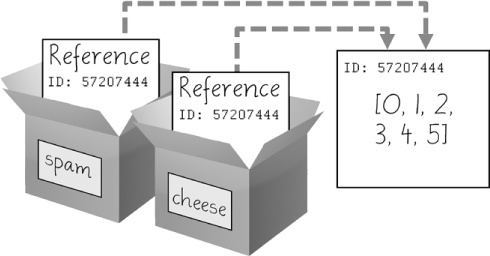
Figure 4-5. spam = cheese copies the reference, not the list.
When you alter the list that cheese refers to, the list that spam refers to is also changed, because both cheese and spam refer to the same list. You can see this in Figure 4-6.
![cheese[1] = 'Hello!' modifies the list that both variables refer to.](/1e/images/000071.jpg)
Figure 4-6. cheese[1] = 'Hello!' modifies the list that both variables refer to.
Variables will contain references to list values rather than list values themselves. But for strings and integer values, variables simply contain the string or integer value. Python uses references whenever variables must store values of mutable data types, such as lists or dictionaries. For values of immutable data types such as strings, integers, or tuples, Python variables will store the value itself.
Although Python variables technically contain references to list or dictionary values, people often casually say that the variable contains the list or dictionary.
Passing References
References are particularly important for understanding how arguments get passed to functions. When a function is called, the values of the arguments are copied to the parameter variables. For lists (and dictionaries, which I’ll describe in the next chapter), this means a copy of the reference is used for the parameter. To see the consequences of this, open a new file editor window, enter the following code, and save it as passingReference.py:
def eggs(someParameter):
someParameter.append('Hello')
spam = [1, 2, 3]
eggs(spam)
print(spam)
Notice that when eggs() is called, a return value is not used to assign a new value to spam. Instead, it modifies the list in place, directly. When run, this program produces the following output:
[1, 2, 3, 'Hello']
Even though spam and someParameter contain separate references, they both refer to the same list. This is why the append('Hello') method call inside the function affects the list even after the function call has returned.
Keep this behavior in mind: Forgetting that Python handles list and dictionary variables this way can lead to confusing bugs.
The copy Module’s copy() and deepcopy() Functions
Although passing around references is often the handiest way to deal with lists and dictionaries, if the function modifies the list or dictionary that is passed, you may not want these changes in the original list or dictionary value. For this, Python provides a module named copy that provides both the copy() and deepcopy() functions. The first of these, copy.copy(), can be used to make a duplicate copy of a mutable value like a list or dictionary, not just a copy of a reference. Enter the following into the interactive shell:
>>> import copy >>> spam = ['A', 'B', 'C', 'D'] >>> cheese = copy.copy(spam) >>> cheese[1] = 42 >>> spam ['A', 'B', 'C', 'D'] >>> cheese ['A', 42, 'C', 'D']
Now the spam and cheese variables refer to separate lists, which is why only the list in cheese is modified when you assign 42 at index 1. As you can see in Figure 4-7, the reference ID numbers are no longer the same for both variables because the variables refer to independent lists.
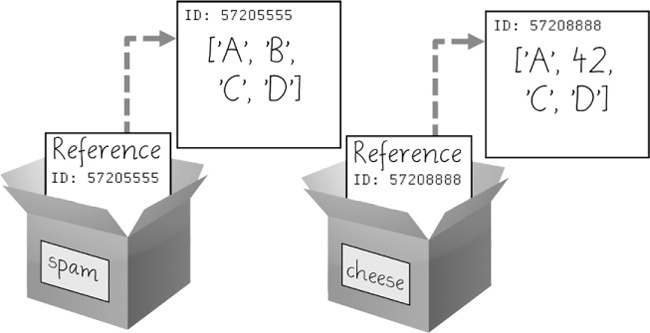
Figure 4-7. cheese = copy.copy(spam) creates a second list that can be modified independently of the first.
If the list you need to copy contains lists, then use the copy.deepcopy() function instead of copy.copy(). The deepcopy() function will copy these inner lists as well.
Summary
Lists are useful data types since they allow you to write code that works on a modifiable number of values in a single variable. Later in this book, you will see programs using lists to do things that would be difficult or impossible to do without them.
Lists are mutable, meaning that their contents can change. Tuples and strings, although list-like in some respects, are immutable and cannot be changed. A variable that contains a tuple or string value can be overwritten with a new tuple or string value, but this is not the same thing as modifying the existing value in place—like, say, the append() or remove() methods do on lists.
Variables do not store list values directly; they store references to lists. This is an important distinction when copying variables or passing lists as arguments in function calls. Because the value that is being copied is the list reference, be aware that any changes you make to the list might impact another variable in your program. You can use copy() or deepcopy() if you want to make changes to a list in one variable without modifying the original list.
Practice Questions
|
Q: |
1. What is |
|
Q: |
2. How would you assign the value For the following three questions, let’s say |
|
Q: |
3. What does |
|
Q: |
4. What does |
|
Q: |
5. What does For the following three questions, let’s say |
|
Q: |
6. What does |
|
Q: |
7. What does |
|
Q: |
8. What does |
|
Q: |
9. What are the operators for list concatenation and list replication? |
|
Q: |
10. What is the difference between the |
|
Q: |
11. What are two ways to remove values from a list? |
|
Q: |
12. Name a few ways that list values are similar to string values. |
|
Q: |
13. What is the difference between lists and tuples? |
|
Q: |
14. How do you type the tuple value that has just the integer value |
|
Q: |
15. How can you get the tuple form of a list value? How can you get the list form of a tuple value? |
|
Q: |
16. Variables that “contain” list values don’t actually contain lists directly. What do they contain instead? |
|
Q: |
17. What is the difference between |
Practice Projects
For practice, write programs to do the following tasks.
Comma Code
Say you have a list value like this:
spam = ['apples', 'bananas', 'tofu', 'cats']
Write a function that takes a list value as an argument and returns a string with all the items separated by a comma and a space, with and inserted before the last item. For example, passing the previous spam list to the function would return 'apples, bananas, tofu, and cats'. But your function should be able to work with any list value passed to it.
Character Picture Grid
Say you have a list of lists where each value in the inner lists is a one-character string, like this:
grid = [['.', '.', '.', '.', '.', '.'],
['.', 'O', 'O', '.', '.', '.'],
['O', 'O', 'O', 'O', '.', '.'],
['O', 'O', 'O', 'O', 'O', '.'],
['.', 'O', 'O', 'O', 'O', 'O'],
['O', 'O', 'O', 'O', 'O', '.'],
['O', 'O', 'O', 'O', '.', '.'],
['.', 'O', 'O', '.', '.', '.'],
['.', '.', '.', '.', '.', '.']]
You can think of grid[x][y] as being the character at the x- and y-coordinates of a “picture” drawn with text characters. The (0, 0) origin will be in the upper-left corner, the x-coordinates increase going right, and the y-coordinates increase going down.
Copy the previous grid value, and write code that uses it to print the image.
..OO.OO.. .OOOOOOO. .OOOOOOO. ..OOOOO.. ...OOO... ....O....
Hint: You will need to use a loop in a loop in order to print grid[0][0], then grid[1][0], then grid[2][0], and so on, up to grid[8][0]. This will finish the first row, so then print a newline. Then your program should print grid[0][1], then grid[1][1], then grid[2][1], and so on. The last thing your program will print is grid[8][5].
Also, remember to pass the end keyword argument to print() if you don’t want a newline printed automatically after each print() call.


